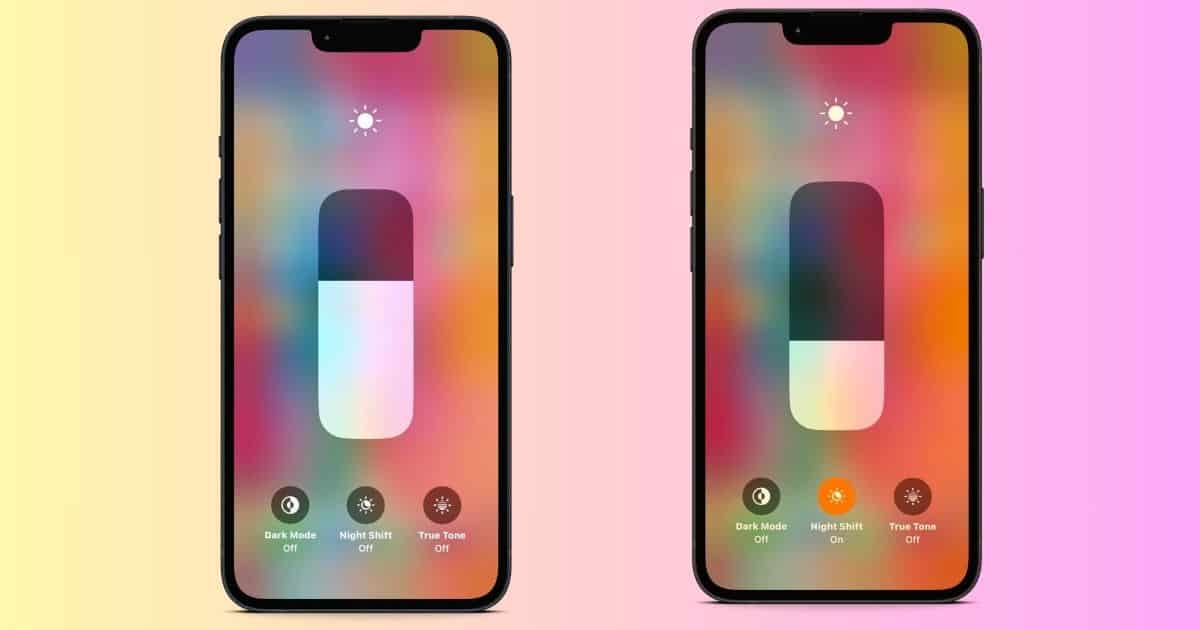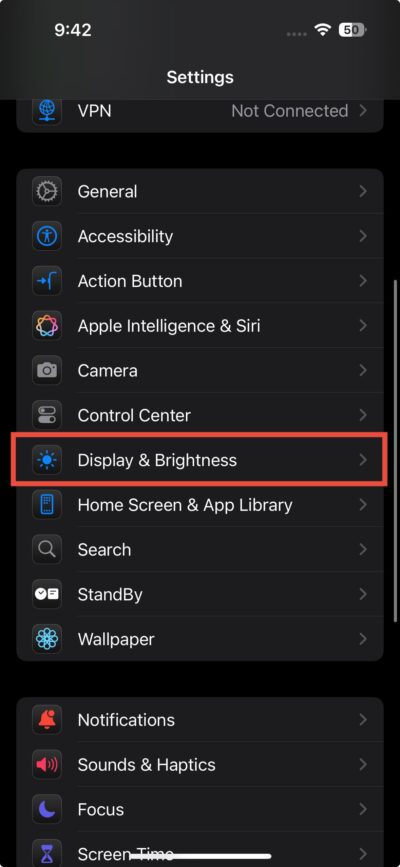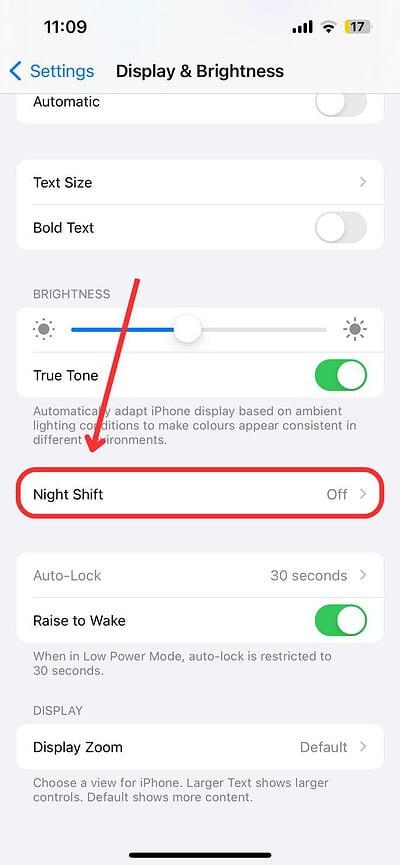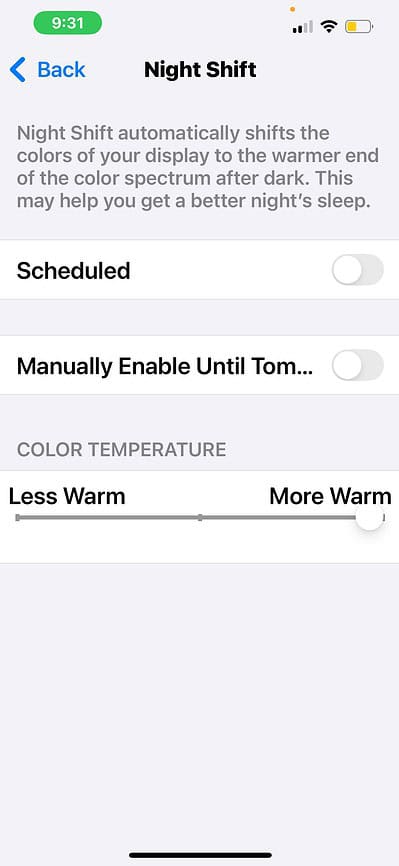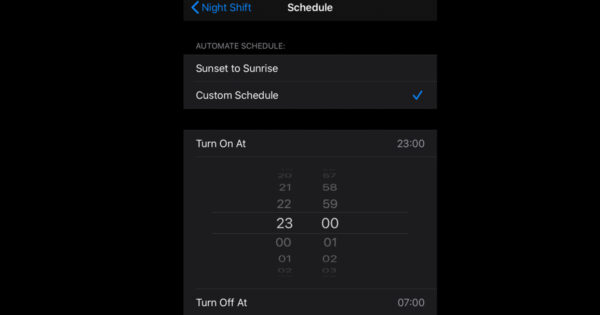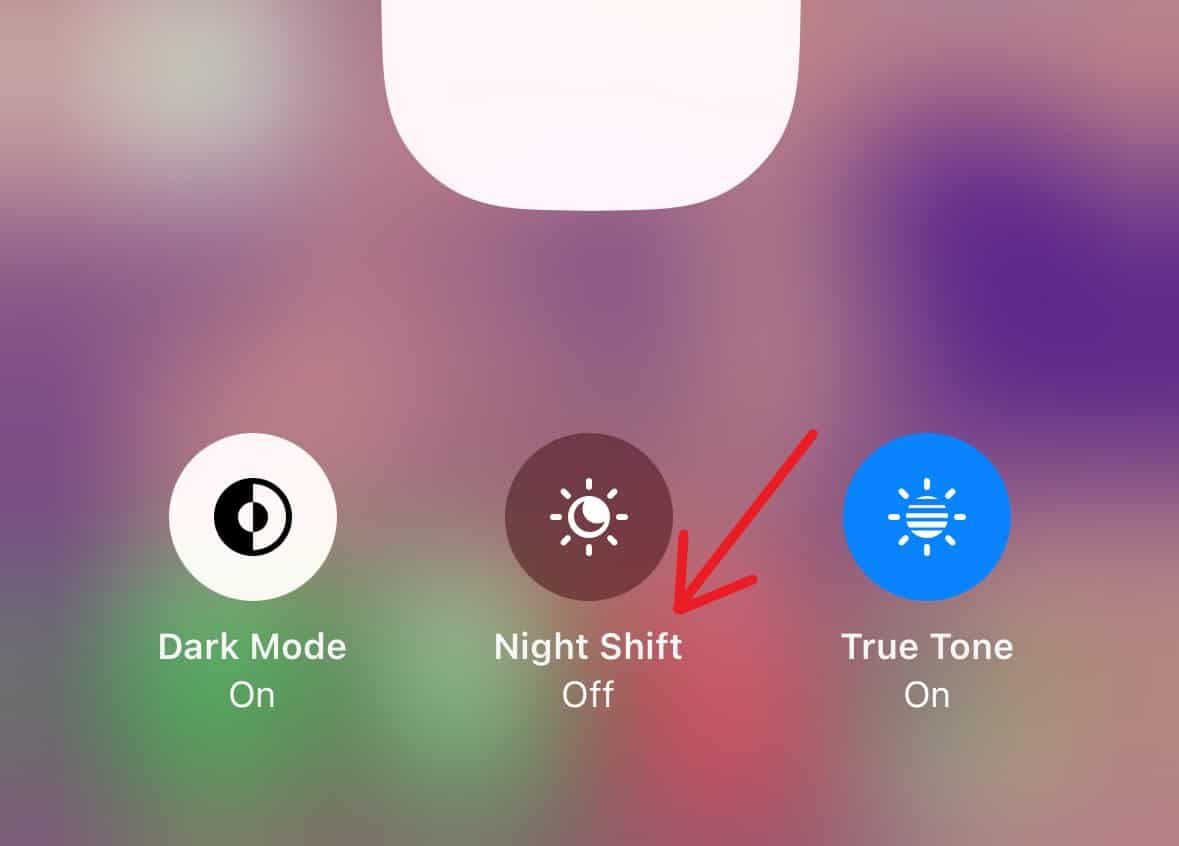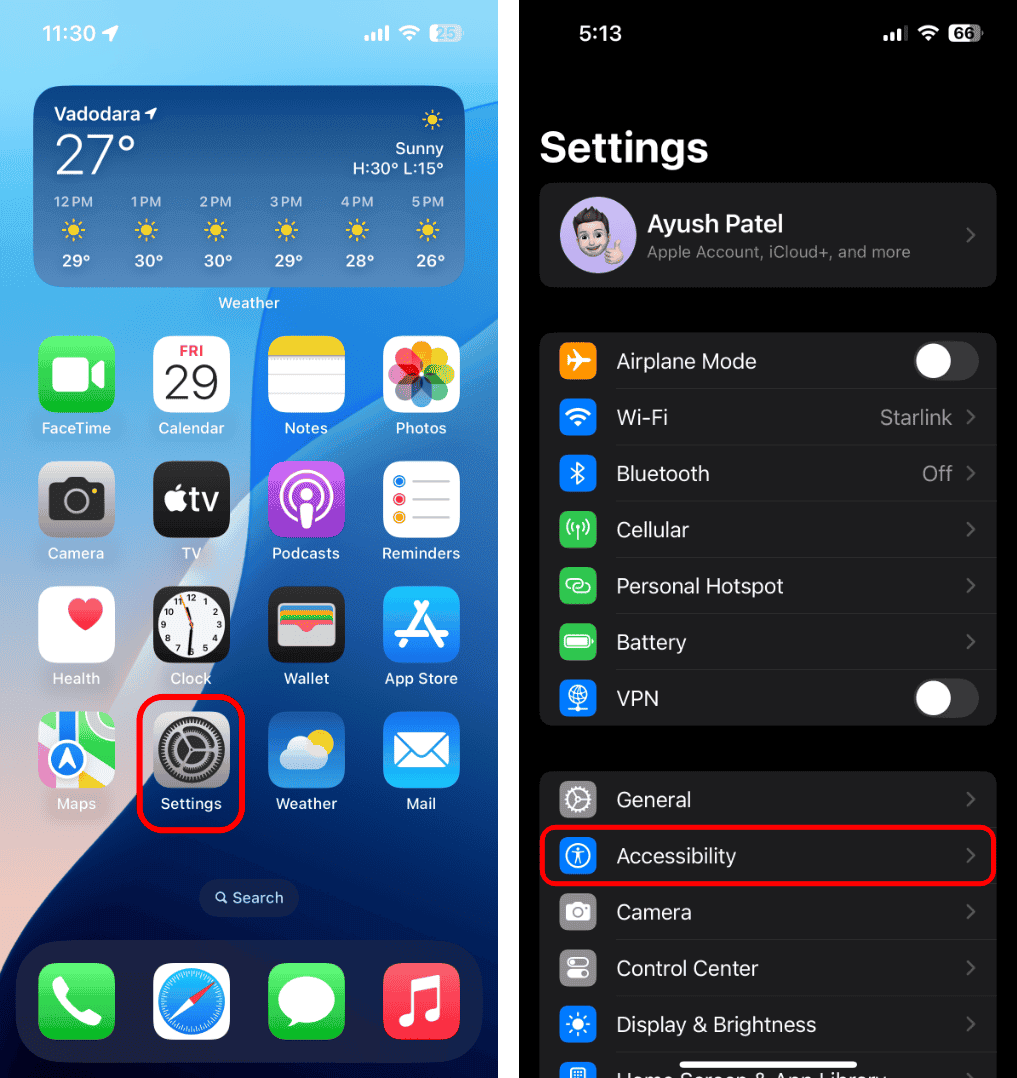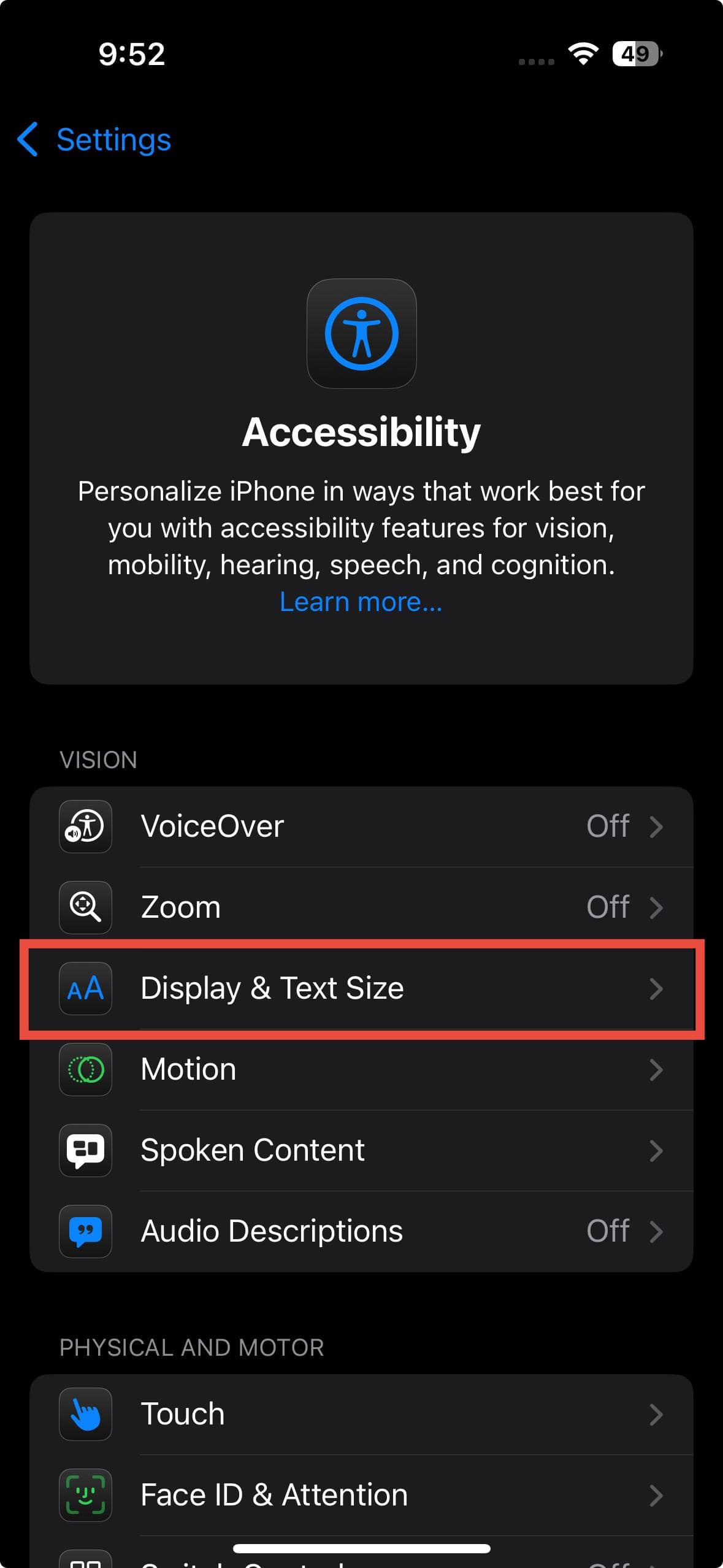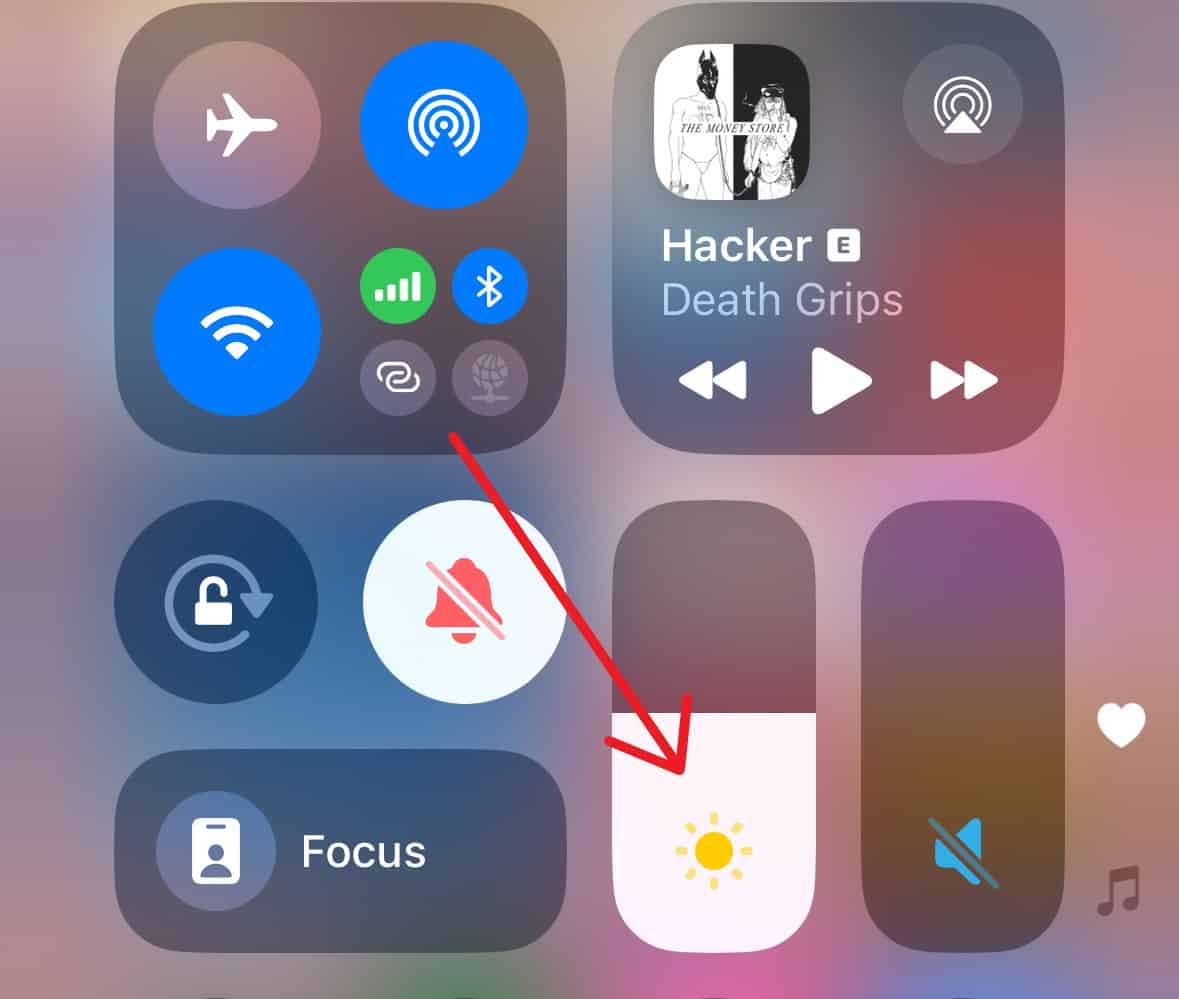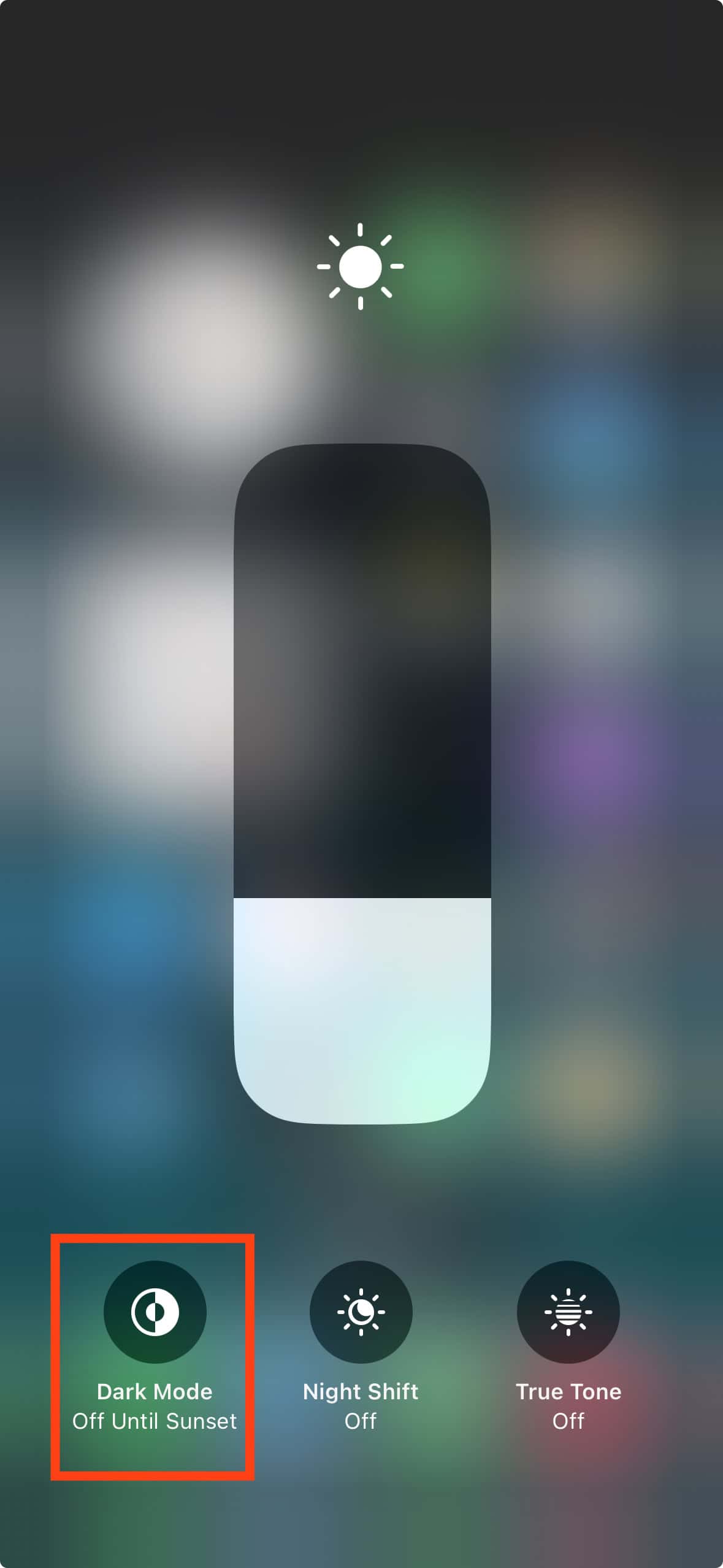It’s no secret that the screens you look at daily emit blue light. While it’s fine during the day, it can mess with your sleep at night as the light stimulates your brain, making it think it’s still daytime. Though research on how blue light affects sleep isn’t entirely settled, it’s a good idea to limit your exposure at night, especially if falling asleep is a challenge for you. Here’s how to turn off the blue light on your iPhone.
How to Control the Blue Light on iPhone
1. Enable Night Shift
Night Shift adjusts your phone’s screen color, shifting it to a warmer amber hue. It automatically reduces blue light at the time you set, making the display easier on your eyes.
Time needed: 1 minute
- Go to the Settings app on your iPhone.
- Tap Display & Brightness > Night Shift.
- Use the Color Temperature slider to adjust the color temperature of the screen: warmer for better sleep or cooler if preferred. To activate the Night Shift immediately, which will last until the start of the next day, enable the Manually Enable Until Tomorrow toggle. To set a start and end time for the Night Shift (e.g., turn on before bed and off when you wake up), tap Scheduled.
- You can either set a Custom Schedule or select Sunset to Sunrise to turn on at sunset and off after sunrise.
To enable the Night Shift from the Control Center:
- Swipe down from the top-right corner of the screen to open the Control Center.
- Tap and hold the Brightness control, then tap the Night Shift button.
2. Enable Grayscale Filter
The Night Shift function on your iPhone only reduces blue light, which helps ease eye strain by filtering out some of the harshest blue shades. However, to improve your sleep, you’ll need to filter out more blue light.
To do this, you can set up a grayscale filter easily by following these steps.
- Go to Settings > Accessibility.
- Tap Display & Text Size > Color Filters.
- Turn on the Colour Filters toggle and tap Grayscale.
3. Lower Brightness
It’s a quick fix, but it may not work well if the screen becomes too dim to use comfortably.
- Open the Control Center by swiping down from the upper-right corner of the screen.
- Use the Brightness slider to adjust the brightness.
4. Turn On Dark Mode
Dark Mode is another way to make your display less stimulating.
- Open the Control Center by swiping down from the upper-right corner of the screen.
- Long-press on the brightness slider.
- Tap the Dark Mode icon to turn it on.
5. Other Alternatives to Limit Blue Light
To protect your eyes from blue light emitted by digital devices, consider wearing blue light glasses. These glasses have filters that block harmful blue light from screens. Another way is to reduce screen time. While this may be tough, especially for work or school, cutting back can help significantly. If you can’t take long breaks, try shorter pauses, blinking often, and using eye drops to refresh your eyes.