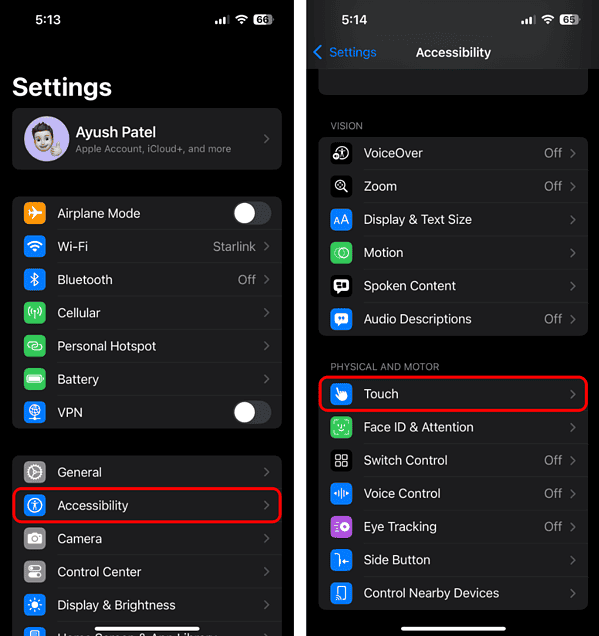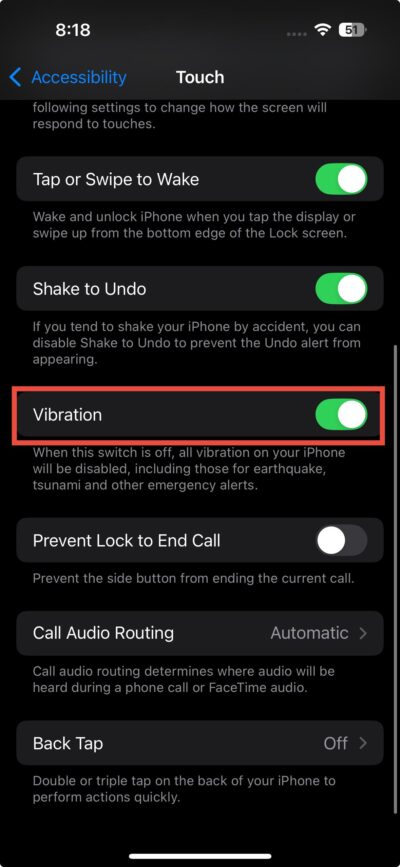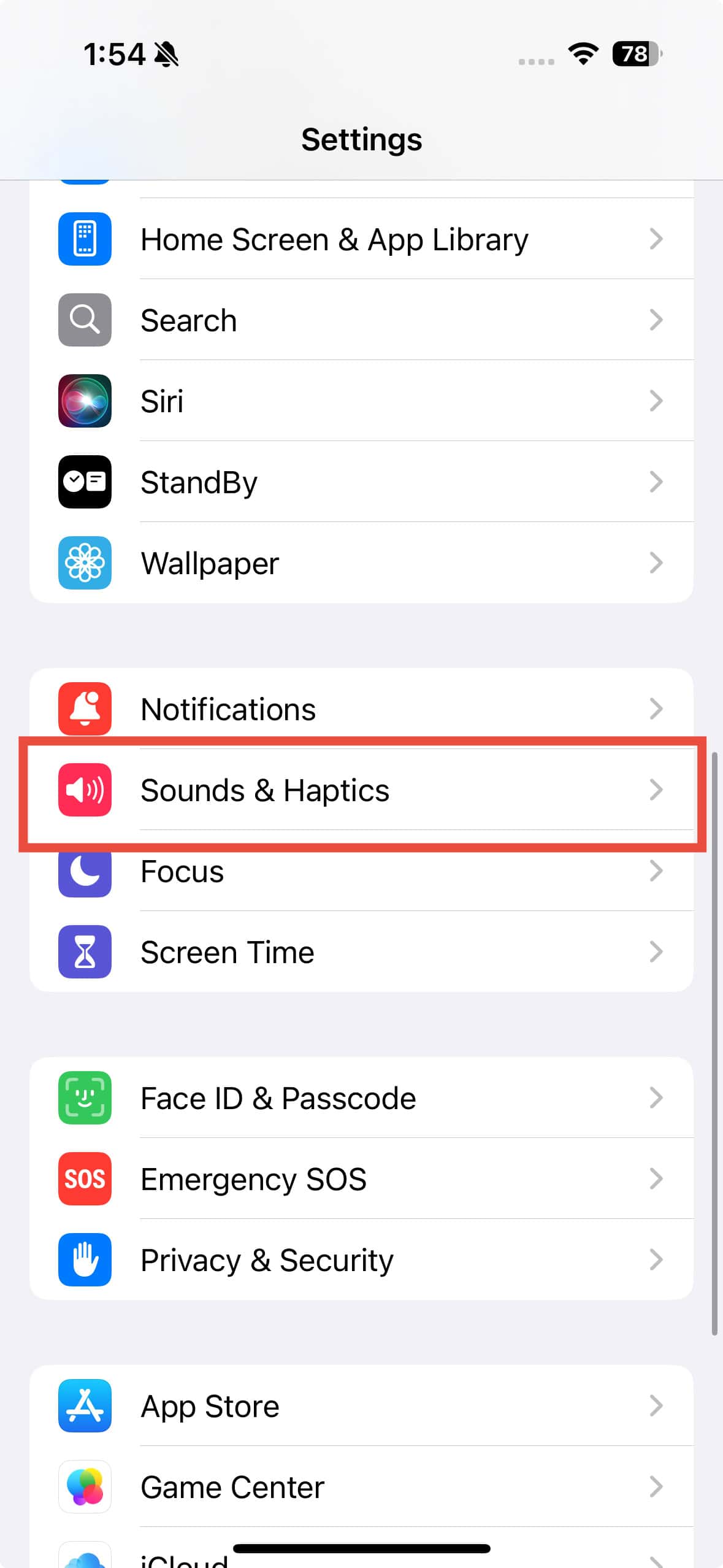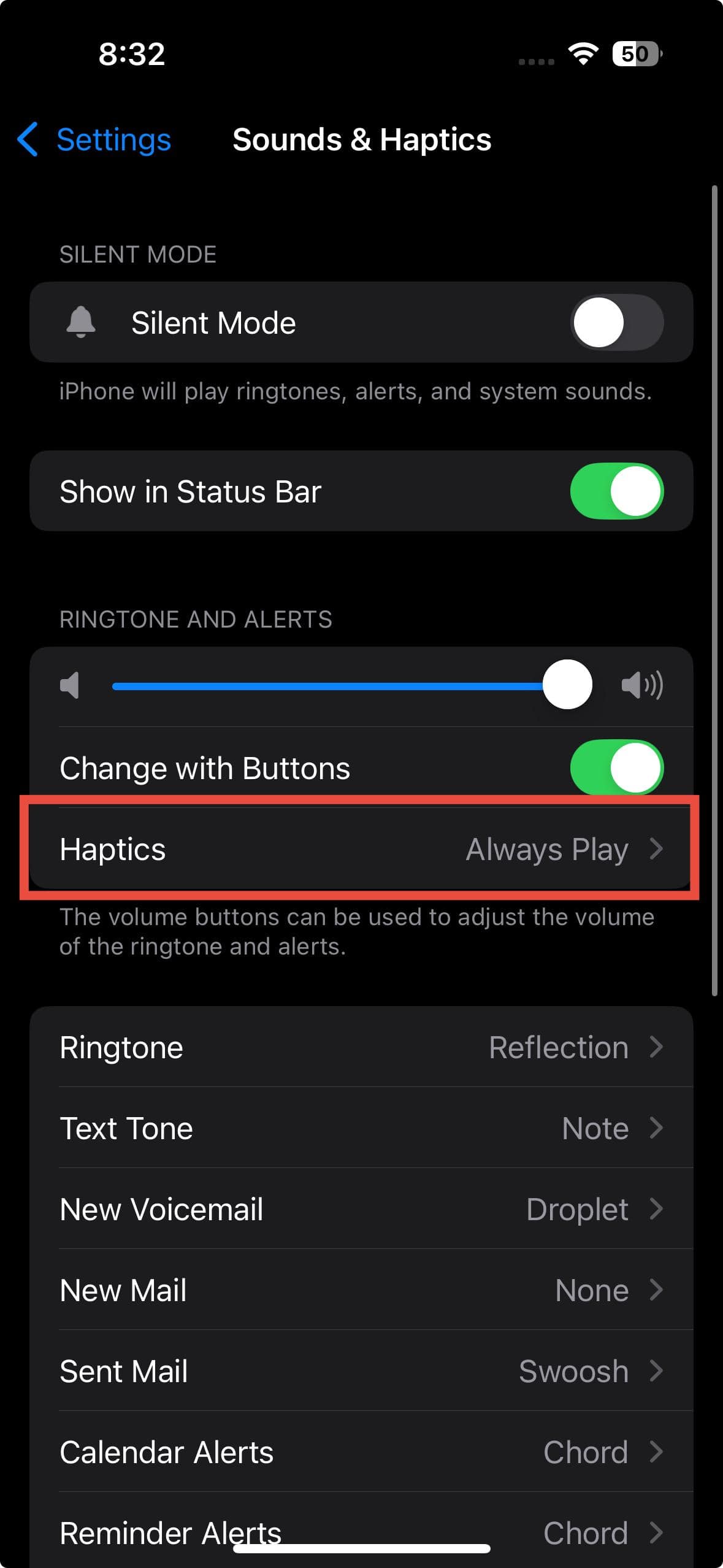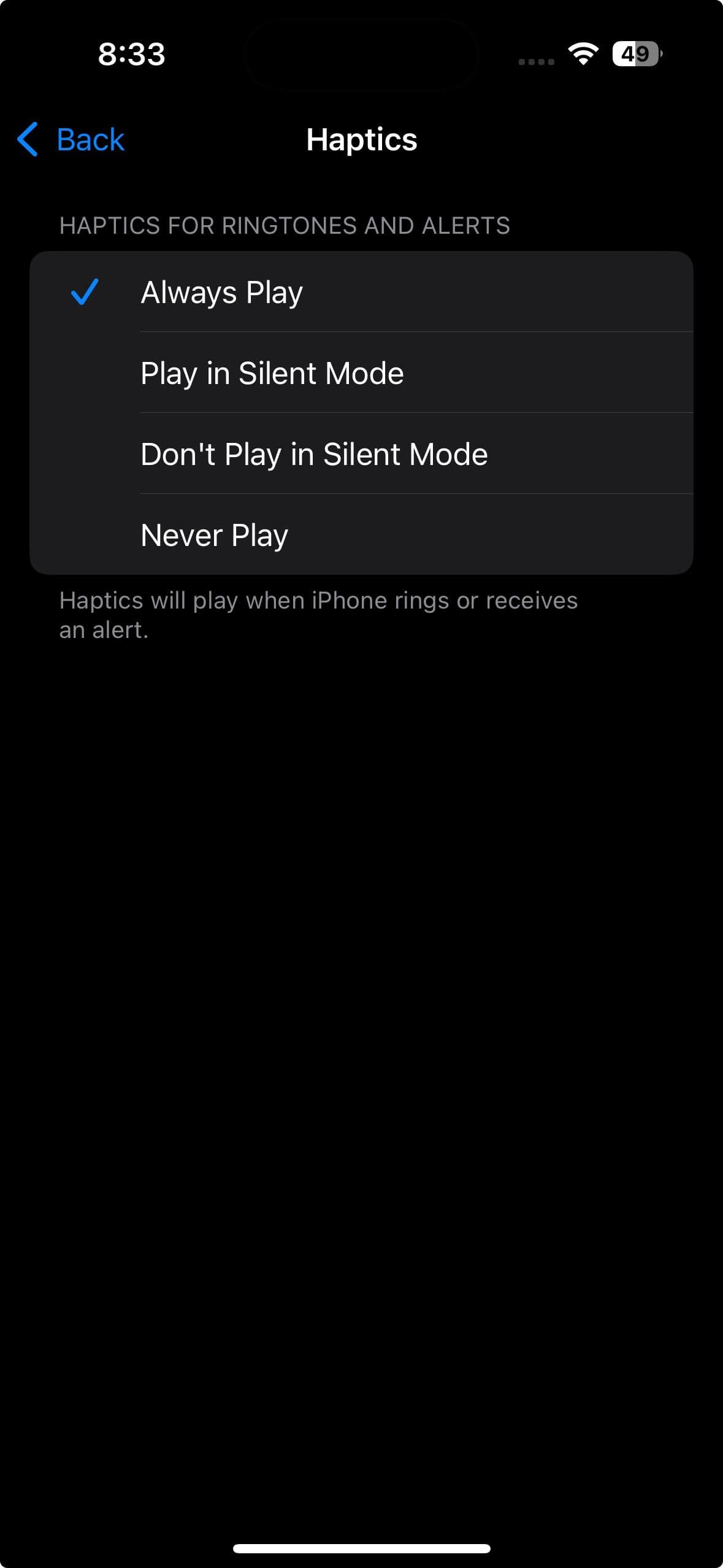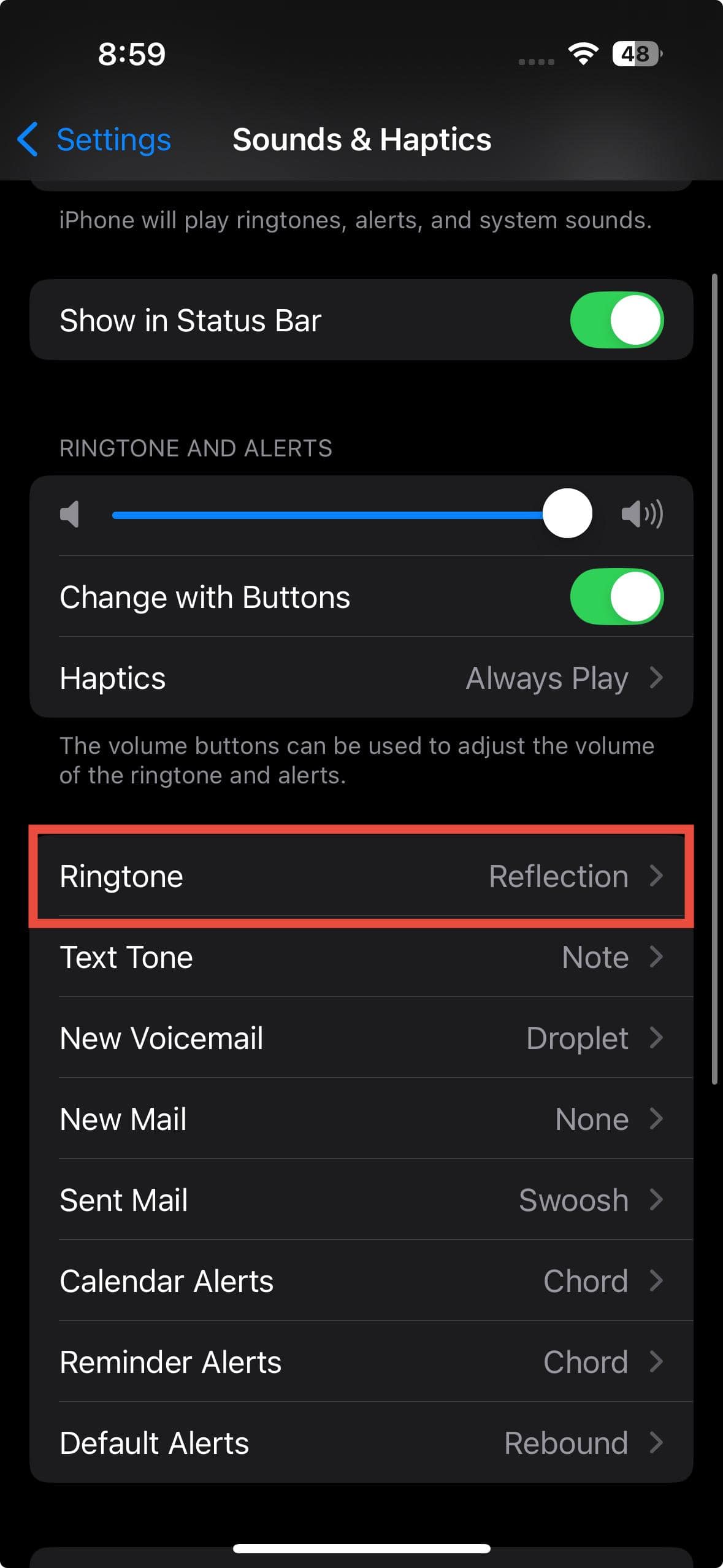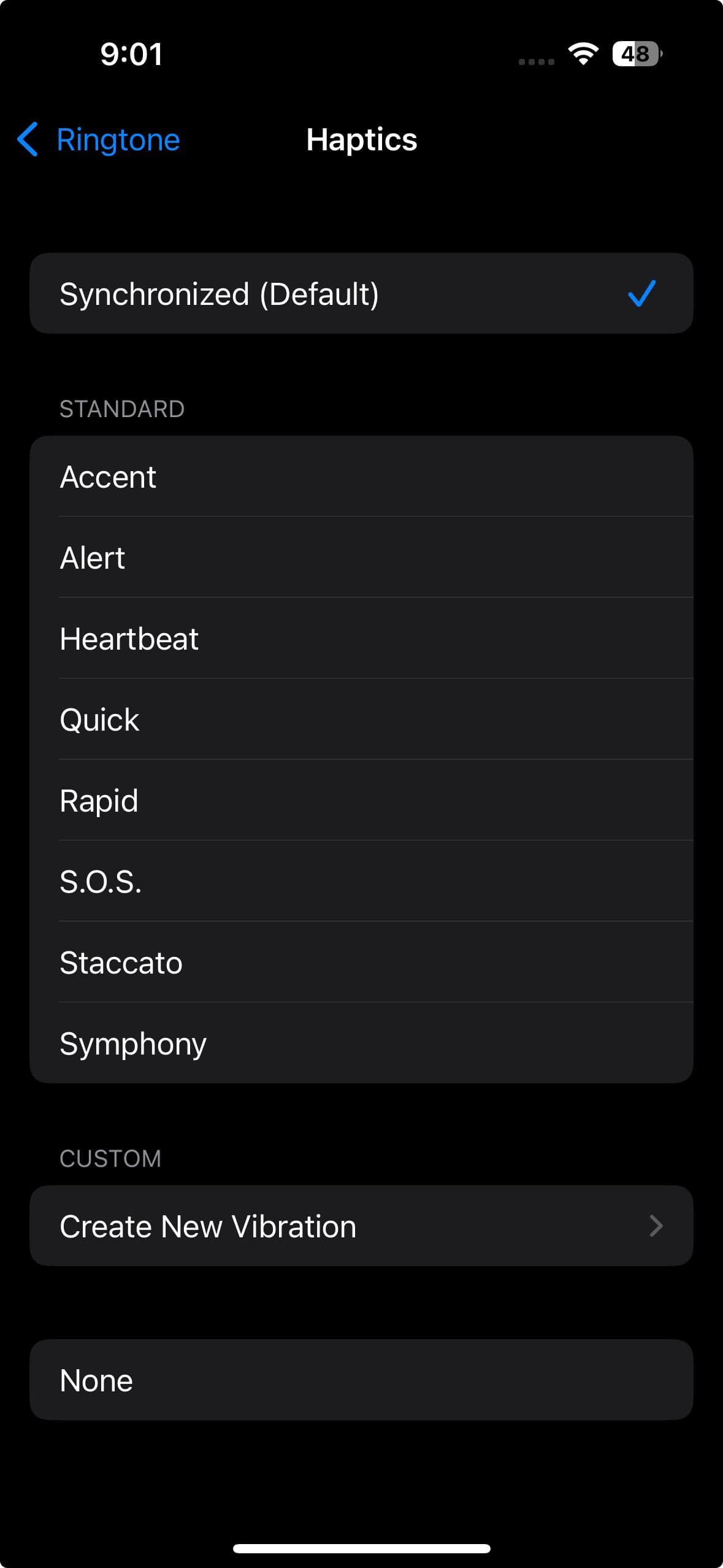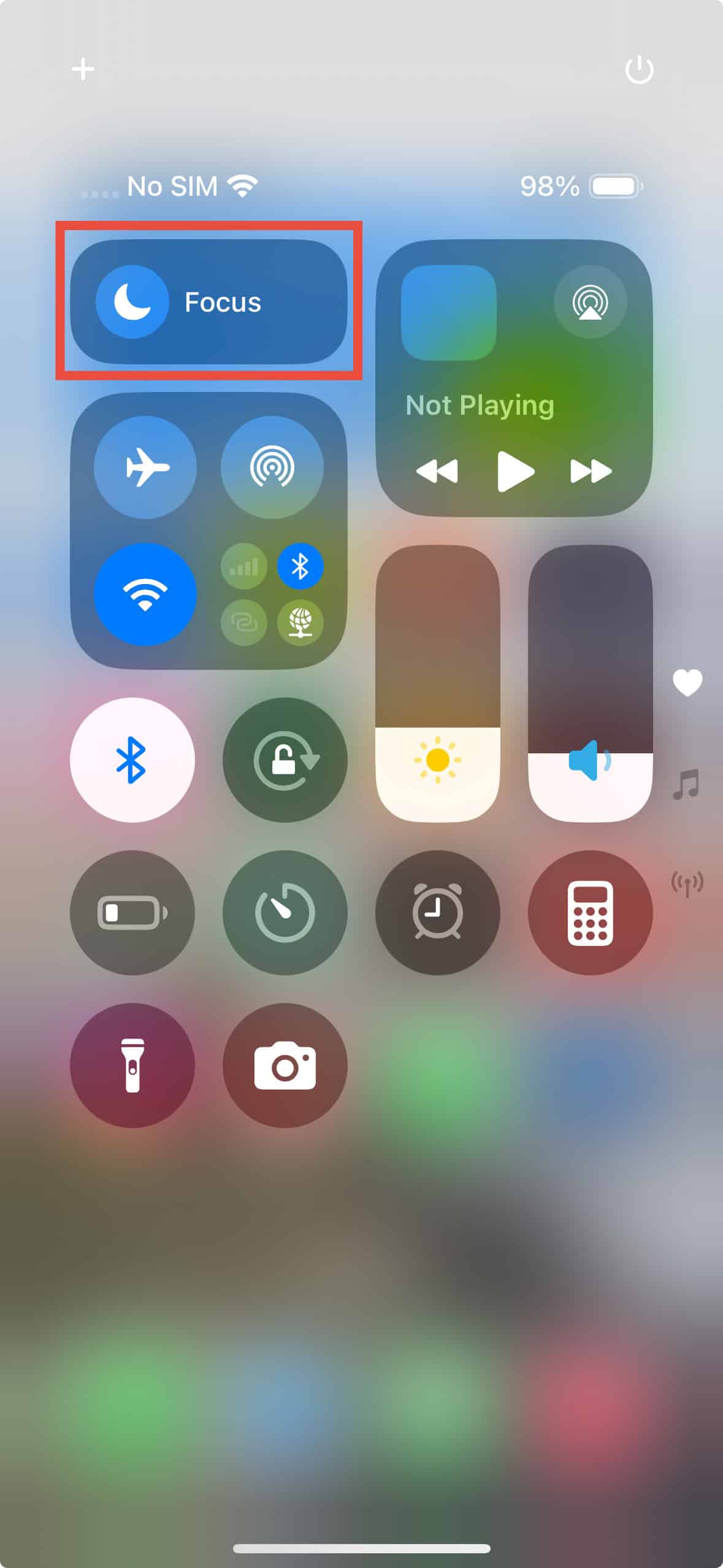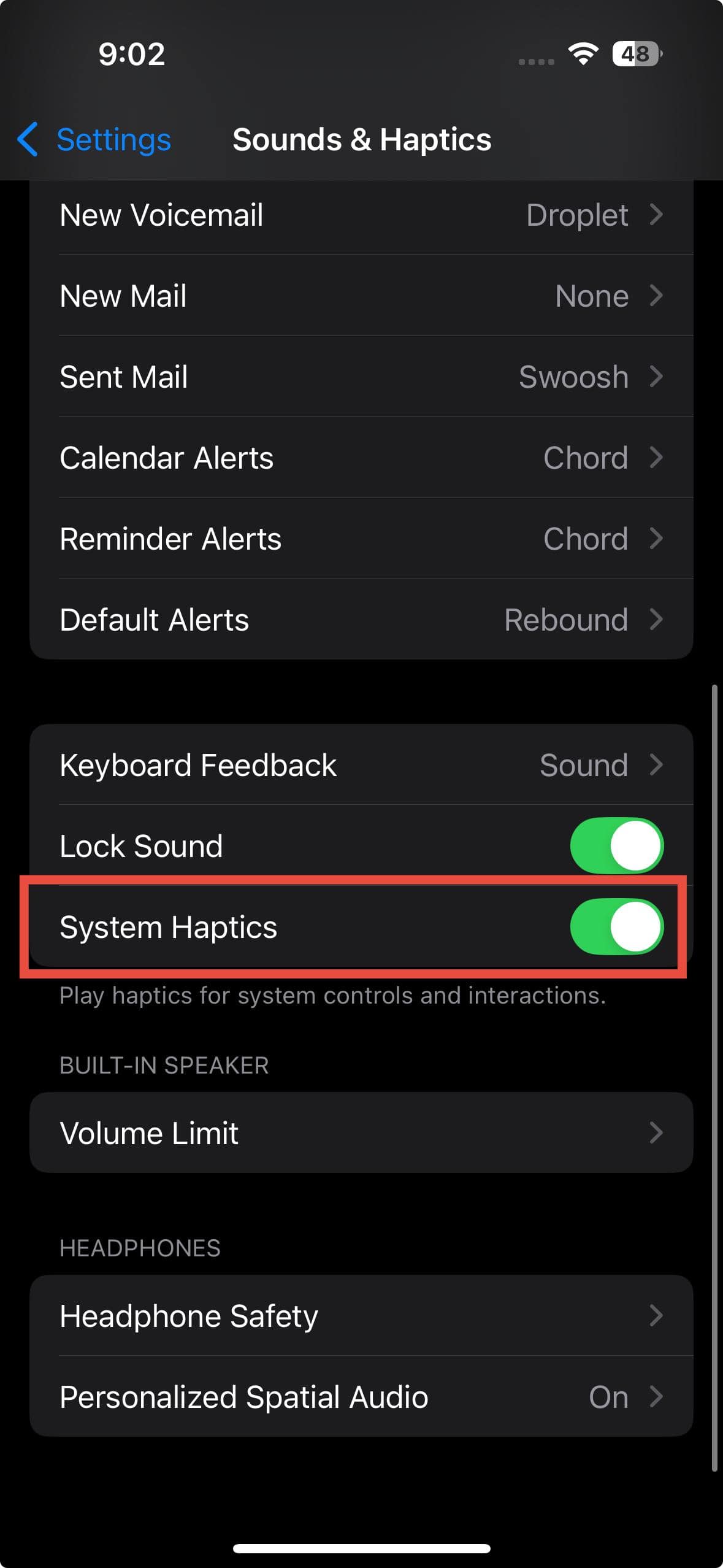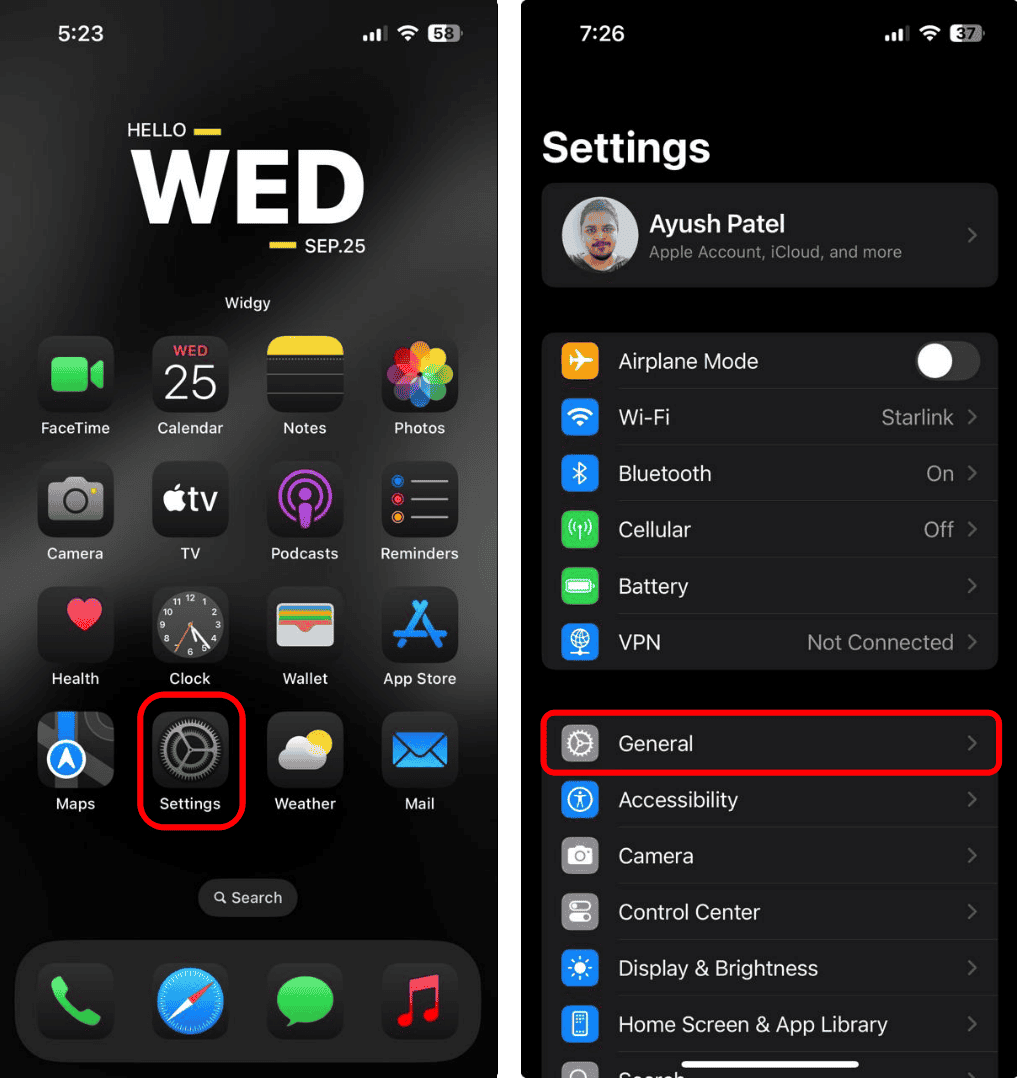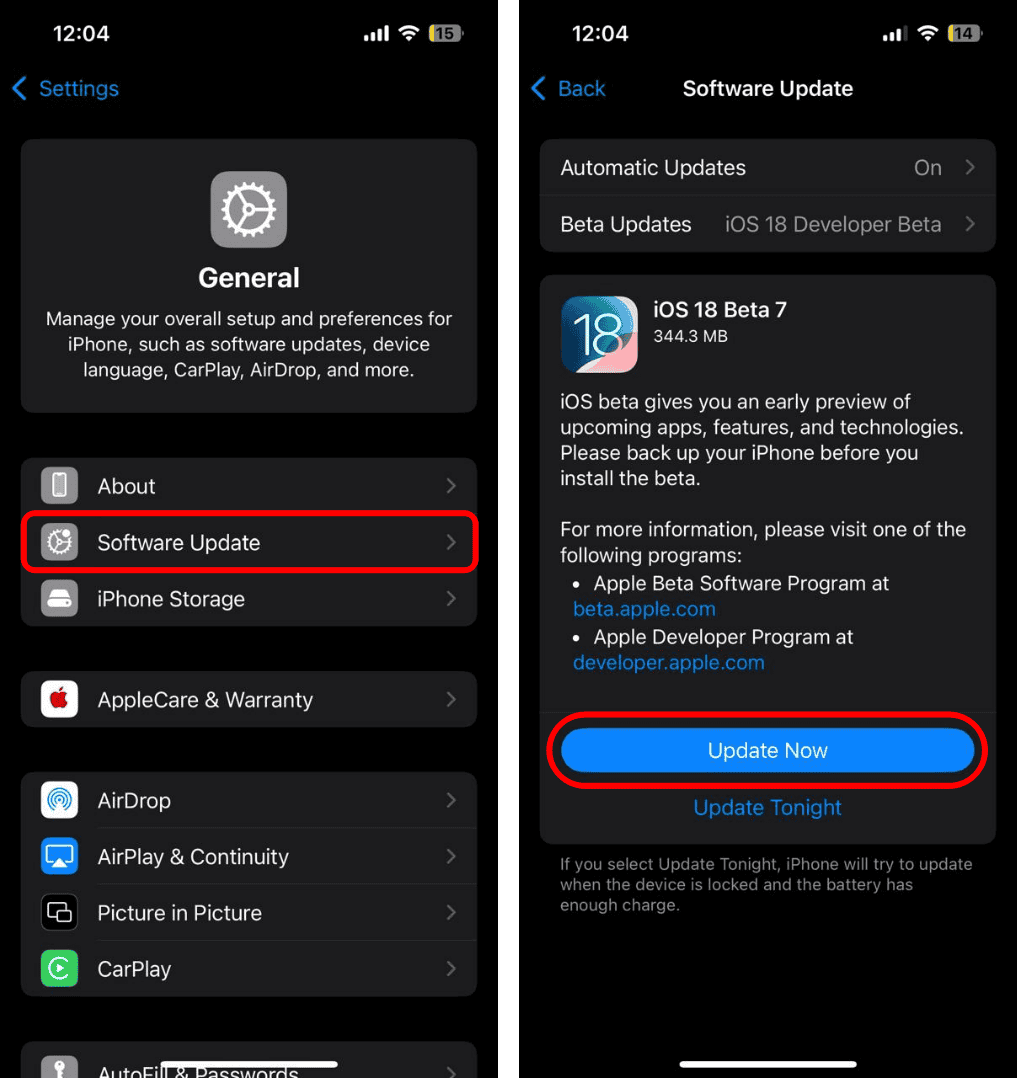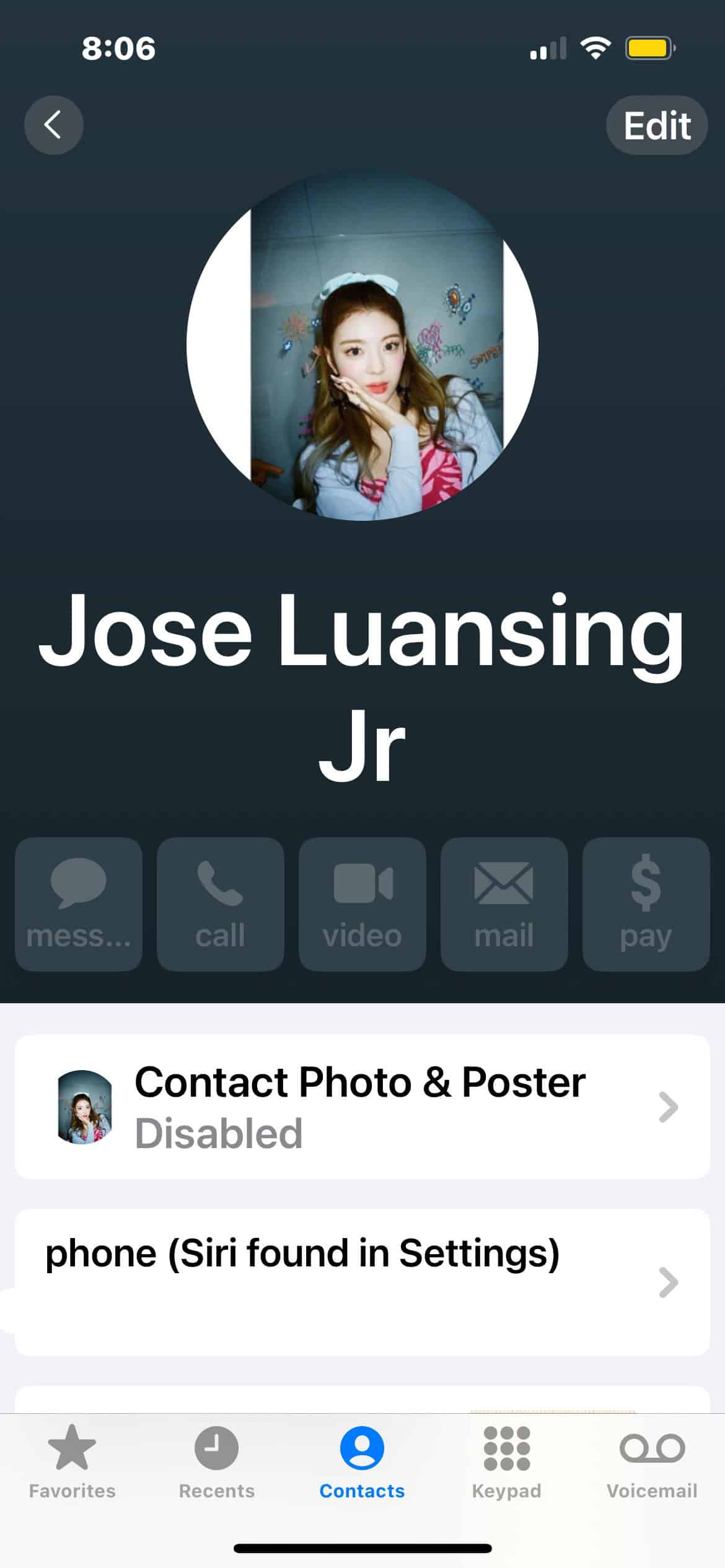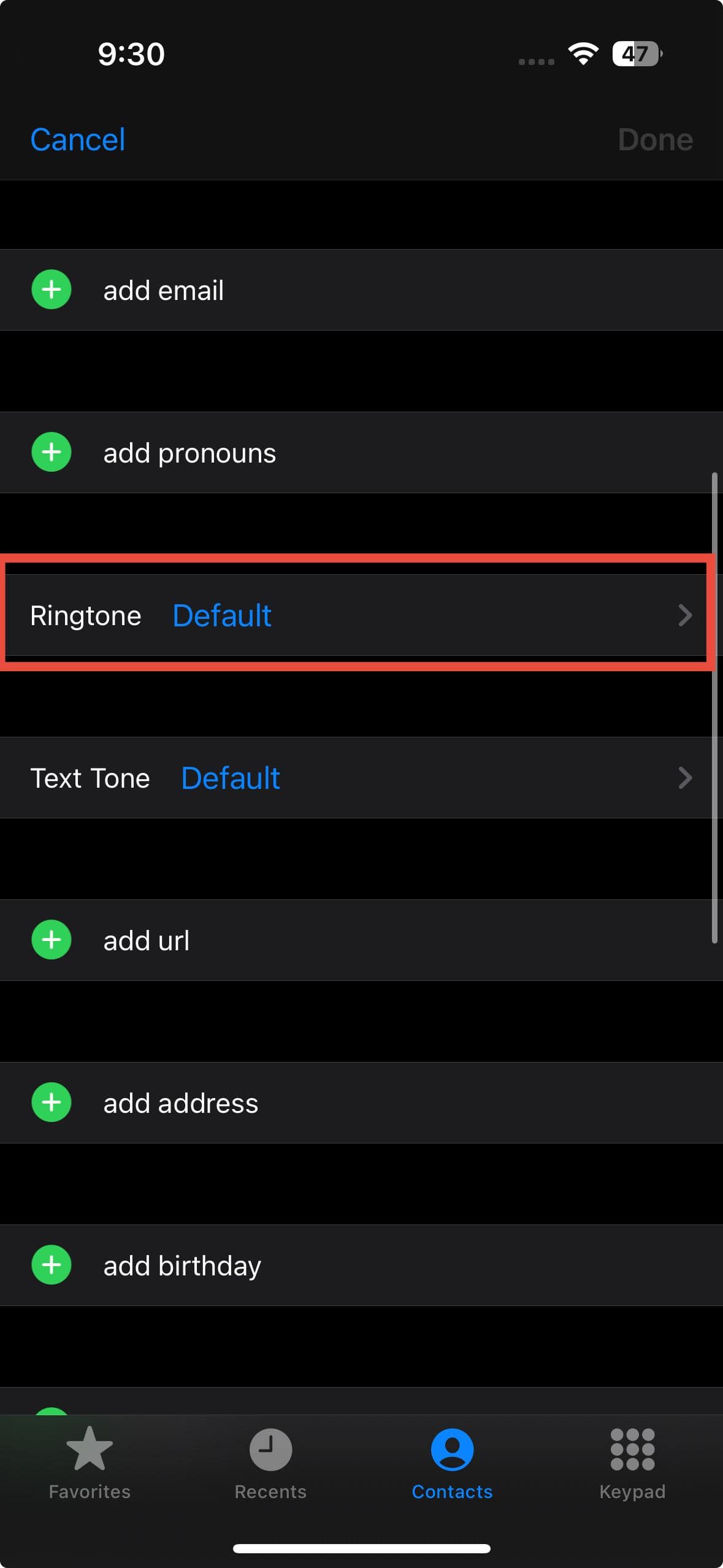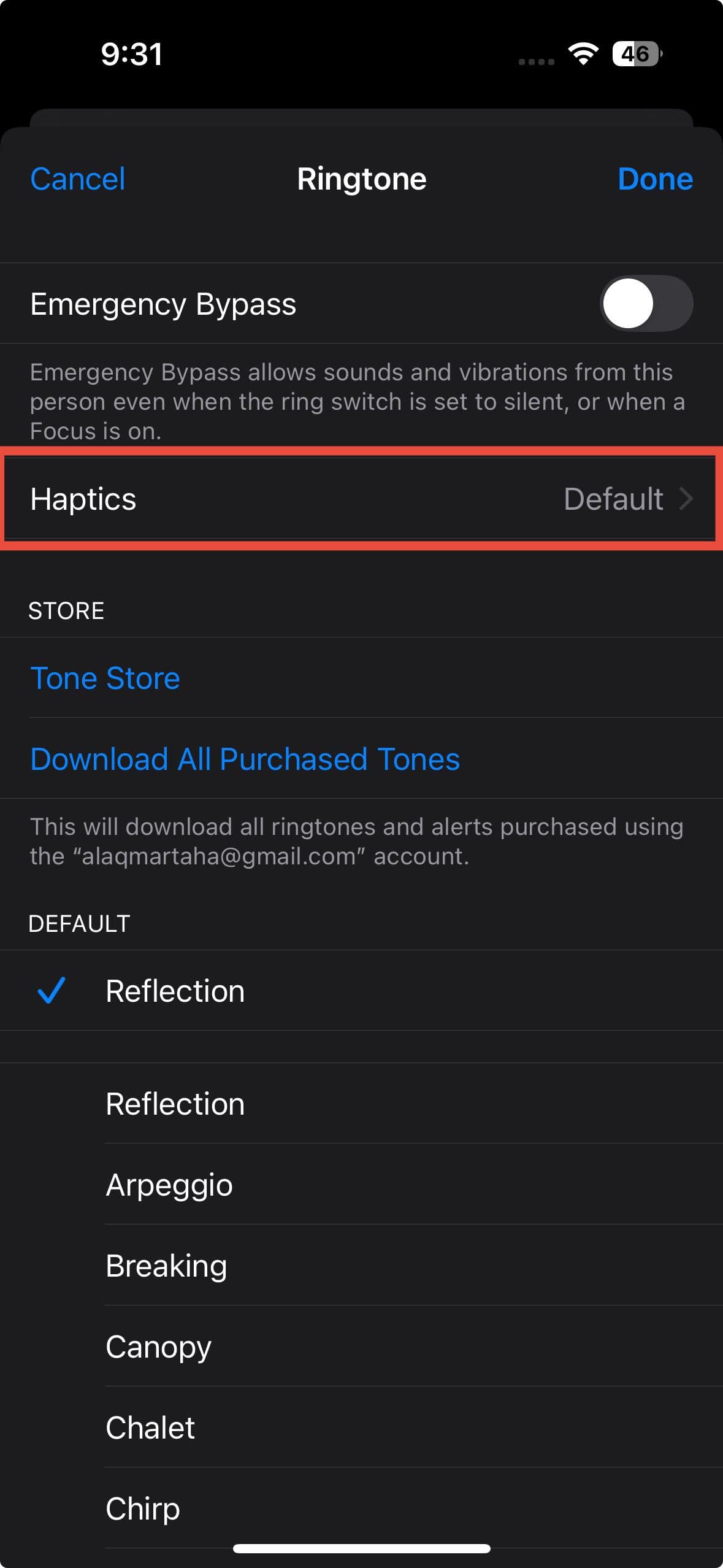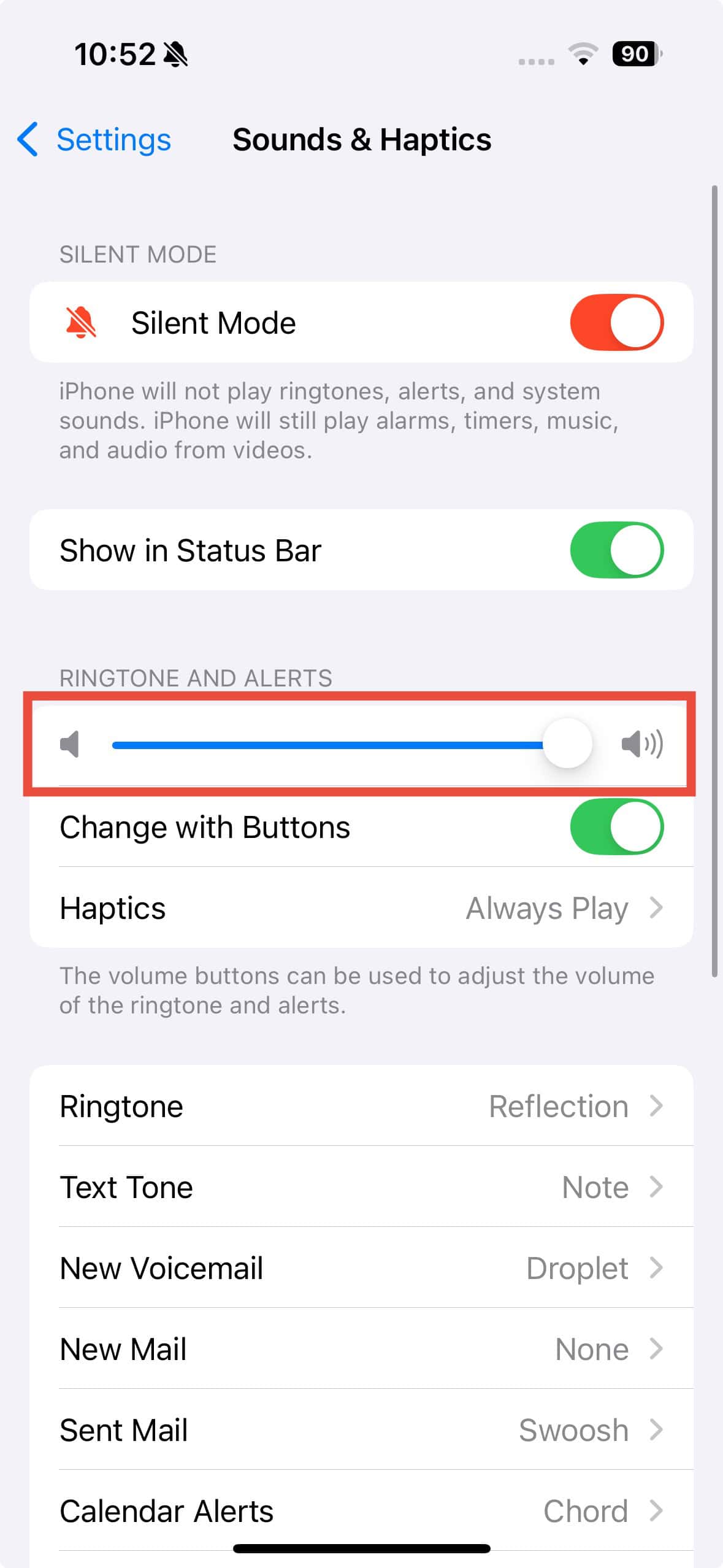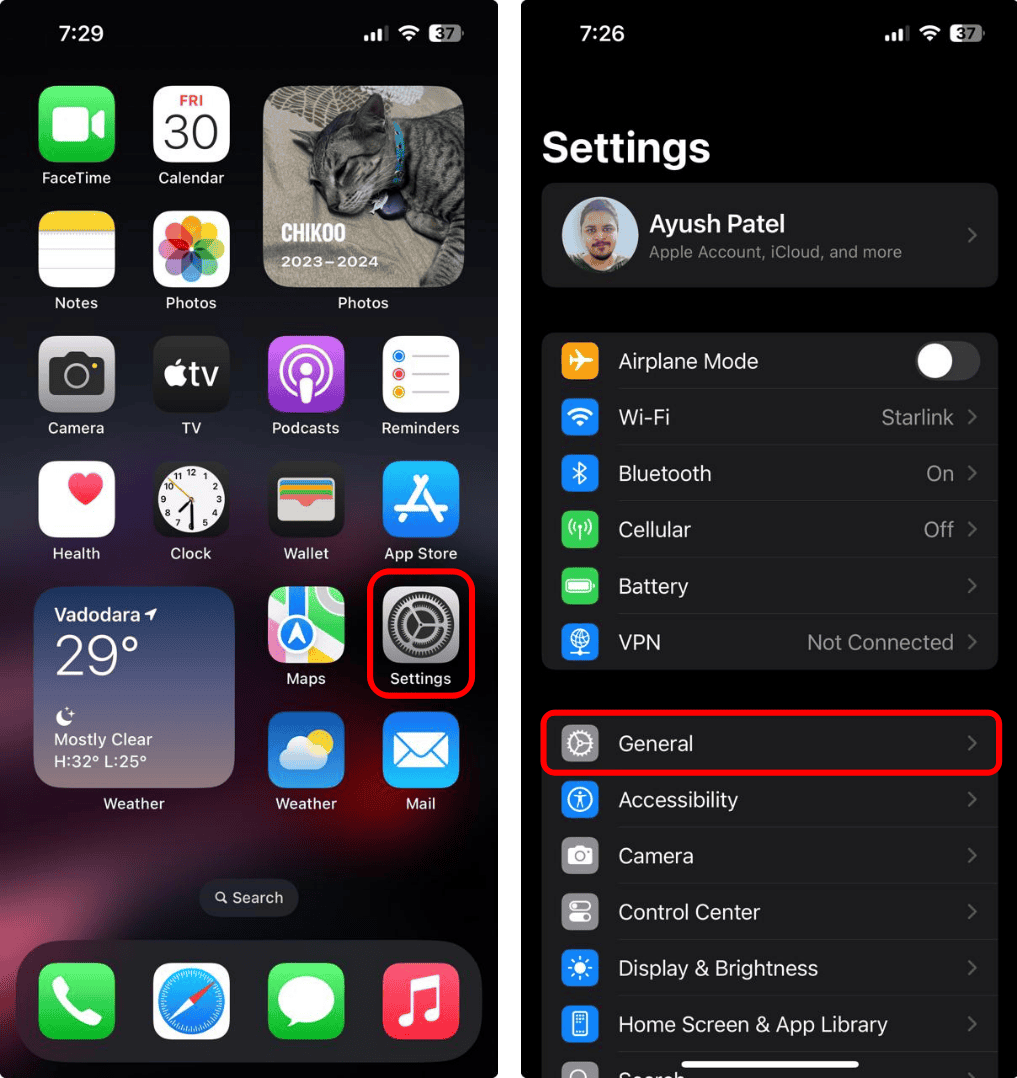When your iPhone is in your pocket or bag, Vibration Alerts directs you to incoming calls or texts even if you can’t hear the ringtone. It’s also helpful in quiet places (e.g., library or movie theater) where loud sounds would disturb other people. But what if it stops working? You might not notice until you’ve already missed a call or message. Follow these steps if your iPhone 15 Pro Max isn’t vibrating in Silent or Ring mode.
What to Do if My iPhone 15 Pro Max is Not Vibrating on Silent Mode
1. Enable Vibration in Accessibility
Time needed: 1 minute
Apple offers accessibility options that let you adjust vibration settings—check these if vibration is disabled. Here’s what to do:
- Go to the Settings app on your iPhone.
- Tap Accessibility > Touch.
- Enable the toggle next to Vibration.
2. Check Your Haptics Setting for Silent Mode
If your iPhone vibrates in Ring mode but not in Silent mode (or the other way around), you’ve probably set different vibration preferences in your Haptics settings.
- Go to the Settings app on your iPhone.
- Tap Sounds & Haptics > Haptics.
- Set it to either Always Play, or Play in Silent Mode.
3. Enable Vibration for Each Alert Type
Your iPhone’s vibration might be set to None by mistake for certain alerts or ringtones. Check each sound setting to make sure the vibration is turned on.
- Open the Settings app on your iPhone.
- Tap Sounds & Haptics > Ringtone.
- Tap Haptics. Ensure that Synchronized, Accent, Alert, or some other vibration is chosen and not None. You can even make your own customized vibration patterns if you want.
- Go back to the Sounds & Haptics page and repeat this for each alert type.
4. Disable Do Not Disturb Mode
If you accidentally enable Do Not Disturb mode on your iPhone, your device won’t vibrate. Turn it off, or else you’ll miss all your alerts.
- Swipe down from the top right corner of the screen to open Control Center.
- Tap the Focus button where the Do Not Disturb crescent moon icon appears to turn it off.
5. Turn On System Haptics
One common reason your iPhone might not vibrate is that System Haptics is turned off. Enabling this setting allows you to feel vibration feedback when you interact with your device.
- Open the Settings app on your iPhone.
- Tap Sounds & Haptics and turn on the toggle switch for System Haptics.
6. Update iOS
Apple frequently releases iOS updates that include bug fixes and performance improvements. If the previous methods don’t work for you, the issue might be a software bug.
- Go to Settings > General.
- Tap Software Update, and if there’s an available update, tap Update Now.
7. Adjust Per-Contact Vibrations
You can set unique ringtones and vibrations for specific contacts. If you don’t feel vibrations when a certain person calls but do for everyone else, you may have accidentally set their default vibration pattern to None.
- Open the built-in Phone app.
- Tap Contacts in the bottom right corner.
- Locate and tap the person’s name to open their contact card.
- Tap Edit > Ringtone.
- Tap Haptics and ensure that Synchronized, Accent, Alert, or some other vibration is chosen and not None.
8. Test Your iPhone’s Vibration Motor
The next step is to test your iPhone’s vibration motor to rule out any hardware issues. If it doesn’t, the vibration motor may be faulty. If the vibration motor works, the issue is likely due to incorrect settings or a temporary software glitch.
- Open the Settings app on your iPhone.
- Tap Sounds & Haptics. Then, adjust the Ringtone and Alerts volume slider to increase the sound level. Your iPhone should vibrate when you do this.
9. Reset All Settings
If none of the above solutions have worked and your iPhone still doesn’t vibrate in silent mode, try resetting all settings. This will restore your iPhone’s settings to their default values.
- Go to Settings > General.
- Tap Transfer or Reset iPhone > Erase All Content and Settings.
- Tap Continue and follow the on-screen instructions to complete the process.