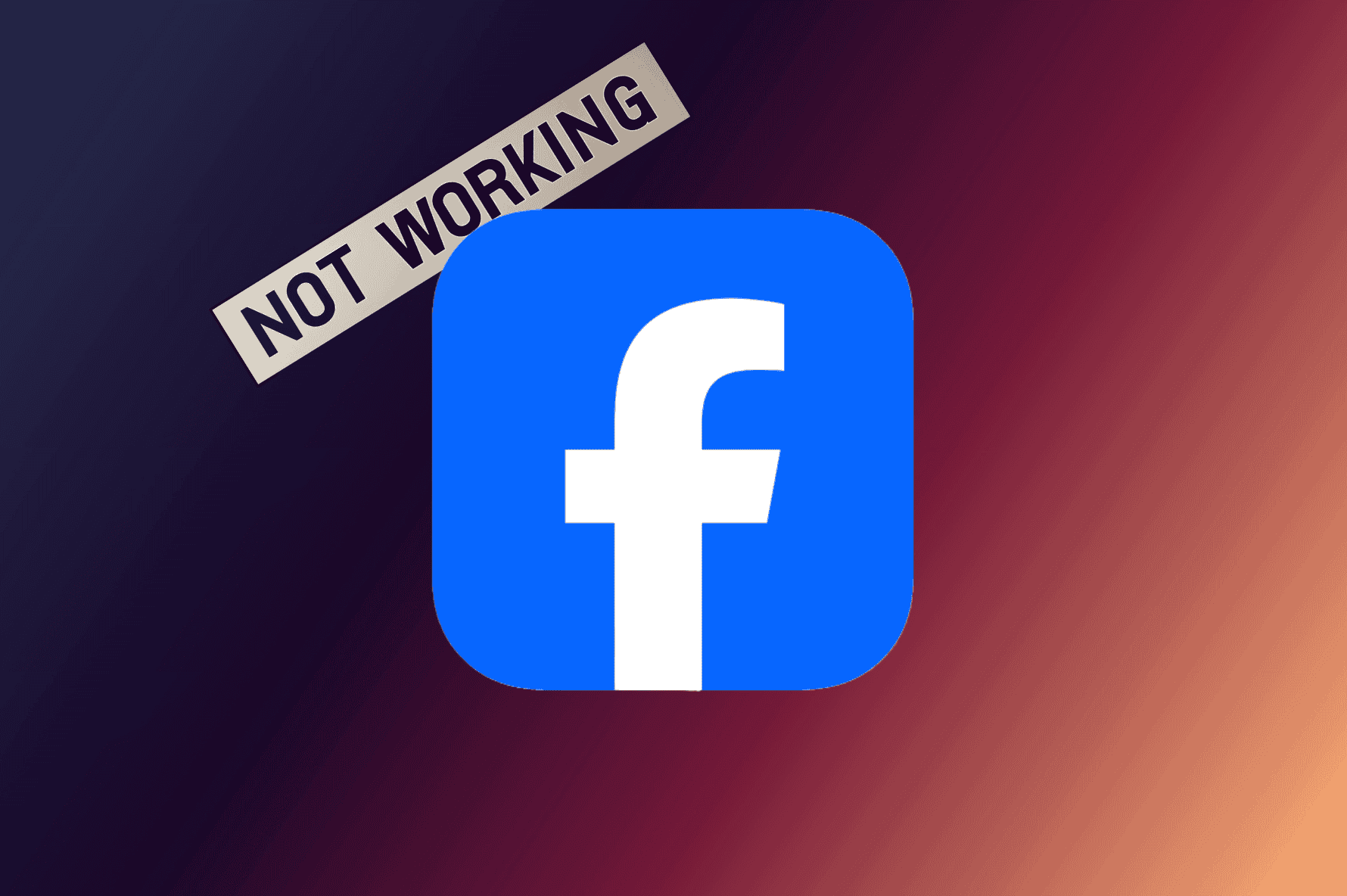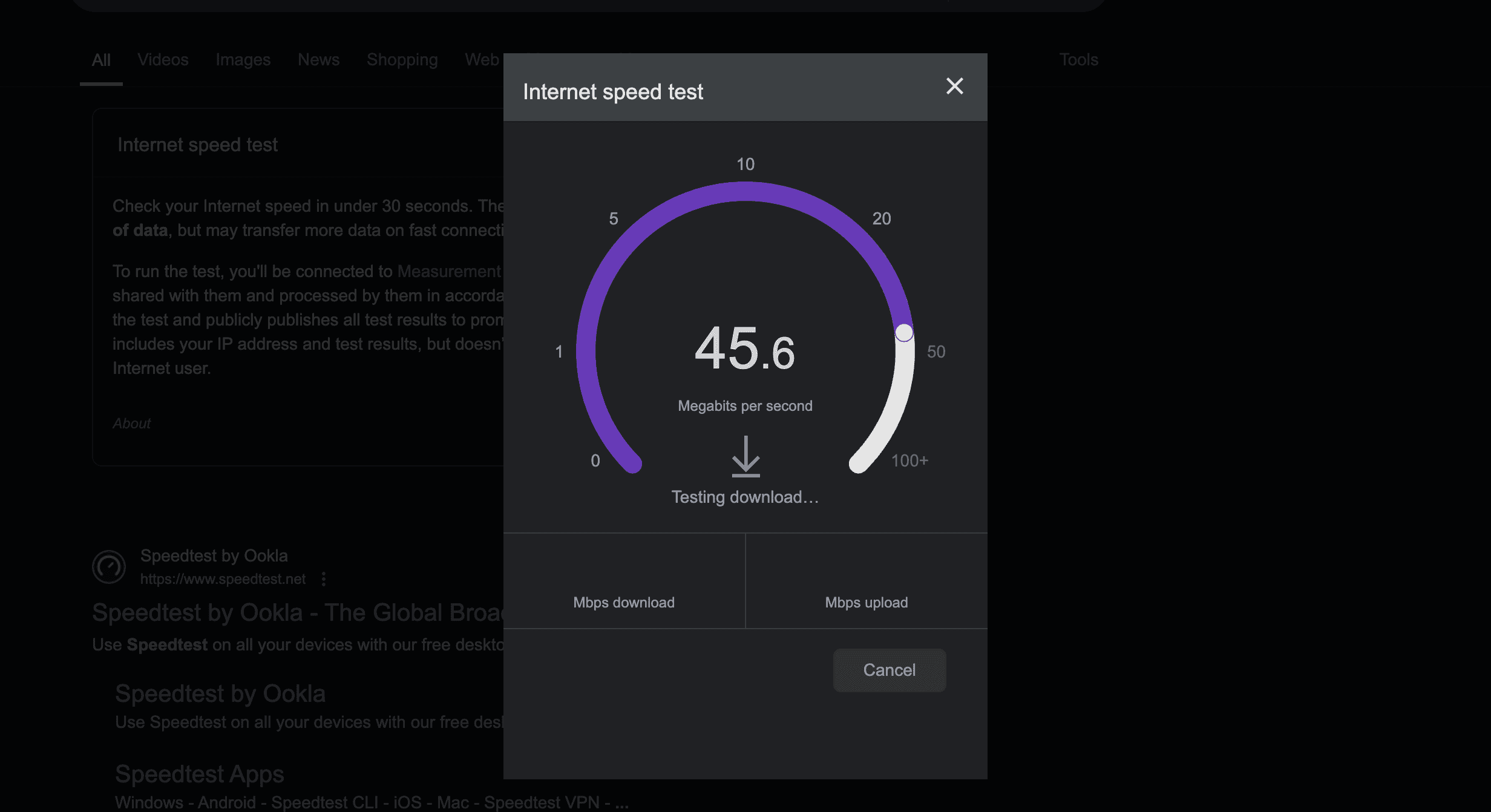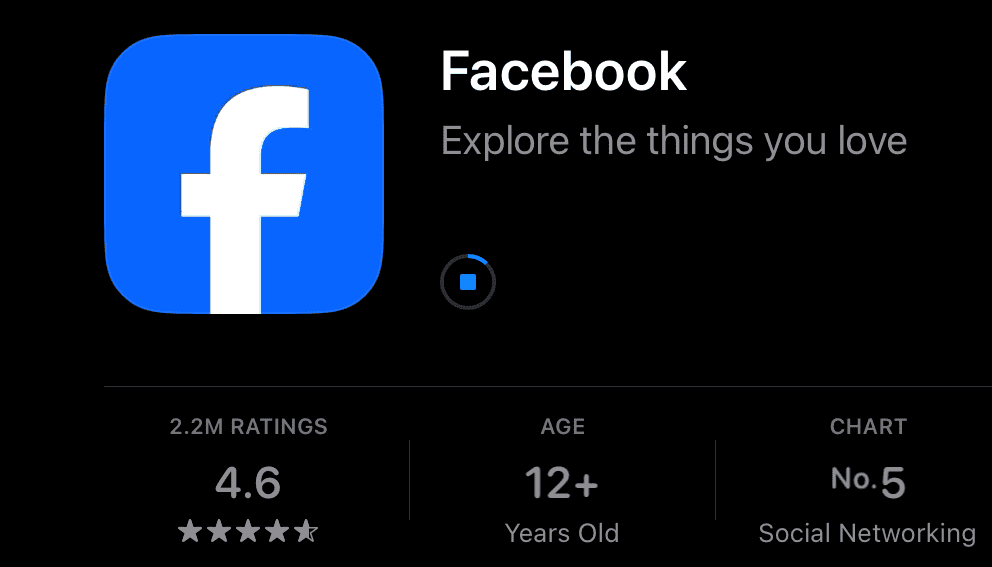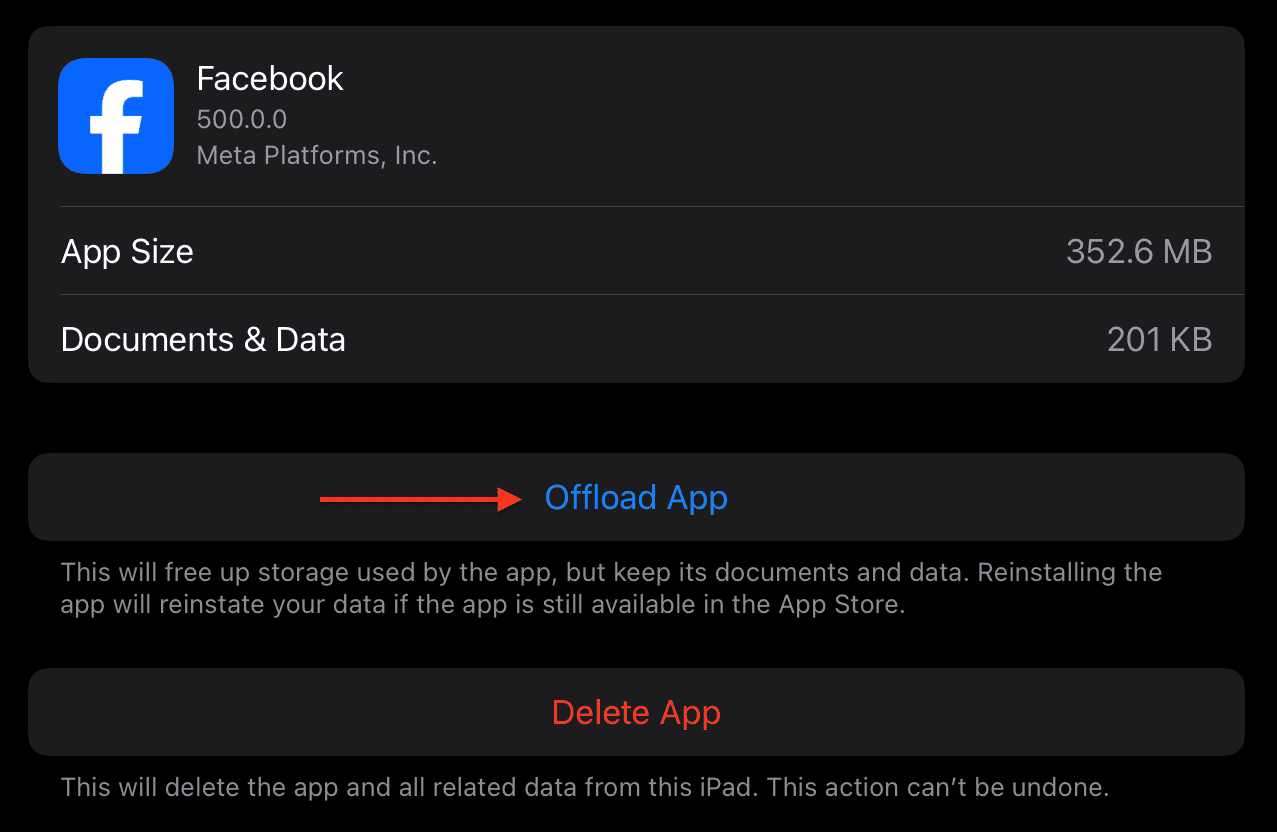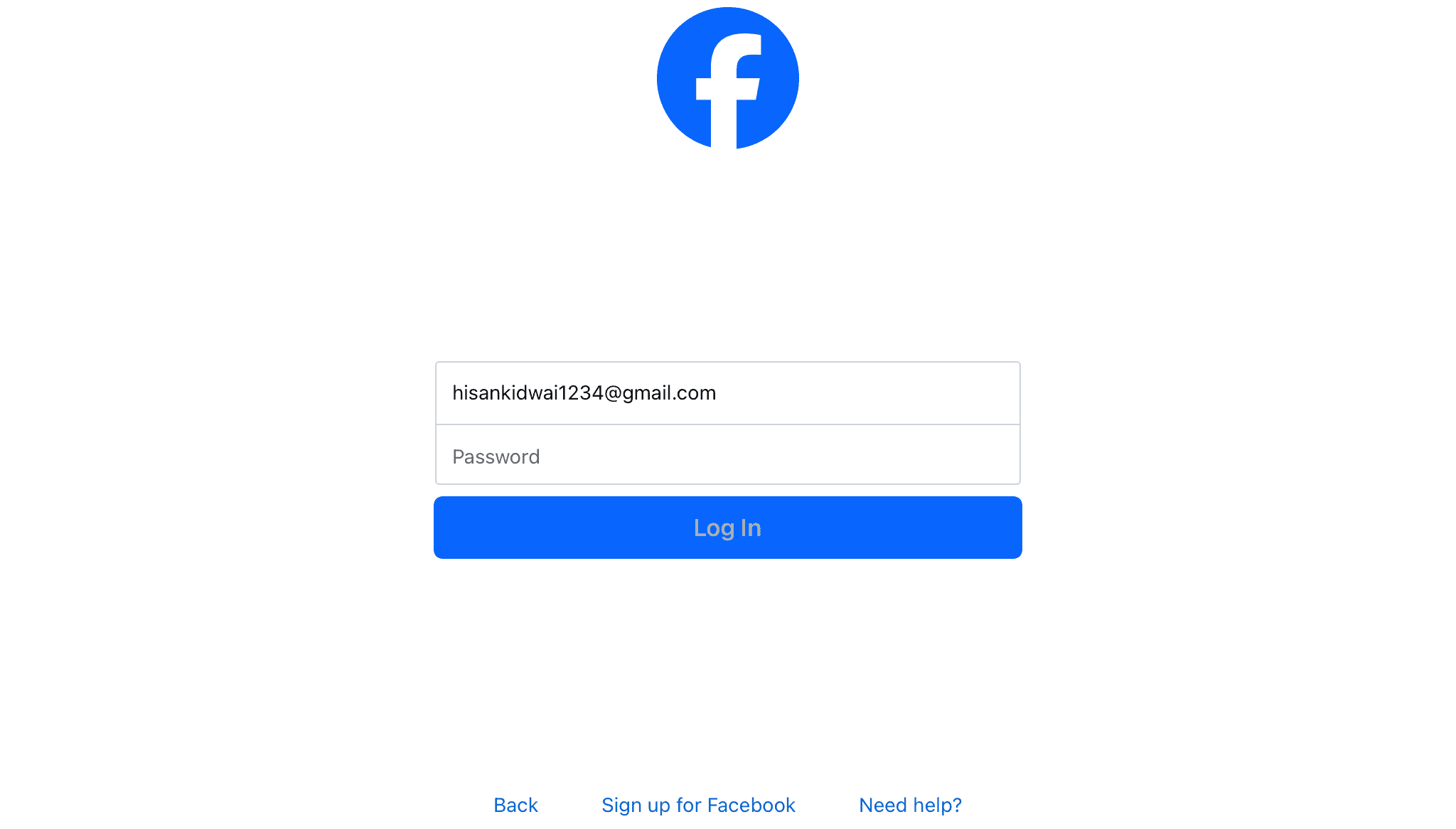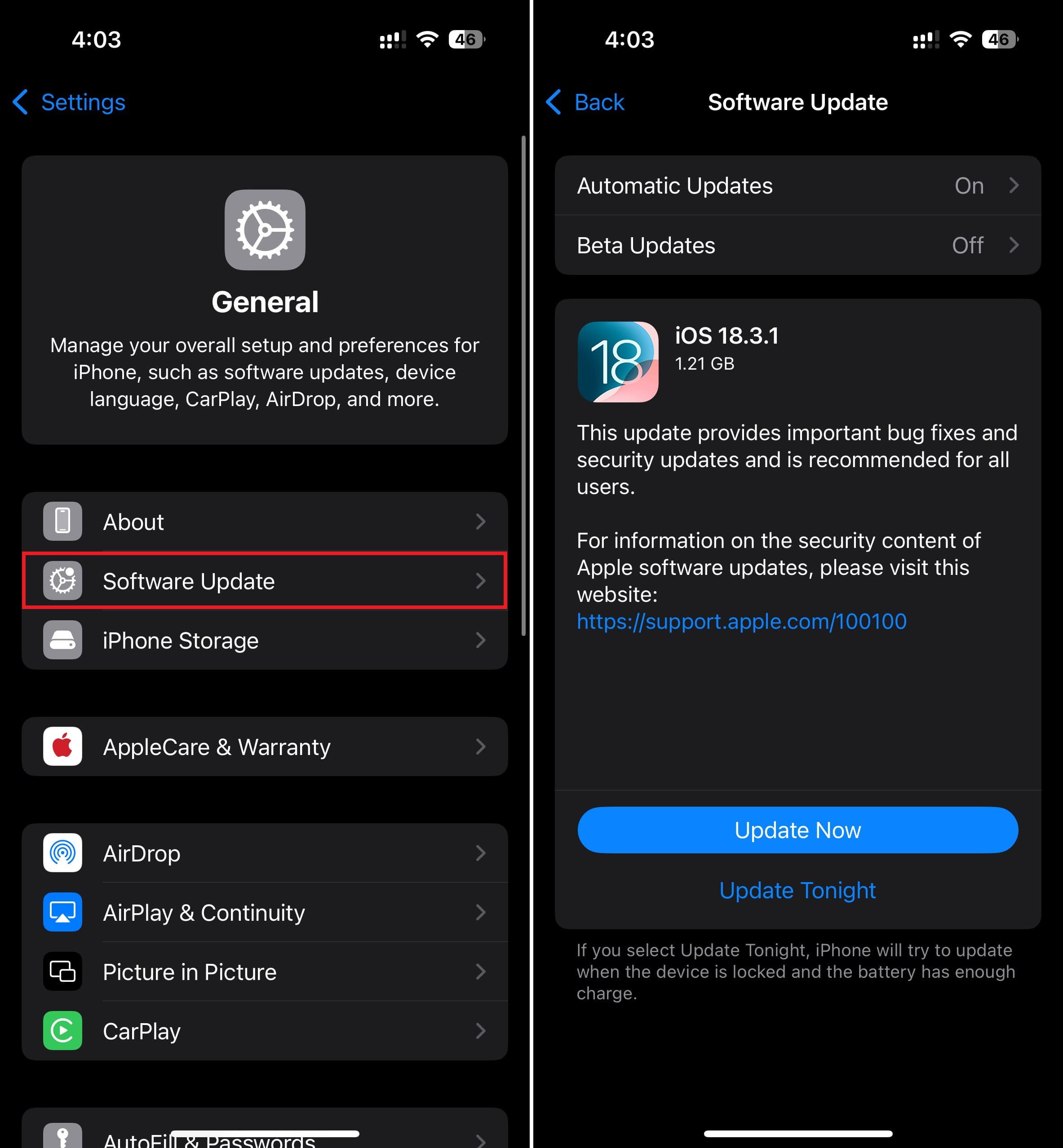Millions of people in the U.S. rely on Facebook daily to stay connected, whether for messaging, news, or business. And with iOS 18, Apple introduces improvements that further enhance the Facebook experience, like better integration with system-wide features. But for some users, the update did the opposite—the app won’t open at all. If Facebook is not launching on your iPhone, here’s what to do.
Why Isn’t the Facebook App Launching After iOS 18?
Since Apple hasn’t provided an official statement, we don’t know the exact cause. However, most people speculate that this problem stems from compatibility issues between the new iOS 18 version and the Facebook app. Other possible reasons can include network errors, memory issues, or app bugs.
What To Do if Facebook Is Not Working
1. Restart Facebook and iPhone
The first thing you should do when any app misbehaves is to restart it. This will clear the RAM and give the app essentially a fresh start. To do this, swipe up and hold from the bottom (or double-tap the home button on older iPhones) to open the app switcher, then swipe up on the Facebook app.
Time needed: 2 minutes
In addition, try force restarting your iPhone. It’s a simple way to solve random issues with the memory and processor. Here is how:
- Press and quickly release the Volume Up button.
- Now, press and quickly release the Volume Down button.
- Click and hold the Side Button until the Apple logo appears.
2. Check Network Connection
Network issues can often cause app problems. So, before trying out the more advanced methods, we recommend checking if your Wi-Fi and mobile internet are working properly. To do this:
- Open the Chrome browser and search for Speed test.
- Click on the Run Speed Test button.
If the download speeds are reasonable, you should check whether Facebook can access mobile data. To do this, navigate to Settings > Cellular and ensure the Facebook toggle is turned on.
3. Update Facebook
If the issue is due to a compatibility problem or an app bug, Facebook’s developers may have already released a fix, so you should update the app.
- Open the App Store and click on the Search button.
- Search for Facebook.
- Tap Update if it’s available.
4. Offload Facebook App
Unlike Android, iOS doesn’t let users clear an app’s cache directly, but you can offload it. This process deletes the app APK while retaining important data such as login credentials and settings.
- Open the Settings app.
- Navigate to General > iPhone Storage.
- Scroll down and select Facebook.
- Hit the Offload App button.
- To re-install Facebook, click on its home screen icon.
5. Use the Messenger App
Opening Messenger can jumpstart the Facebook app since both share background services and authentication processes. Launching Messenger may refresh your session or reinitialize Facebook’s backend, potentially fixing the issue and allowing the main app to open. It’s a quick, low-effort fix worth trying.
- Close the Facebook app completely from the app switcher.
- Open the Messenger app and keep it running in the background.
- Now, try relaunching the Facebook app and logging in.
6. Update iOS Version
If nothing else works, the issue may be related to an iOS bug. Updating to the latest version can help fix such problems:
- Open the Settings app.
- Navigate to General > Software Update.
- If an update is available, tap Update Now.
Hopefully, one of these solutions helped you solve the problem. If not, we recommend contacting Facebook support and explaining the issue to them.