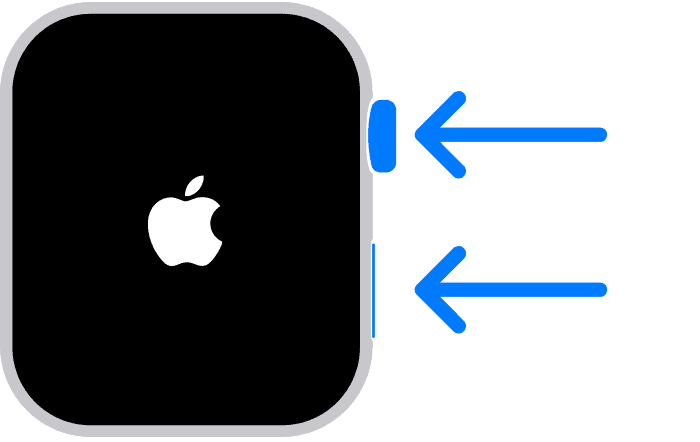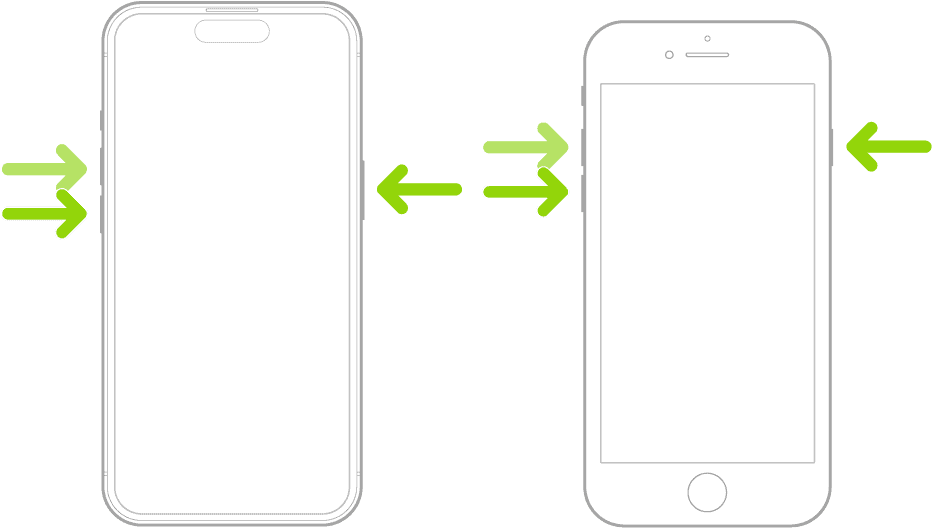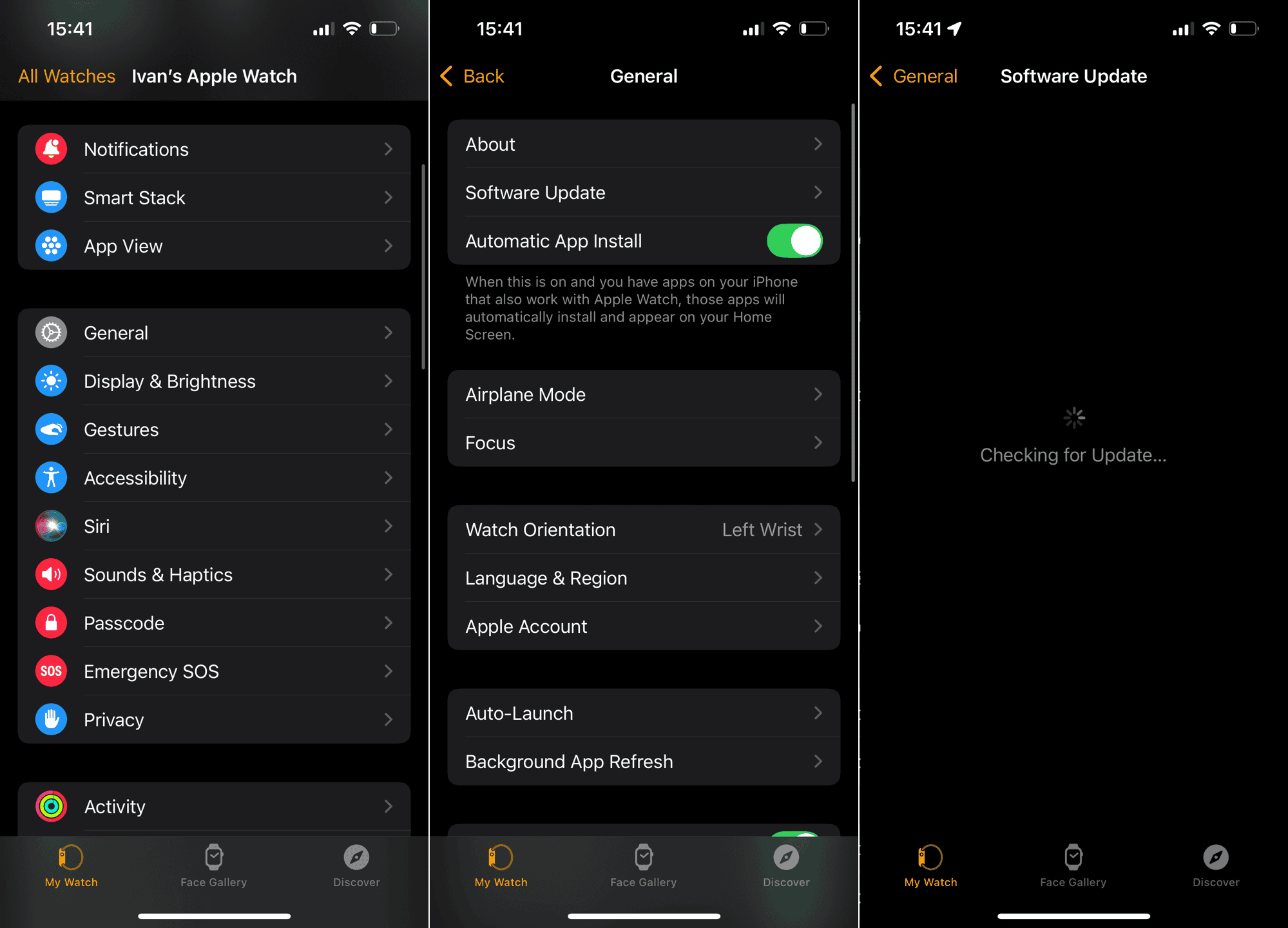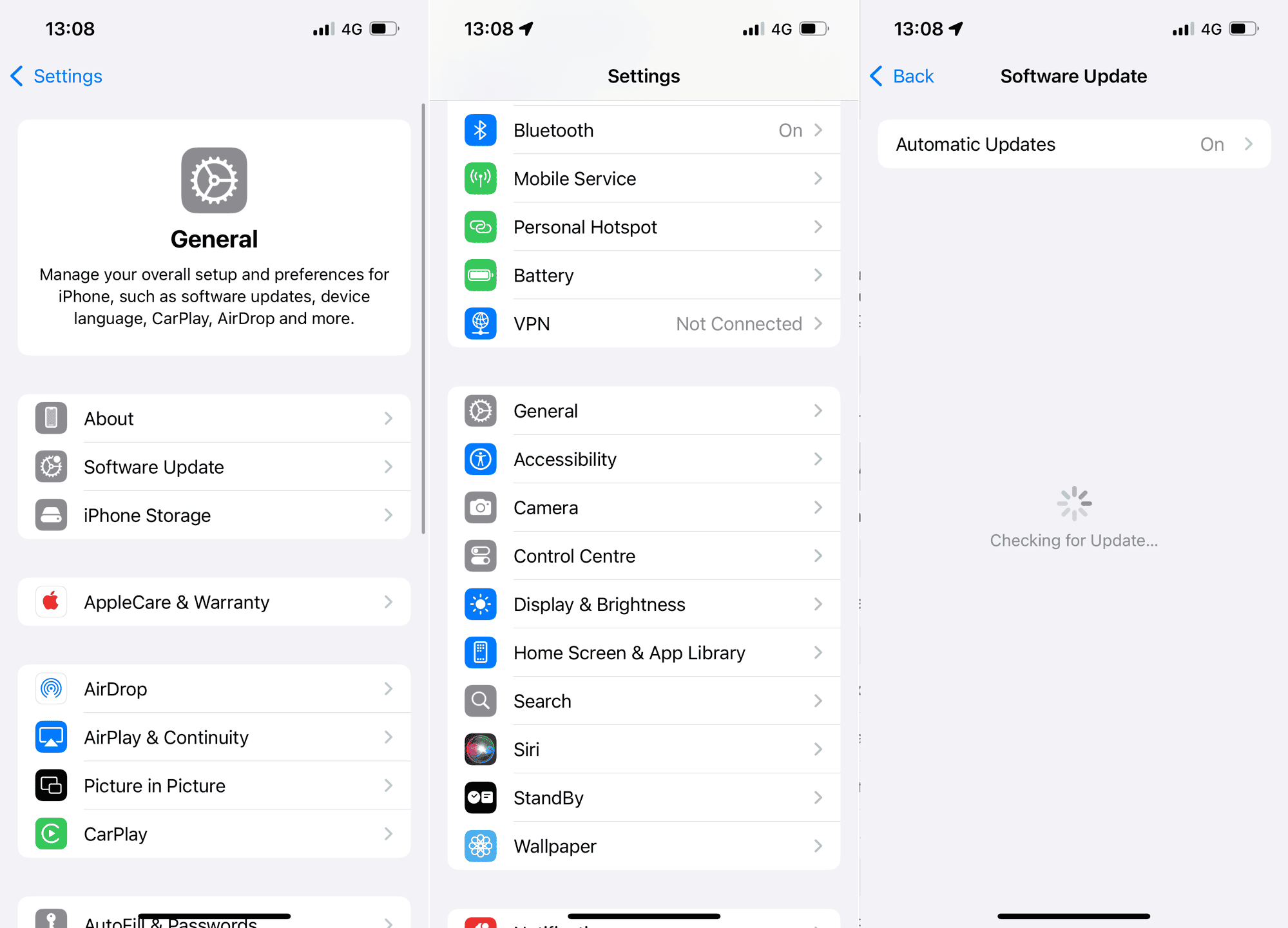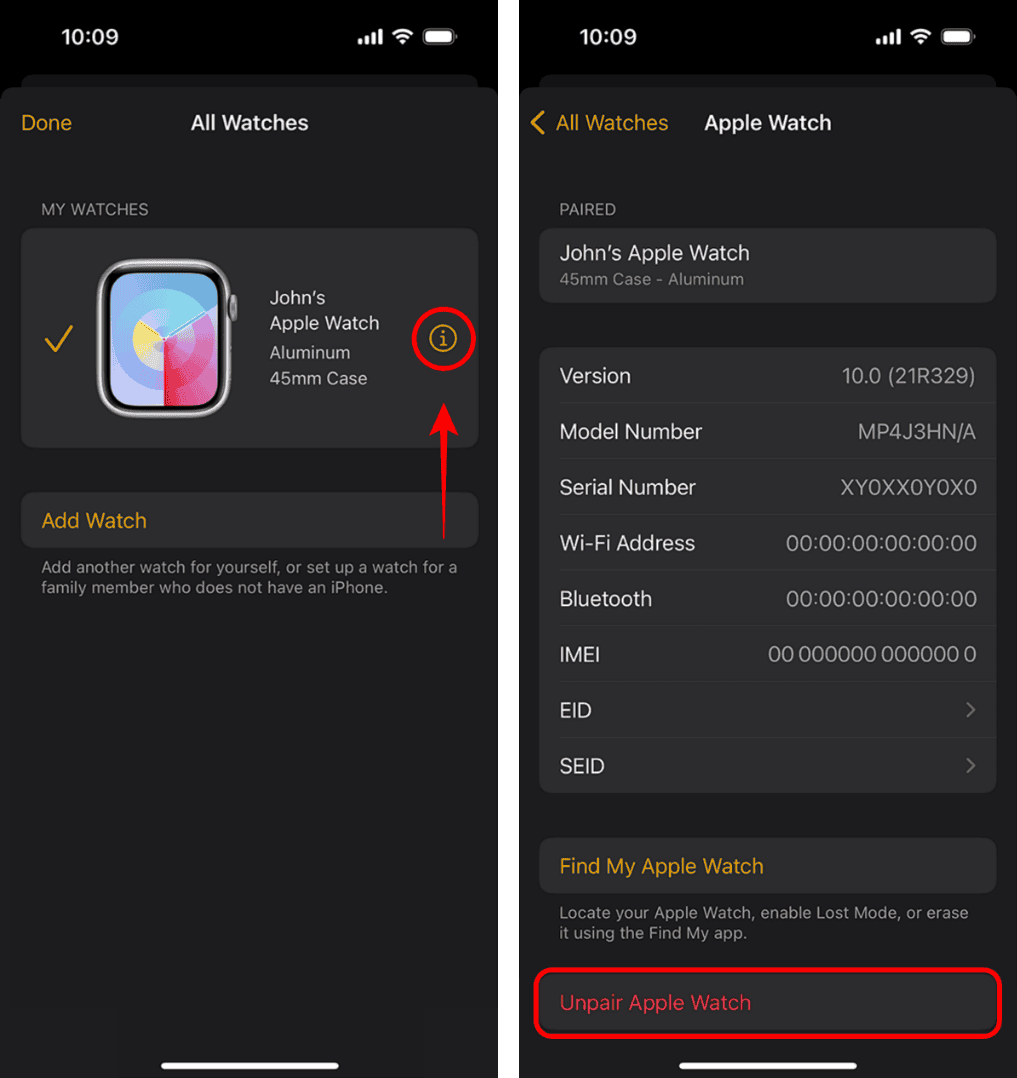Apple Watch is packed with useful features, including the “Fully Charged” notification, which lets you know when your watch has reached 100%. But if you’re not getting this notification, you might be left guessing when to take it off the charger.
If you, like some other users, have been dealing with this issue, keep reading, as we’ll try to find the solution for it.
What to Do If You’re Not Getting the “Fully Charged” Notification on Your Apple Watch
1. Enable Charging Reminders
The first thing we’re going to do is make sure you’ve got charging reminders turned on. These notifications let you know when your Apple Watch’s battery is low and when it’s fully charged.
Here’s how to turn on Charging Reminders on your Apple Watch:
- Open the Watch app on your iPhone.
- Scroll down and tap Sleep.
- Look for Charging Reminders and make sure they are turned on.
If these settings were disabled, turn them on and check if your Apple Watch sends notifications the next time it charges to 100%.
2. Check Do Not Disturb and Focus
Your Apple Watch might be sending the notification, but if Do Not Disturb or Focus Mode is enabled, it could be silencing it. This often happens if you wear your watch while sleeping and have Sleep Focus enabled.
Here’s how to check the focus modes on your Apple Watch:
- Tap the Side Button on your Apple Watch to open the Control Center.
- Look for the moon icon (Do Not Disturb) or any active Focus mode.
- If any Focus mode is enabled, tap it to turn it off.
Alternatively, on your iPhone:
- Open Settings > Focus.
- Check if Do Not Disturb, Sleep, or other Focus modes are automatically turning on at night.
- If needed, disable them or allow charging notifications.
- To allow charging notifications, tap the desired focus mode, go to Apps > Add, and add Sleep to the list of allowed apps.
3. Restart Your Apple Watch and iPhone
Sometimes, a simple restart can fix various issues. But we’ll try to make it even more effective by performing a force restart on both your iPhone and your Apple Watch. The forced restart reset all the running services on your device, which may fix bugs like the “fully charged” notification not working.
Here’s how to force restart your Apple Watch:
- Press and hold both the Side button and Digital Crown simultaneously.
- Keep holding for at least 10 seconds.
- When the Apple logo appears, release both buttons.
Here’s how to force restart your iPhone:
- Press and quickly release the Volume Up button.
- Press and quickly release the Volume Down button.
- Press and hold the Side button until the Apple logo appears.
- When the Apple logo appears, release the Side button.
- Wait for your iPhone to reboot.
Restarting both devices refreshes background processes and can often restore missing notifications.
4. Update watchOS and iOS
If you’re running an outdated version of watchOS or iOS, bugs could be preventing charging notifications from appearing. Apple frequently releases updates that fix software-related problems, so keeping your devices updated is essential.
How to Update Your Apple Watch:
- On your iPhone, open the Watch app.
- Go to General > Software Update.
- If an update is available, download and install it while your Apple Watch is on its charger.
How to Update Your iPhone:
- Open Settings.
- Go to General > Software Update.
- If an update is available, tap Download and Install.
Once both devices are updated, try charging your Apple Watch again to see if the notification works.
5. Unpair and Re-Pair Your Apple Watch
If updates and settings adjustments don’t fix the issue, unpairing and re-pairing your Apple Watch might help. This process resets the connection between your Apple Watch and iPhone, potentially fixing any notification problems.
Here’s how to unpair and re-pair your Apple Watch to your iPhone:
- Open the Watch app on your iPhone.
- Tap Your Watch > Unpair Apple Watch.
- Confirm and wait for the process to complete.
- Once unpaired, restart both your iPhone and Apple Watch.
- Open the Watch app again and follow the steps to re-pair your Apple Watch.
That’s about it. Hopefully, at least one of these solutions helped you with the “Fully Charged” notification issue on your Apple Watch. If you’ve got any questions or suggestions, feel free to let us know in the comments below.