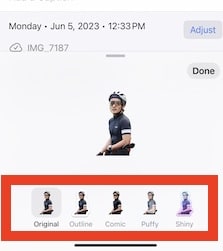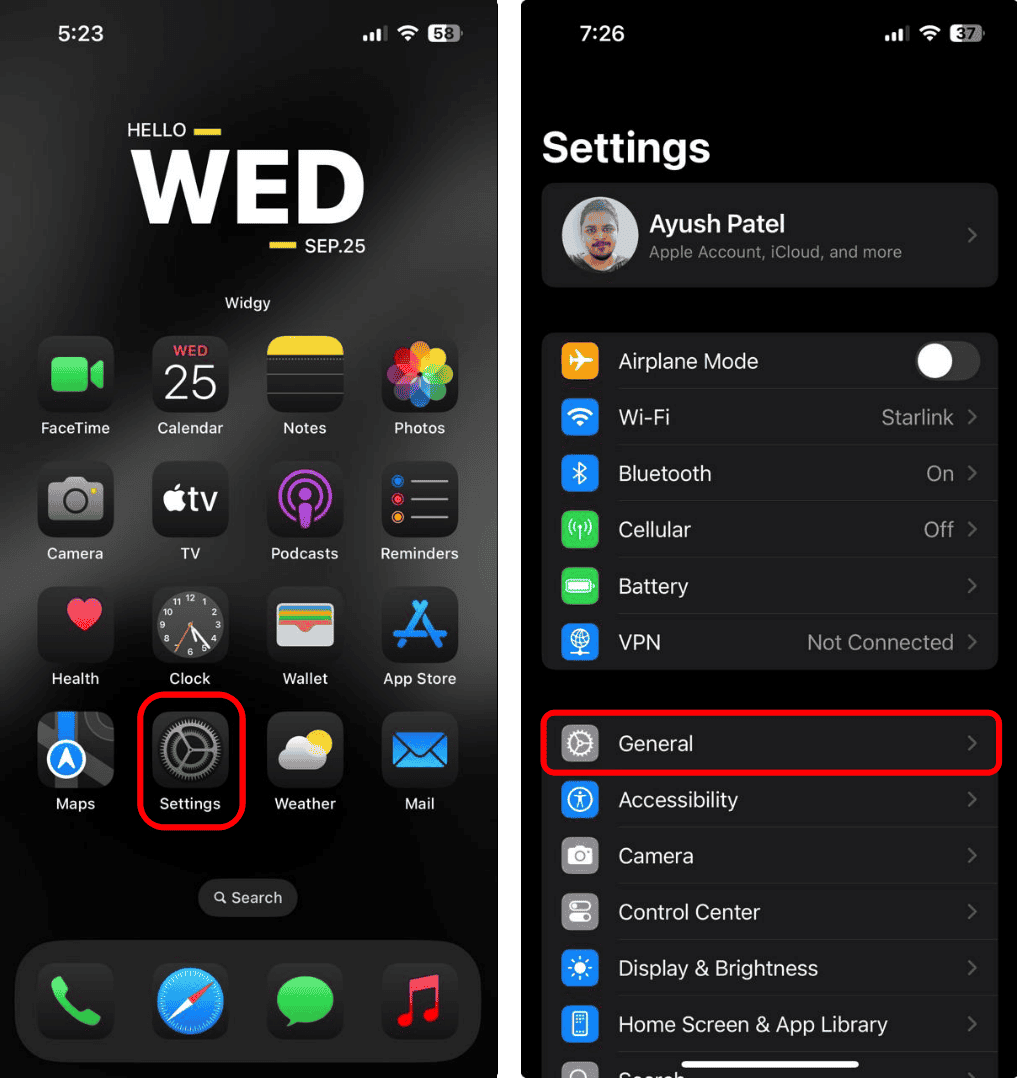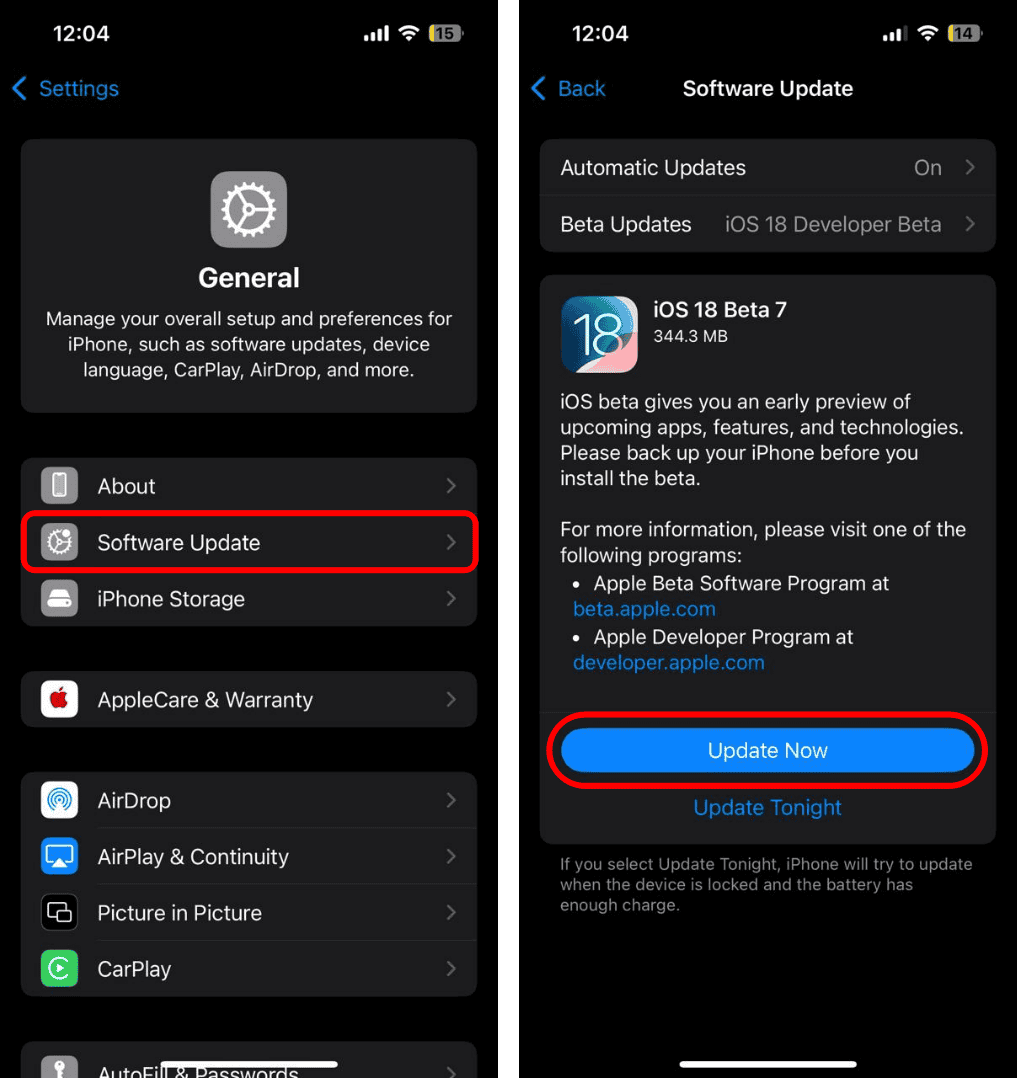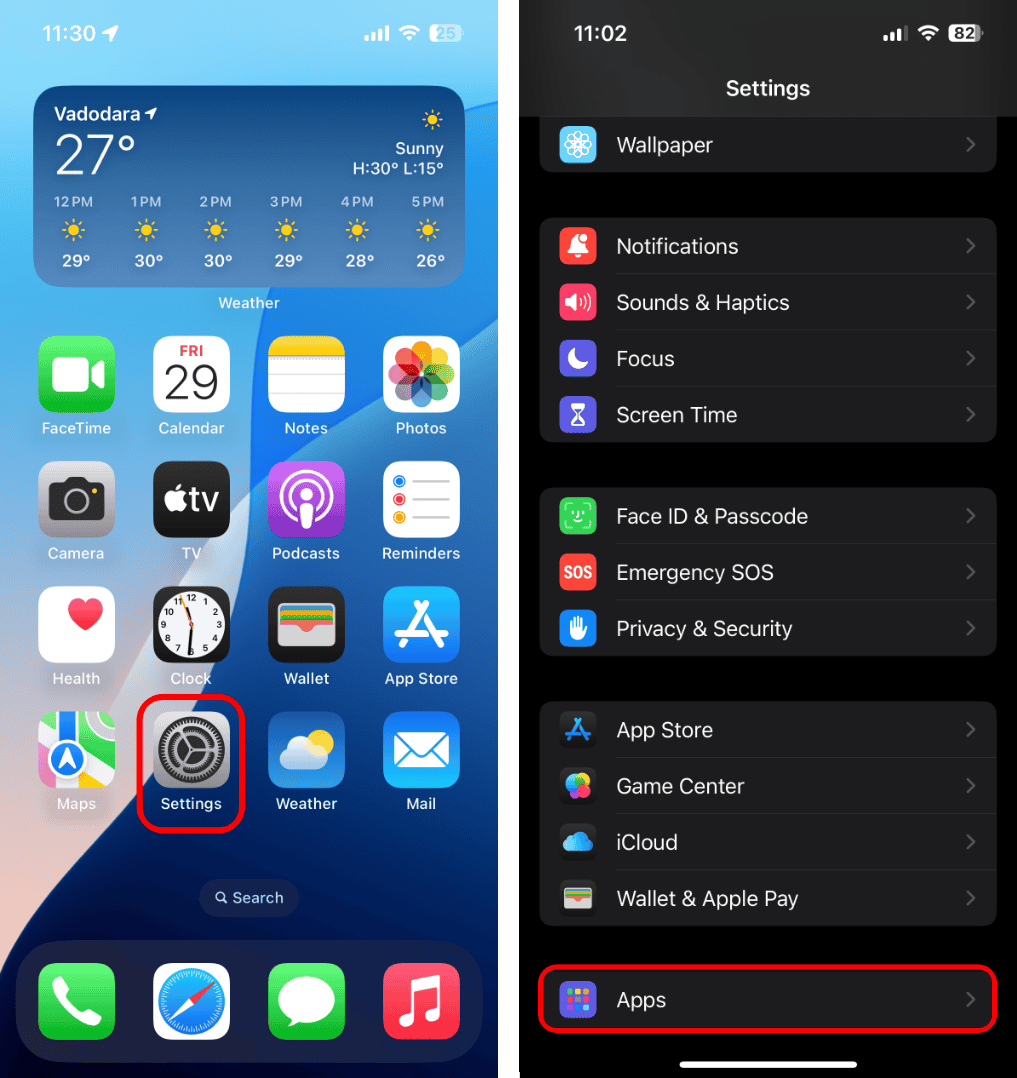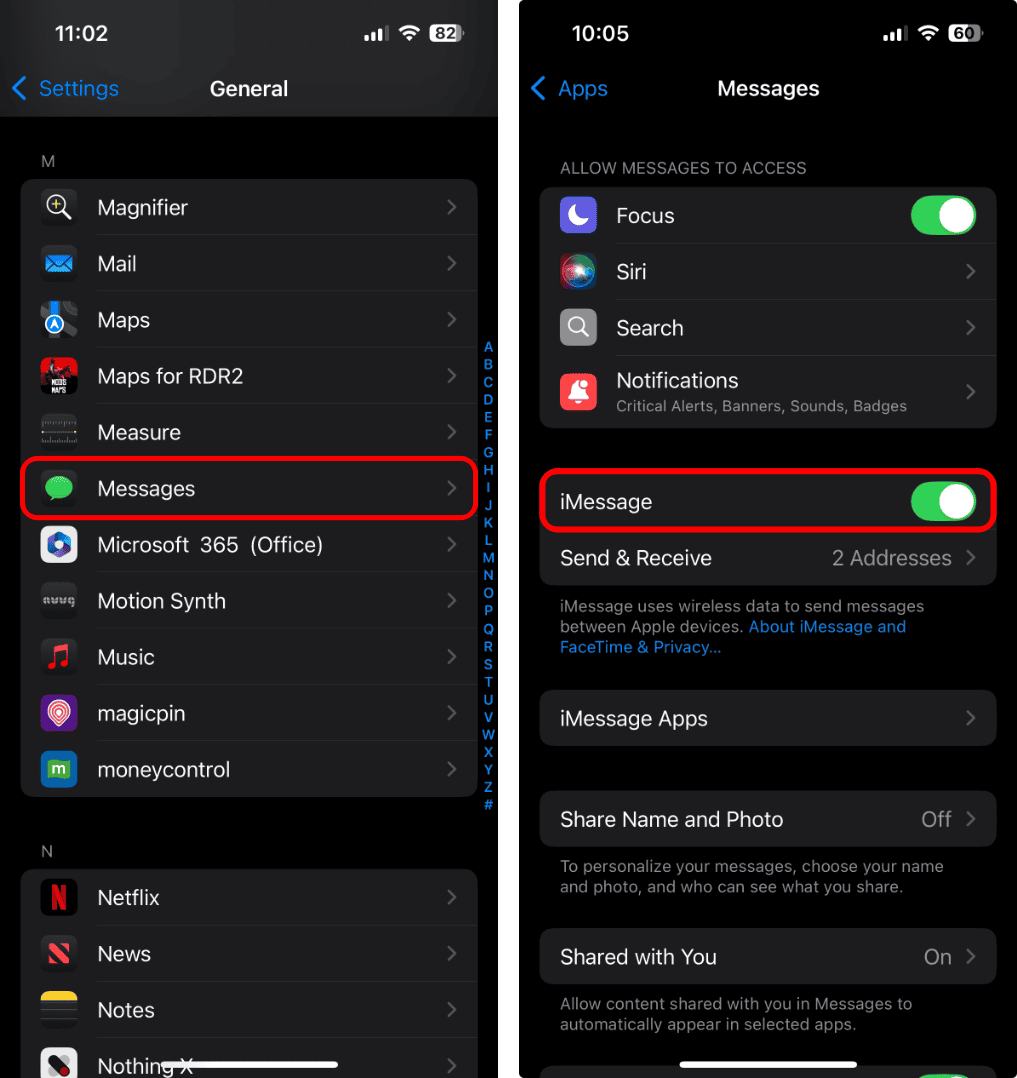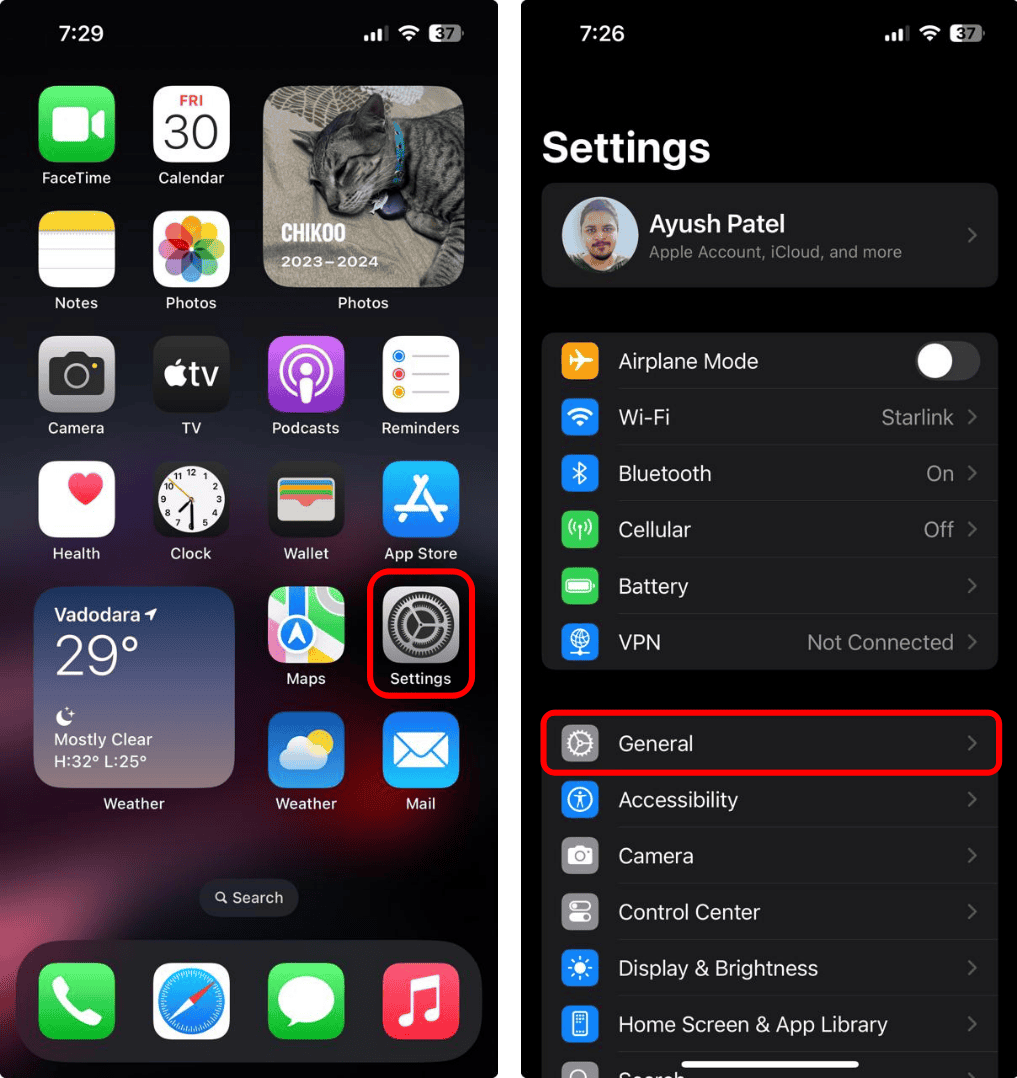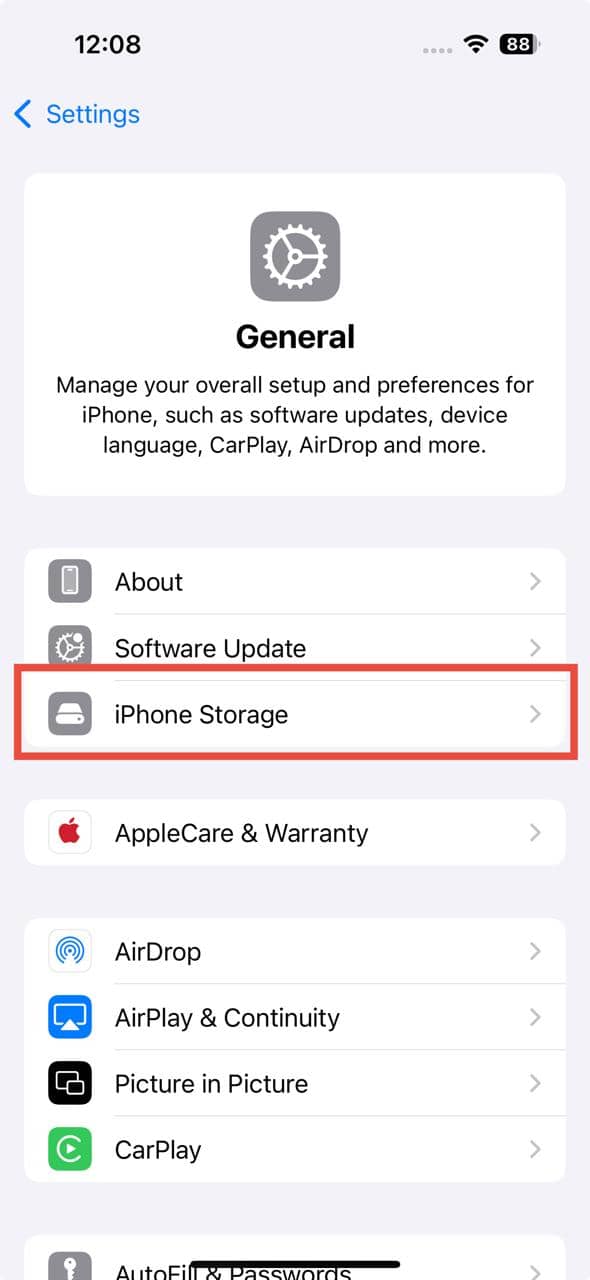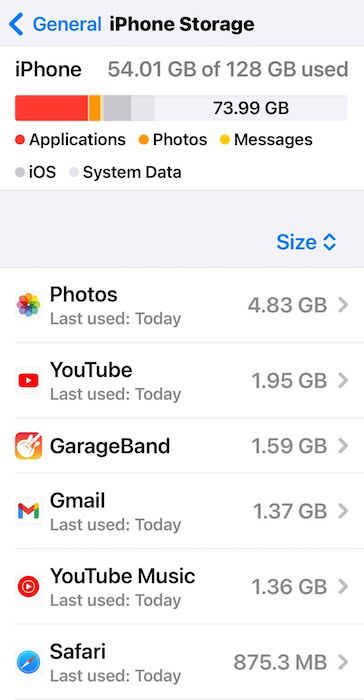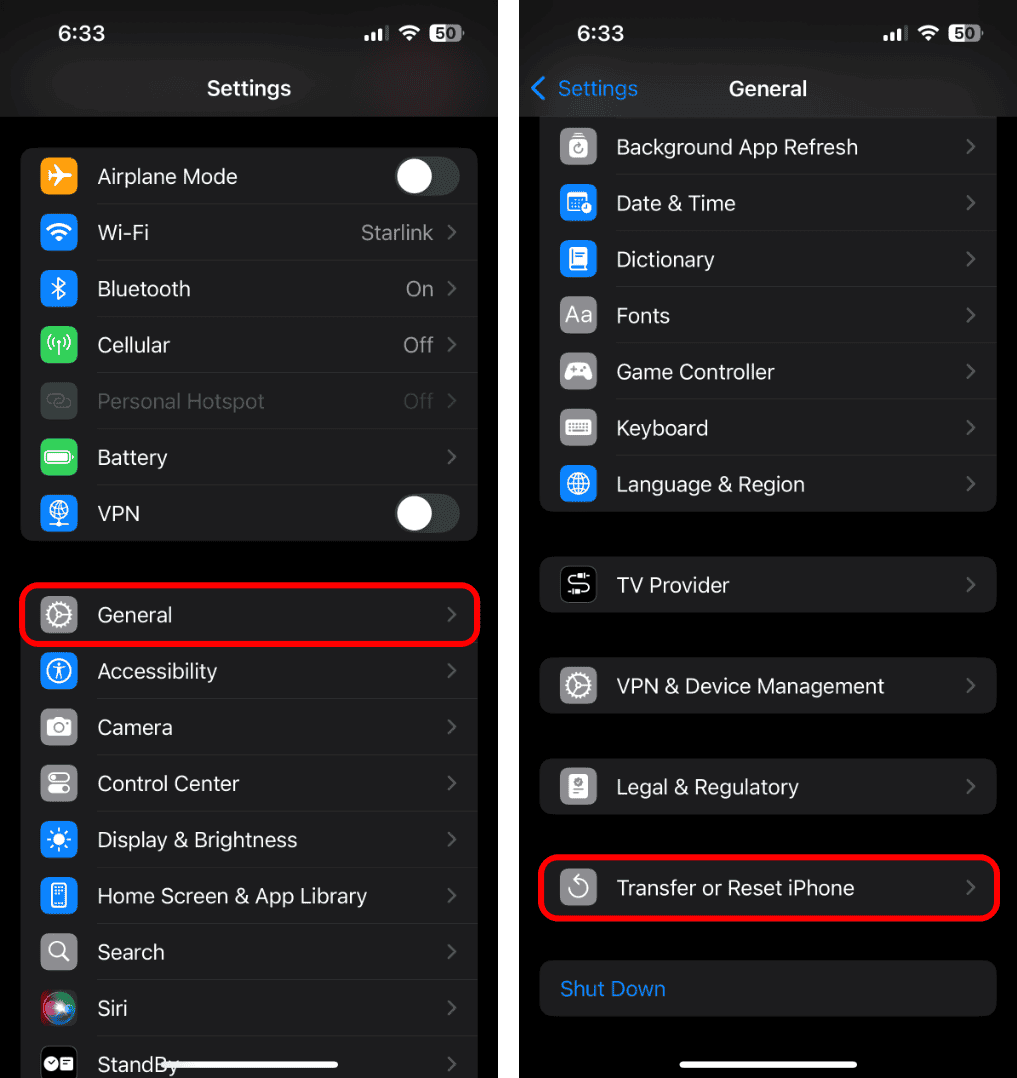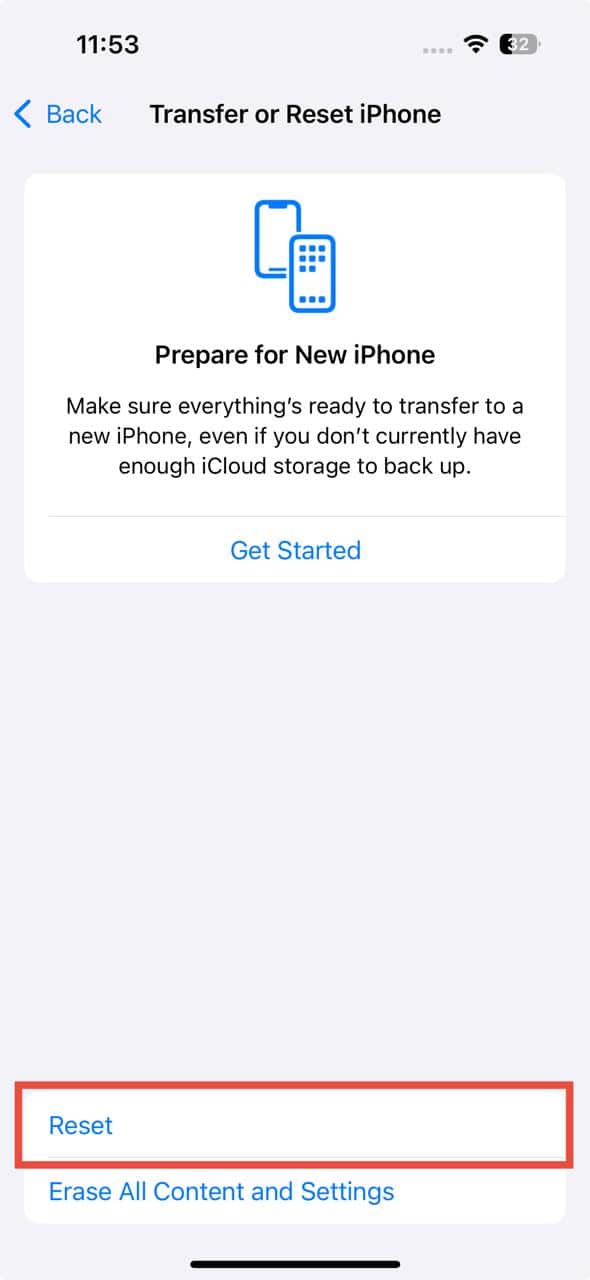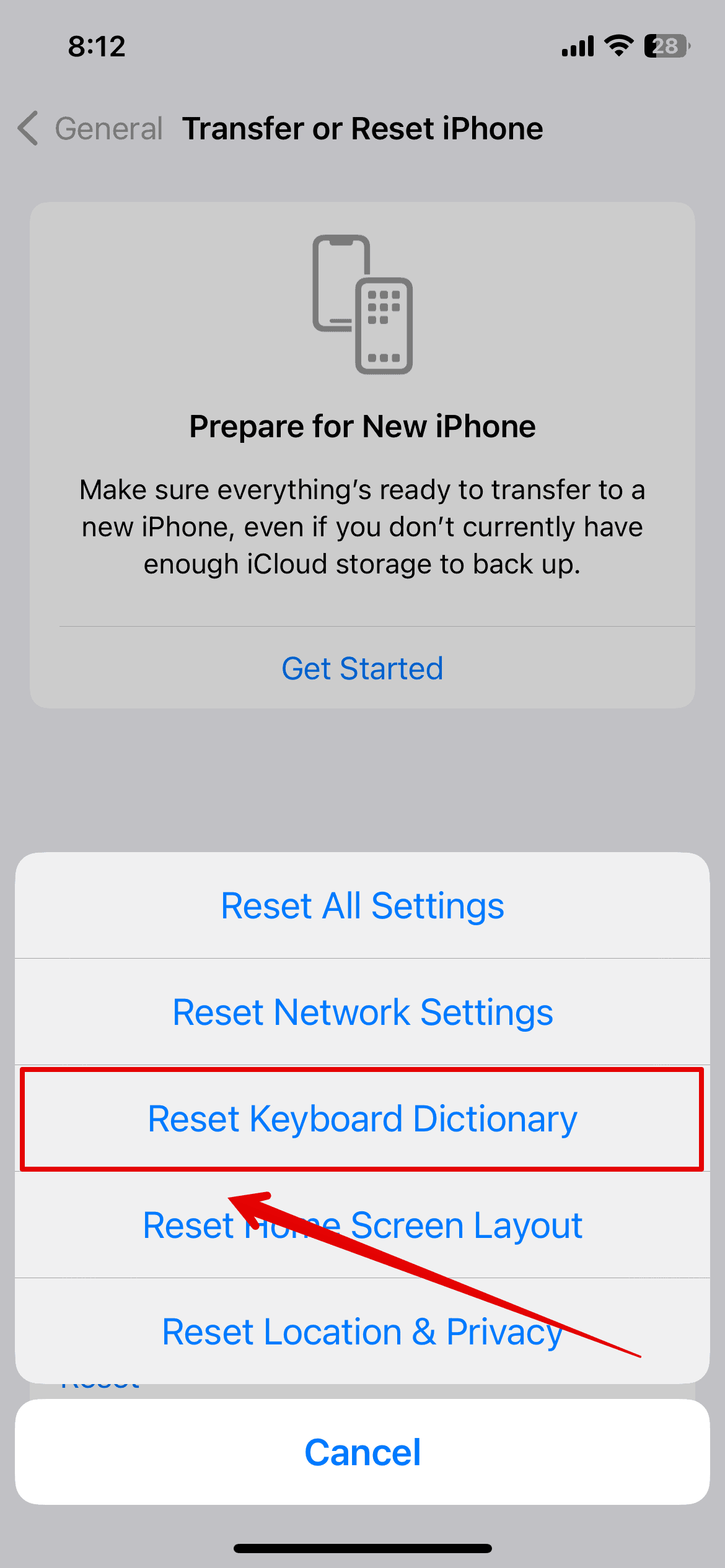From iOS 17 onwards, you can create custom stickers from the pictures in your gallery and send them to your friends and family. Although it looks cool, this feature can be a bit glitchy, preventing you from making and saving stickers to your keyboard. That said, it’s also an easy fix. Here’s what to do if you’re having trouble making your own sticker pack.
What Do I Do if I Can’t Make Stickers on iPhone?
1. Send Stickers via a Messaging App
Time needed: 1 minute
Sometimes, a glitch can cause the Add Sticker option to not show up after long-pressing on the photo. But, according to users on discussion forums, there is a quick and easy workaround you can try.
- Long-press on the image to highlight the subject.
- Drag the highlighted subject slightly downward while continuing to hold it.
- With the other hand, switch to any messaging app (such as WhatsApp, or iMessage).
- Drop the image into a chat with the person you want to send it to.
- Once the image is sent, tap on it in the chat. Tap Add to Favorites to save it as a sticker.
2. Update iOS
Keeping your iPhone updated isn’t just about getting new features, it’s also about fixing common issues and protecting your device from security threats. If you want to keep everything working smoothly and securely, make sure you’re always using the latest version.
- Open the Settings app on your iPhone. Tap General.
- Tap Software Update. If an update is available, tap Update Now.
3. Check iMessage Settings
If iMessage is disabled, you won’t be able to see stickers on your keyboard even if you have added them already.
- Go to Settings > Apps.
- Tap Messages and make sure the iMessage toggle is turned on.
4. Check Storage
If you’re running low on storage, some features might not display properly. Free up space by deleting unnecessary files or apps.
- Go to Settings > General.
- Tap iPhone Storage.
- At the top, you’ll see a bar showing the used and available storage.
- If storage is nearly full, follow the recommendations to free up space by deleting photos, videos, documents, or unused apps.
5. Reset Keyboard Dictionary
Over time, your keyboard adapts to your typing habits, but sometimes, incorrect predictions or glitches can cause unexpected issues. Resetting the keyboard dictionary can help by clearing any corrupted or conflicting learned words that might be interfering with the feature.
- Open the Settings app on your iPhone.
- Tap General > Transfer or Reset iPhone.
- Tap Reset > Reset Keyboard Dictionary.
- Enter your password when prompted.
6. Reset Your iPhone
If you can’t figure out which feature, function, or glitch is causing the issue, consider factory resetting your iPhone. This will completely wipe your device. Back up your data to iCloud first, or you’ll lose your data permanently.
- Go to Settings > General.
- Tap Transfer or Reset iPhone > Erase All Content and Settings.
- Tap Continue and follow the on-screen instructions to complete the process.
Now that you have hopefully fixed the issue of not being able to make stickers, what if the stickers you make disappear? Well, thankfully, we have a handy guide to take care of that too.