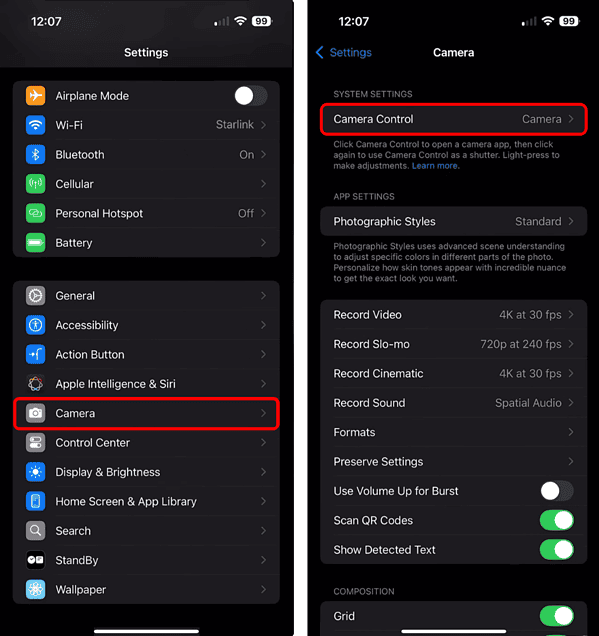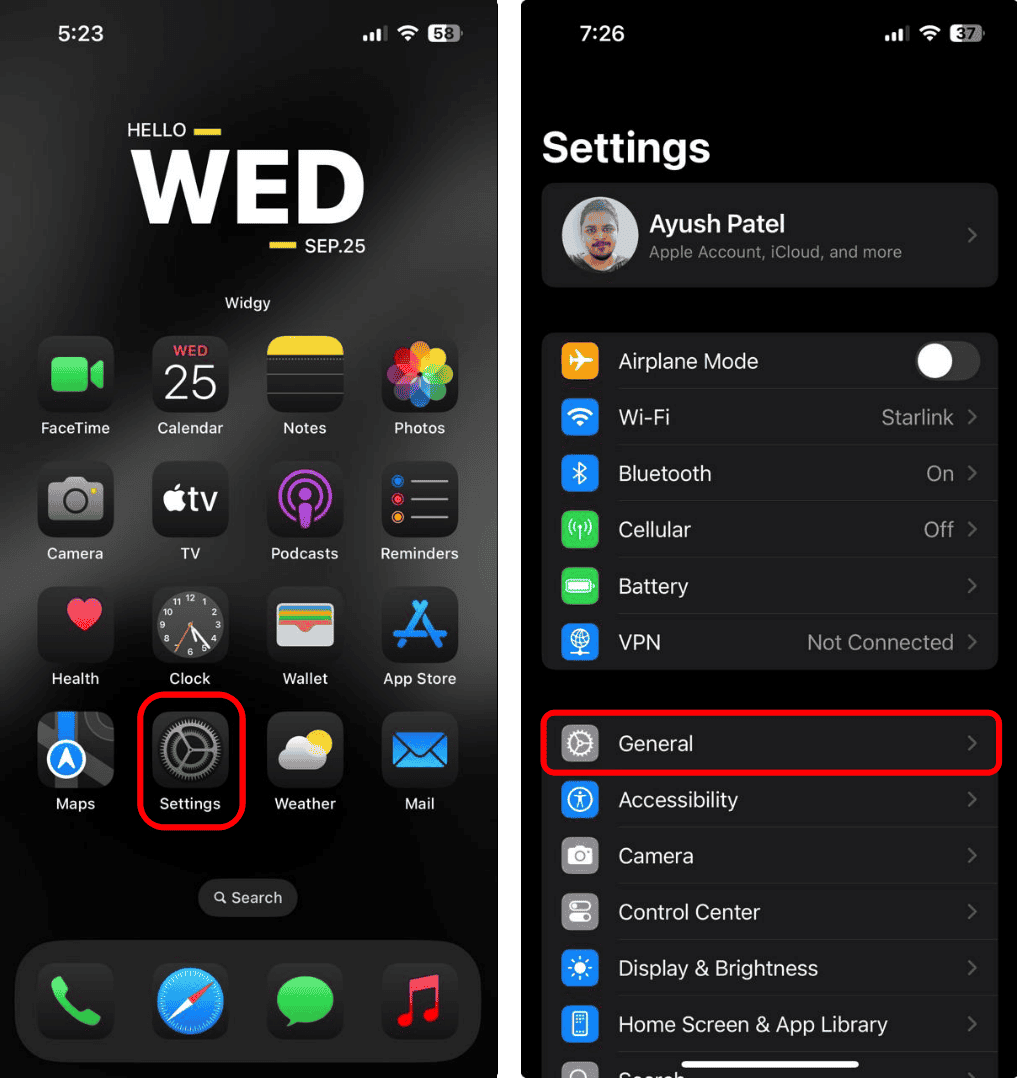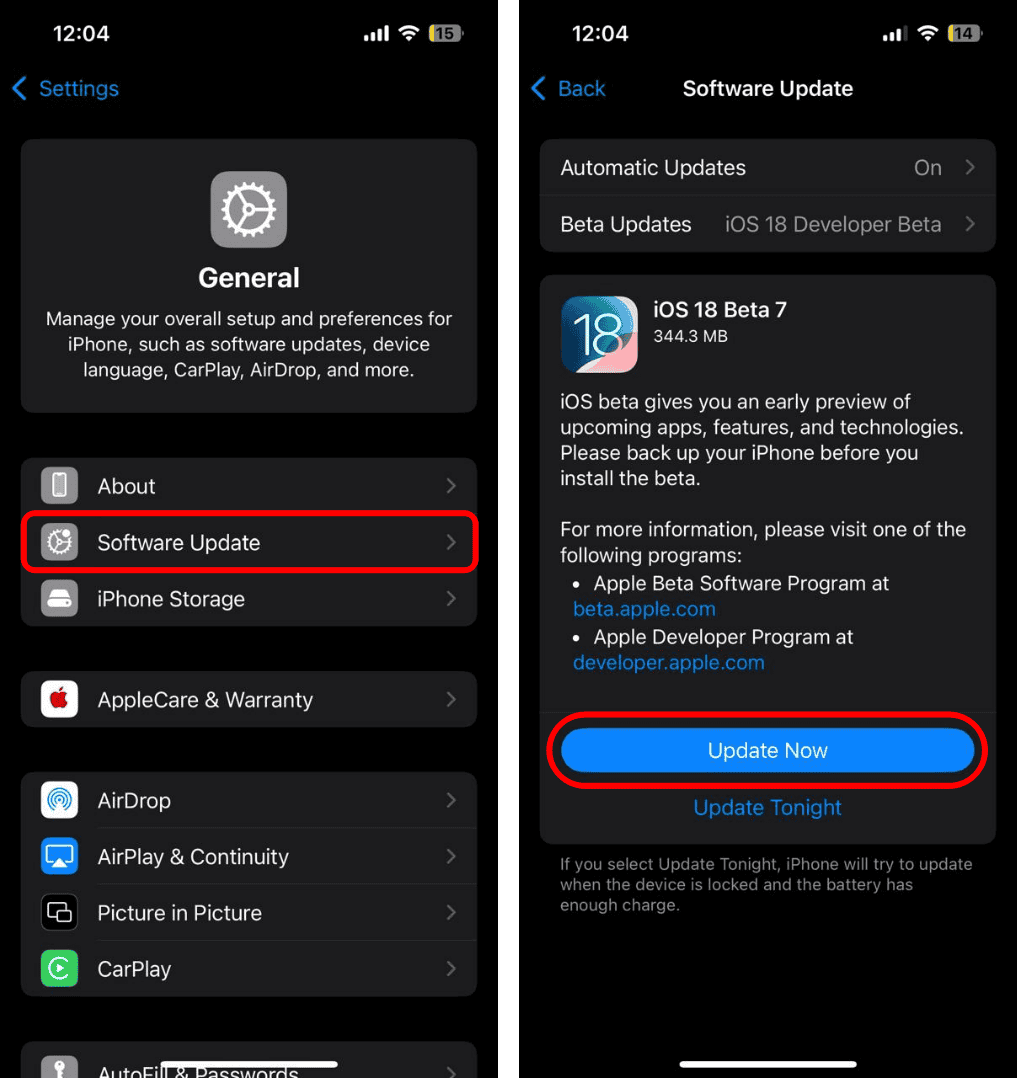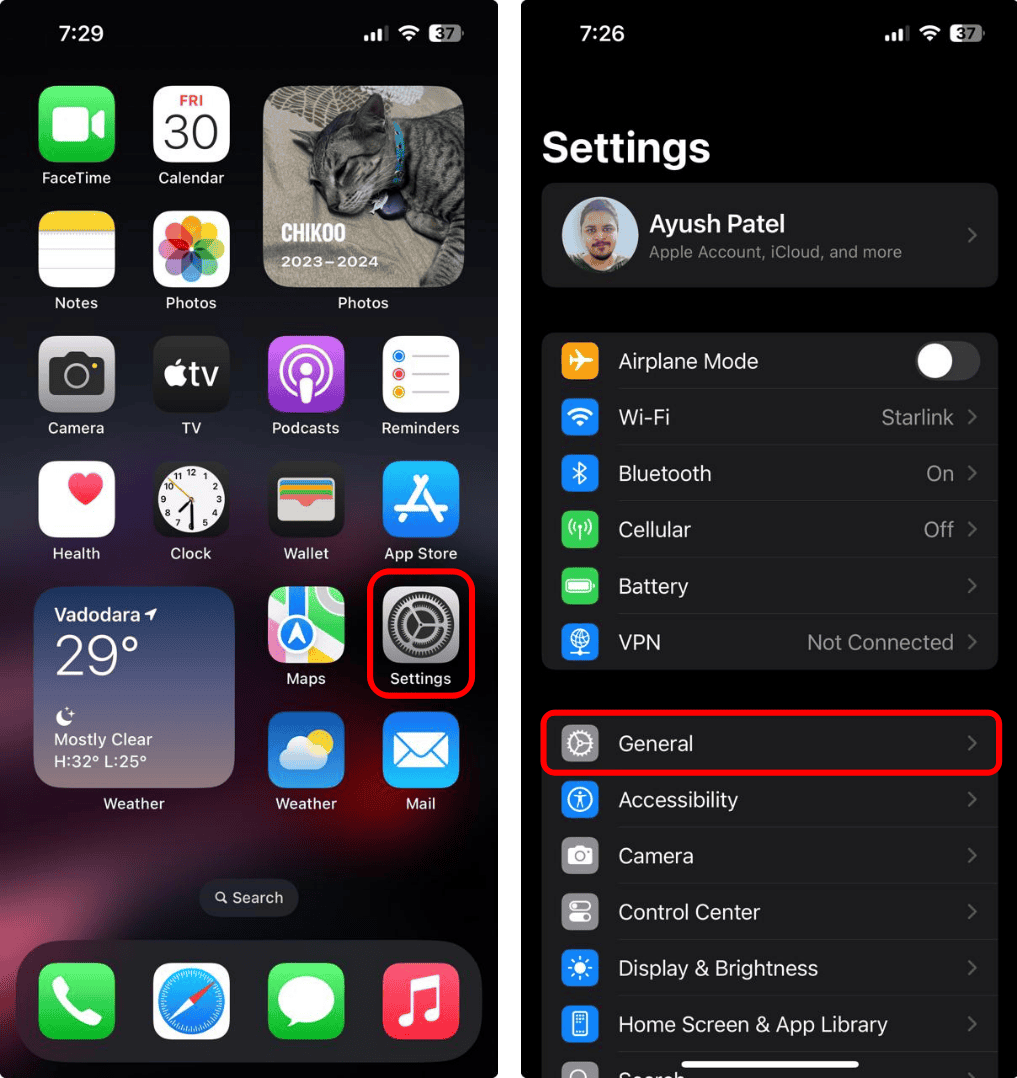One reason the iPhone 16 Pro Max is so expensive is it boasts a 48MP main camera with advanced sensor-shift stabilization and cutting-edge AI processing. Considering these specs, blurry shots are the last thing you’d expect. Sadly, none of them matter if your Camera app refuses to focus—you’ll just end up with grainy, low-quality images. This issue can be downright concerning if you just recently bought your device.
That said, your camera isn’t necessarily damaged. Any iPhone model can experience this problem. In this guide, you’ll find seven tried-and-tested solutions to get your camera working properly again.
How Do I Fix iPhone 16 Pro Max Camera Focus Not Working
1. Lock the Autofocus and Auto Exposure
Your camera app comes with many impressive features, including the Autofocus and Auto Exposure Lock (AE/AF Lock). This tool is helpful when your iPhone camera struggles to focus. Simply tap and hold on the object you want to focus on until a small yellow “AE/AF Lock” box appears. Once activated, this feature keeps your subject in focus even if you move your iPhone around.
Time needed: 1 minute
On your iPhone 16, you can now lock the auto exposure and autofocus settings with a light press of Camera Control. This feature isn’t enabled by default. You can turn it on with these steps:
- Open the Settings app on your iPhone.
- Tap Camera > Camera Control.
- Under Light Press, enable the toggle next to AE/EF Lock.
 NOTE
NOTE
2. Move iPhone Away from the Object
When you take photographs, keep a reasonable distance from your subject. If the object is too close to your camera module, the app might struggle to focus properly.
3. Clean the iPhone Camera Lens
Start by checking the lenses closely. Dirt, debris, or smudges on the sensor can prevent the camera from focusing properly. Use a soft, dry microfiber cloth to clean the lenses gently. Avoid using chemical solutions, harsh cleaners, or compressed air, as they can damage the lens. If you notice loose debris or lint, remove it with a manual air blower.
4. Take Off the iPhone Case
Some cases and protectors don’t fit perfectly, partially blocking the lens or flash and even causing malfunctions. Try removing them and take another photo to see if the issue improves. Additionally, if you’ve attached a magnetic lens or any other accessory, take it off. Magnetic and metallic attachments can interfere with your iPhone’s optical stabilization, making it harder to focus.
5. Update iOS
If your camera keeps losing focus or constantly refocusing due to software bugs, installing the latest update might help. Check if Apple has released a new update and install it by following these simple steps:
- Open the Settings app on your iPhone. Tap General.
- Tap Software Update. If an update is available, tap Update Now.
6. Switch to the Selfie Camera and Back
Even if it seems unlikely, users have discovered that switching between your device’s primary and front-facing cameras helps you achieve a smoother focus. The next time your iPhone camera struggles to refocus, give it a try.
7. Reset Your iPhone
If your camera still won’t focus, try erasing all content and settings to remove any configurations that might be causing the problem.
- Open Settings and tap General.
- Tap Transfer or Reset iPhone > Erase All Content and Settings.
- Tap Continue and follow the on-screen instructions to finish the process.
If you’ve tried the various solutions listed here to fix your iPhone’s camera but it still isn’t working, it’s time to reach out to Apple Support for expert assistance. You might have to send your device for hardware repairs.