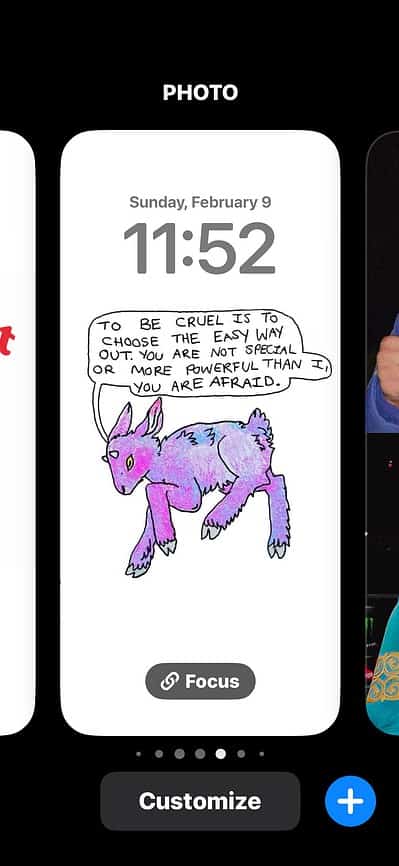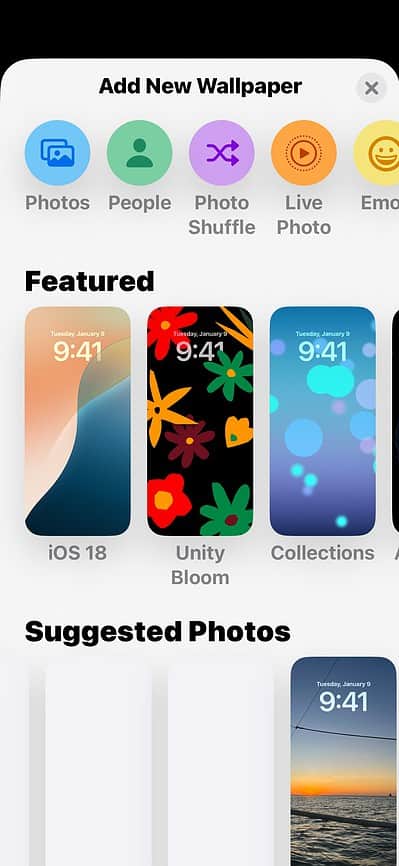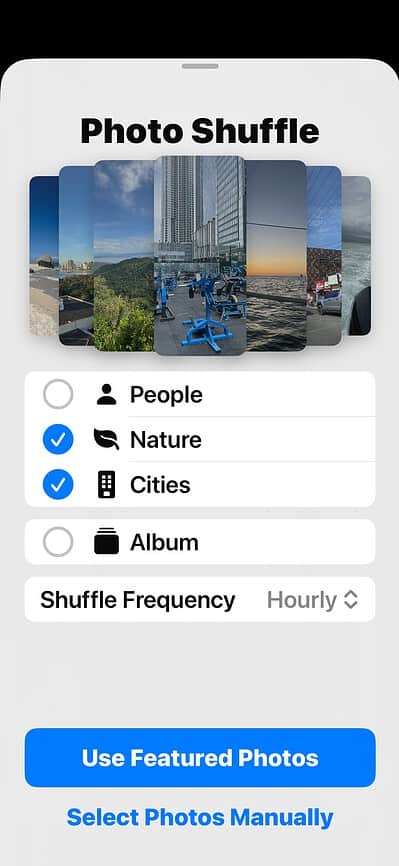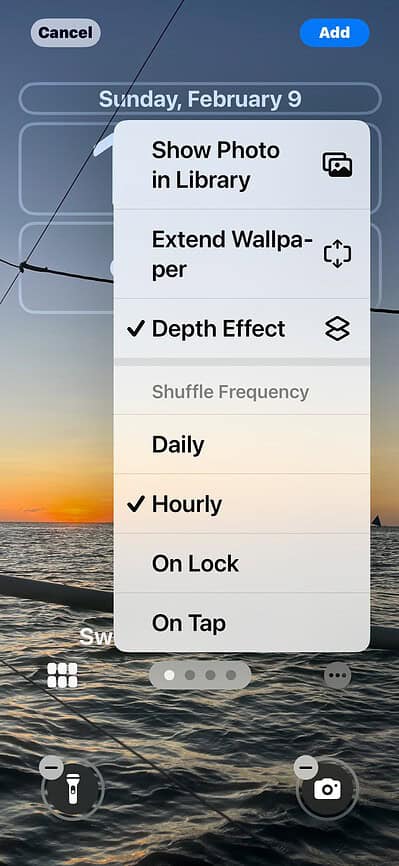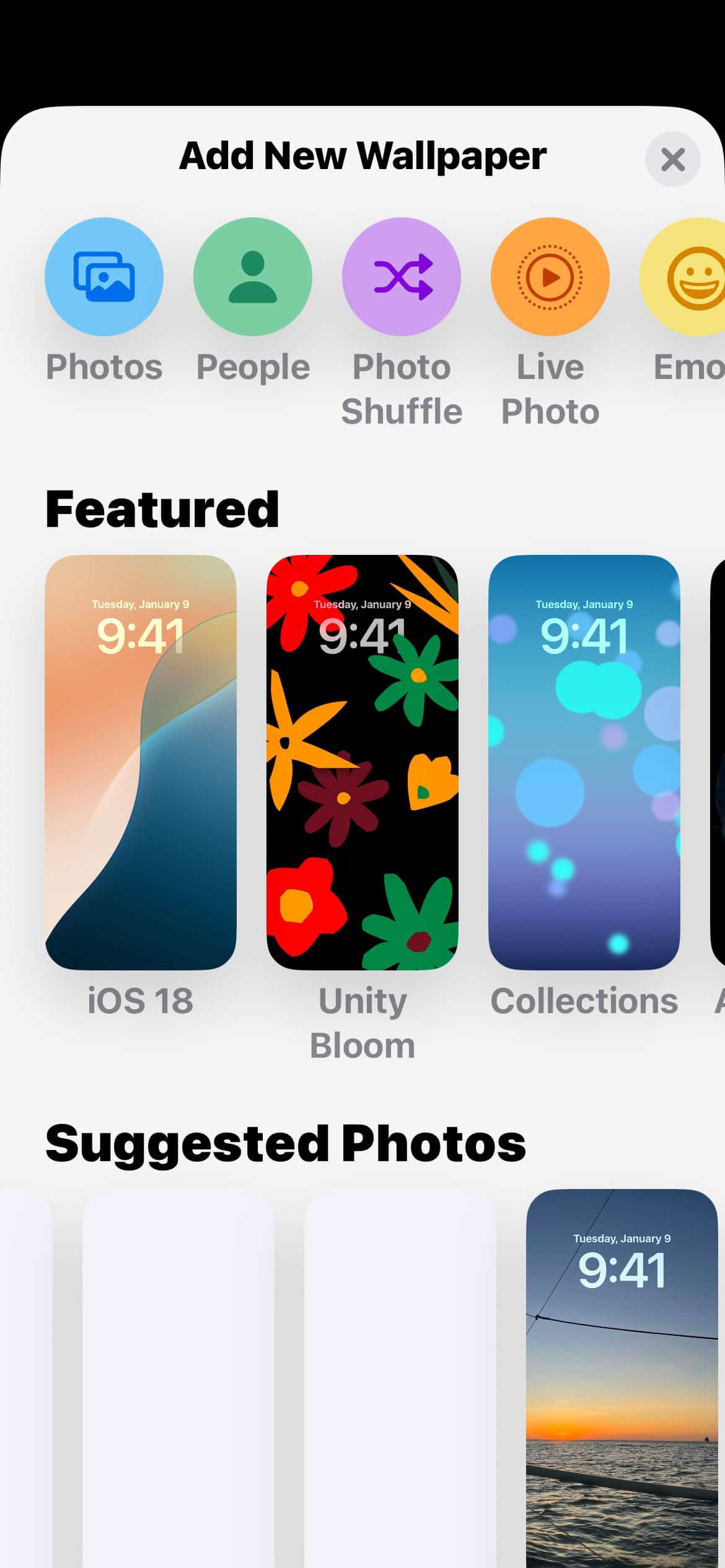iOS 18 introduced new ways to customize the Home Lock and Lock Screen. You can turn apps into widgets, cycle through photo albums, and even tweak display hues. These tools are simple to use, but how you customize them is where things get interesting.
Take the super-trendy flashlight wallpapers on Instagram and TikTok. You’d think that the Lock Screen has a new widget or animation, but it’s really just a creative way to use a simple feature: Photo Shuffle. Here’s how to do the same with your iPhone.
How To Install Flashlight Wallpapers on iPhone
Time needed: 5 minutes
Before starting, download your preferred flashlight wallpaper pair if you already have one. I’ll show you where to get more later in the article.
- Press and hold the Lock Screen.
- Tap the plus symbol (+) at the bottom-right corner of the screen.
- From the Add New Wallpaper window, select Photo Shuffle.
- Tap Select Photo Manually > All and choose your wallpaper pair.
- Adjust the wallpapers accordingly—make sure they’re in the same position.
- Tap the horizontal ellipsis (…) > On Tap > Add.
- Select Set as Wallpaper Pair to confirm the changes.
 NOTE
NOTE
For live photos (or videos turned into GIFs), follow these steps:
- Press and hold the Lock Screen.
- Tap the plus symbol (+) at the bottom-right corner of the screen.
- From the Add New Wallpaper window, select Live Photo.
- Choose your preferred wallpaper, adjust accordingly, and then tap Add.
Where To Get Flashlight Wallpapers on iPhone
For this trick, you need to choose the correct flashlight wallpapers. The designs available in the Settings app might not work, so you’ll have to visit third-party sources. Here are some options to get the ball rolling:
1. TikTok
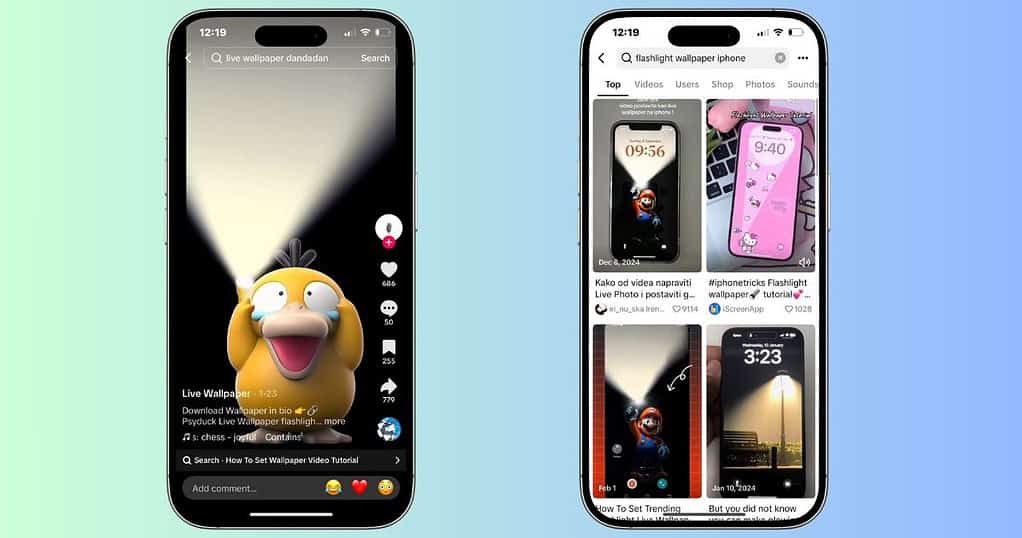
Trends come and go, but if a wallpaper style is getting attention, you’ll definitely find it on TikTok. People are constantly sharing new wallpaper designs as quick video clips. You could even switch through different variations.
Once you find a design you like, download the video and trim out the watermark using the Photos app. If you’re setting up a Photo Shuffle effect, you can also screenshot keyframes instead of using the full animation.
 NOTE
NOTE
2. iScreen
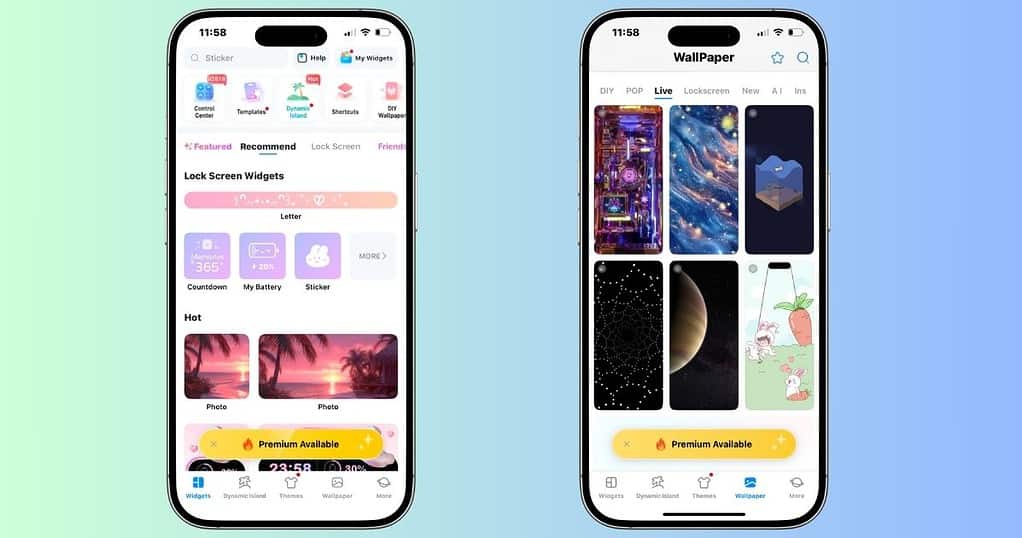
Users can share wallpapers, widgets, and home screen themes on iScreen. Many of the designs lean toward cute and playful aesthetics, with plenty of pastel, anime-inspired, and minimalist options. If you want something polished but not overused, this is a good place to start.
To find flashlight wallpapers, open the app and navigate to the Wallpapers section. You can browse through Live, Lockscreen, or DIY categories, depending on whether you want a ready-made option or something you can tweak.
3. SSME
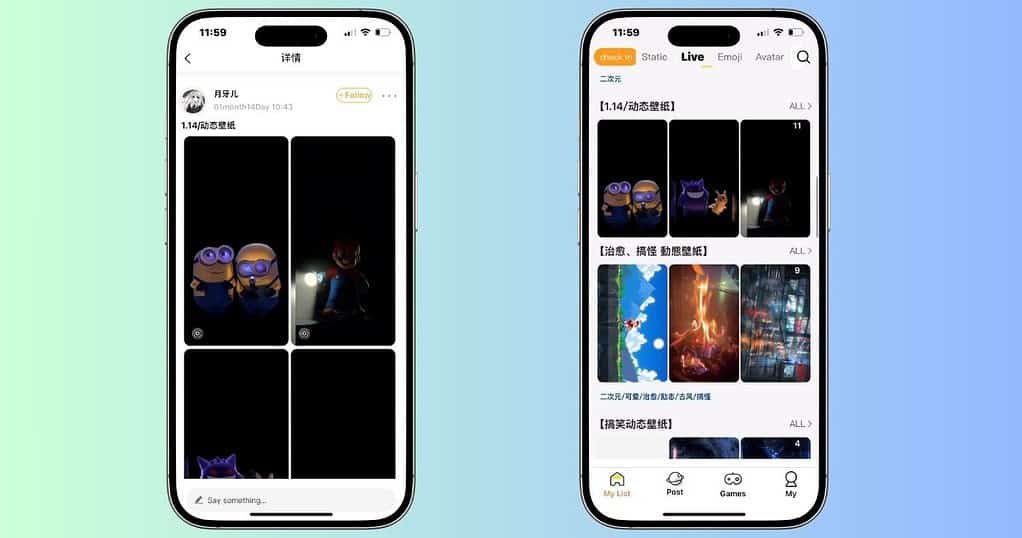
SSME is a popular Chinese wallpaper app. The non-English characters might seem intimidating, but the UI is pretty intuitive and easy to navigate. You can switch through sections based on context.
I also like how it updates its library pretty frequently. Unlike apps that focus on static visuals, this one includes modern, high-contrast, and pop-culture-inspired designs. Once inside the app, go to the Live tab and start scrolling. The selection shifts often, so if you don’t see something right away, it’s worth checking back later.
4. intoLive

If you want to personalize your flashlight wallpaper, use intoLive. It lets you turn any video into a Live Wallpaper. Instead of downloading someone else’s design, create a custom animation that fits exactly what you have in mind.
The app also includes a selection of pre-existing designs under Live Wallpaper, but its strength is in customization. If you have a short clip of a flashlight turning on and off, you can import it and set it as a Live Photo for a realistic effect.
5. Pinterest
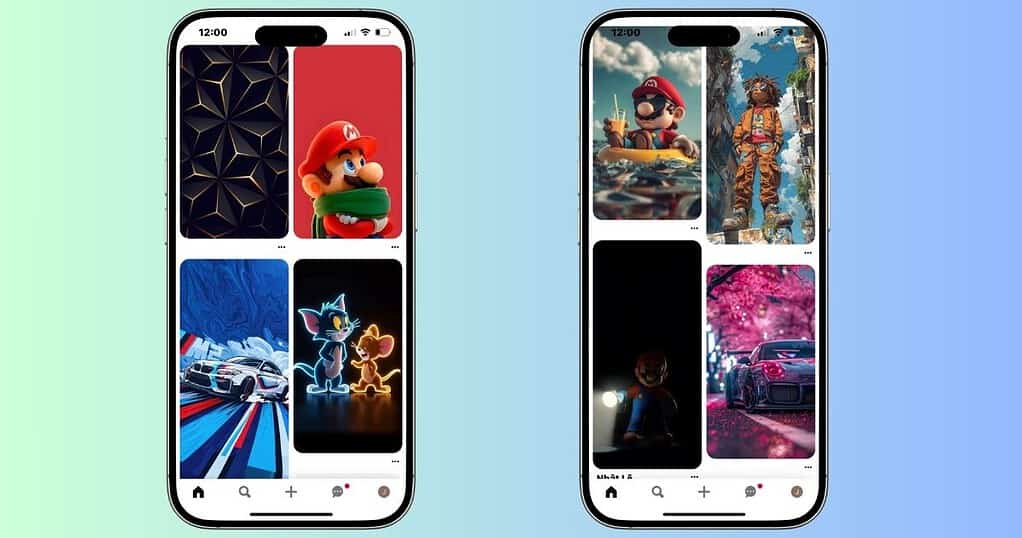
Whether you’re looking for gorgeous landscapes or animated GIFs, Pinterest has it. It features an extensive collection of high-quality wallpapers. What’s more, the platform caters to individual artists. You’ll likely come across new, unique visuals that aren’t widely shared yet.
Just look for whatever design you want and browse through the results. If you’re using Photo Shuffle, download a few variations to create the transition effect. For Live Wallpapers, look for video-based uploads that you can save and set up.
Flashlight wallpapers aren’t the only trick up your sleeve. You can explore other designs like light switch wallpapers—use Photo Shuffle to make it look like you’re flipping a switch on and off. It’s the same idea, just a different twist.