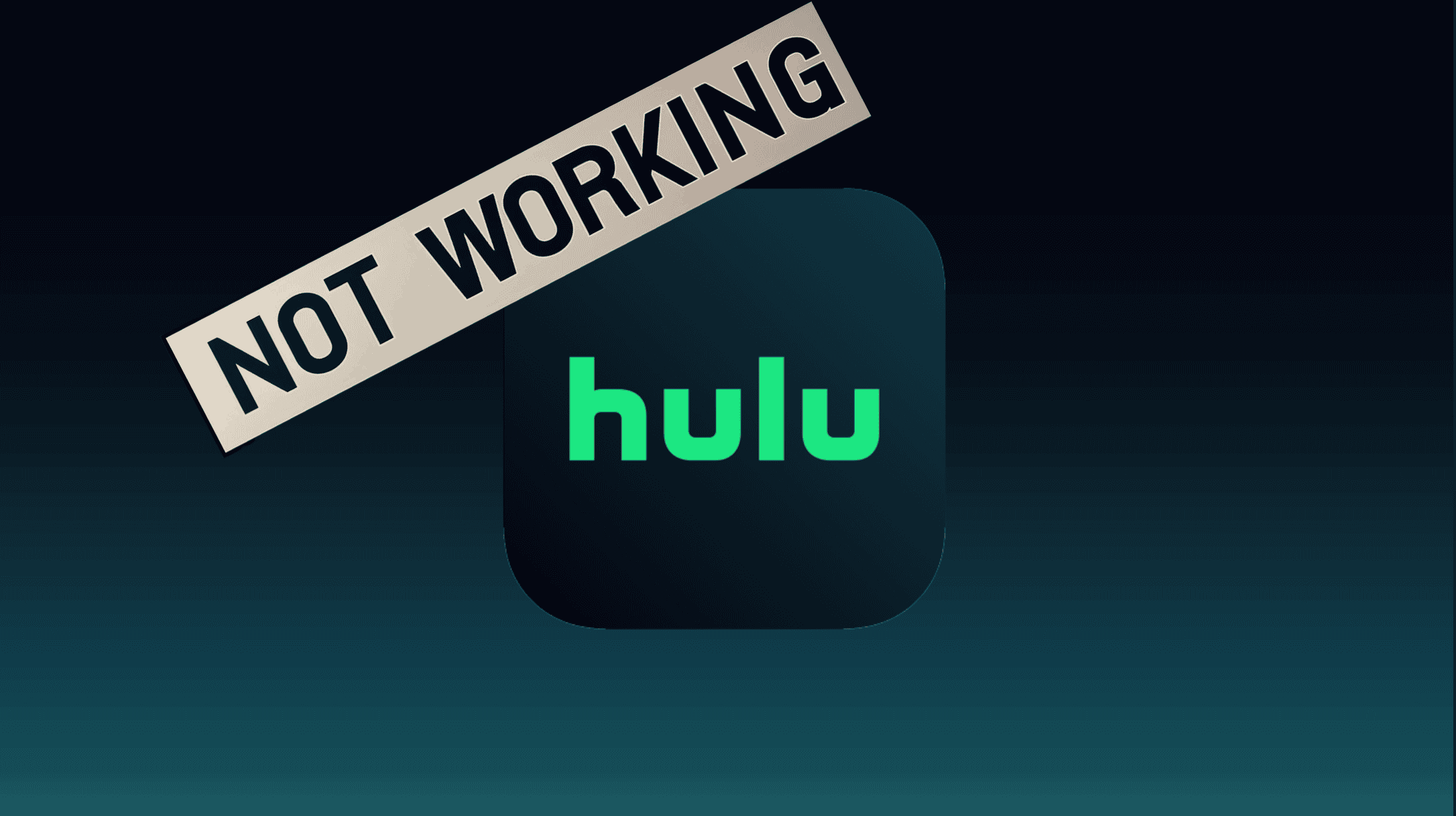Hulu is one of the biggest streaming platforms, and for good reason. The app offers some of the best movies and shows, along with a UI that’s easy to navigate and pretty slick. However, like any other software, it can sometimes run into errors such as the RUNUNK13 error code. In this guide, we’ll explain what this error is and how you can quickly fix it.
What is RUNUNK13?
RUNUNK13 is a playback error code that usually appears when you try to watch something. It means the app has encountered a connection error and cannot send a signal to the server. Unlike some other streaming services, which specify the cause of errors, Hulu does not provide detailed information, making troubleshooting a bit more complex. Nevertheless, here are six ways you can try to fix the issue.
1. Check your Internet connection
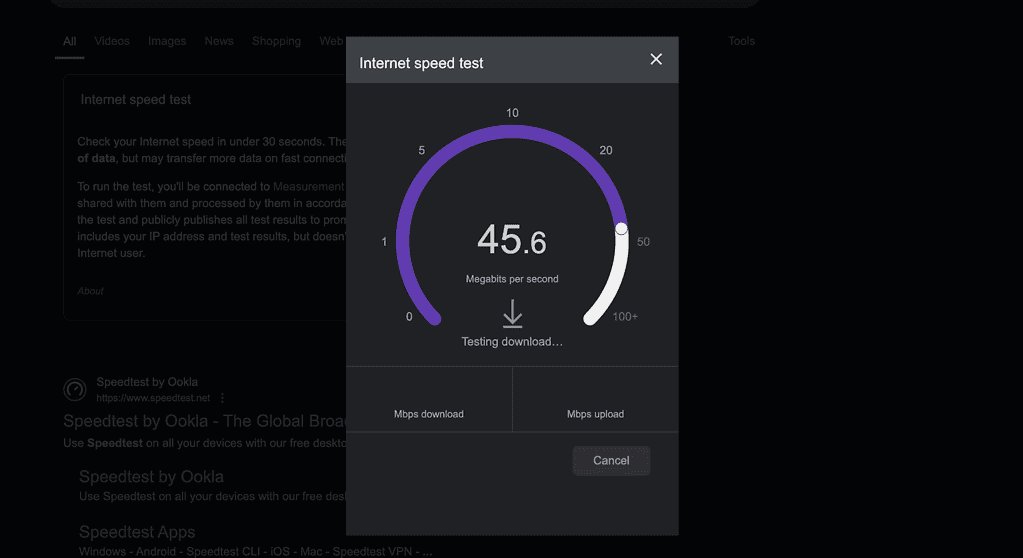
This might sound basic, but a weak connection is often the cause behind the RUNUNK13 error. Therefore, we recommend checking your internet connection first. To do this, open a browser, search for “speed test,” and press the “Run Speed Test” button.
For a smooth watching experience, ensure your internet speed is at least 10 Mbps. If your connection is stable, disconnect your device from Wi-Fi, reconnect it, and refresh the Hulu page.
2. Restart the app/device
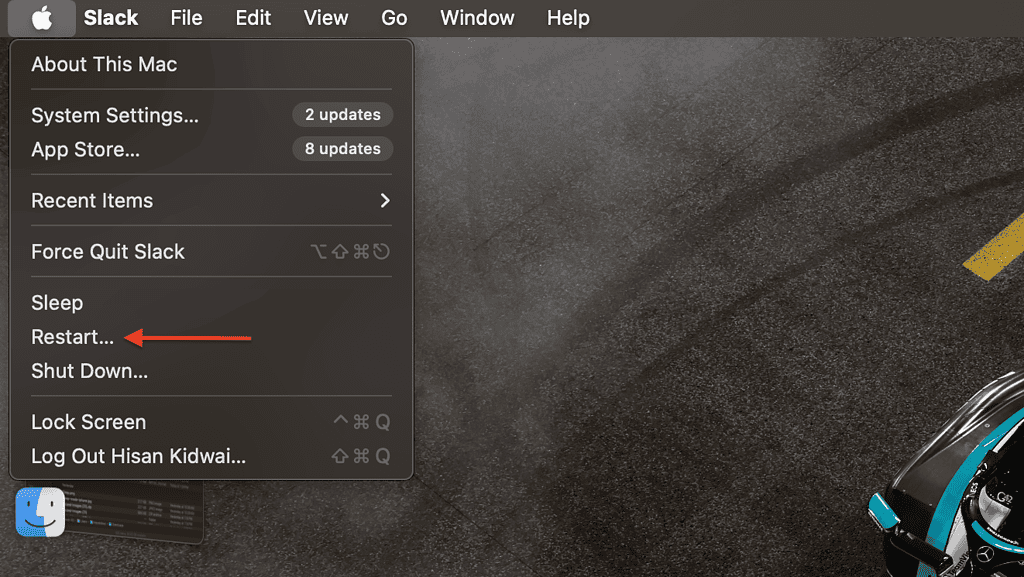
Another easy fix is restarting the app, as a RAM issue might be causing the error. To flush the RAM on Android/iOS, swipe up (or press the home button twice on older iPhones) to open the app switcher, then swipe away the Hulu app. On a browser, hit the refresh button to clear out the memory.
Alternatively, you can try restarting your device, a simple yet effective method that often resolves issues related to the processor, RAM, and storage.
3. Clear Cache
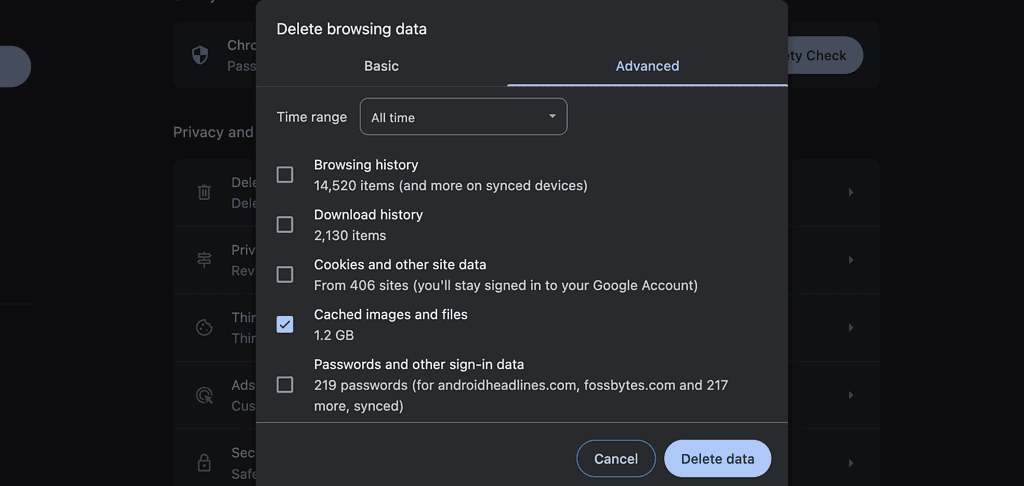
For those unfamiliar, a cache is a temporary storage area where apps store frequently accessed data, such as login credentials. While it helps improve performance and save time, the cache can sometimes become corrupted and cause playback errors. To clear the cache:
- On Android: Go to Settings > Apps > Hulu > Storage > Clear Cache.
- On iOS: Uninstall and reinstall the app to clear its cache.
- On Chrome: Head to Settings > Privacy & Security > Clear Browsing Data.
4. Check if Hulu Servers are Down
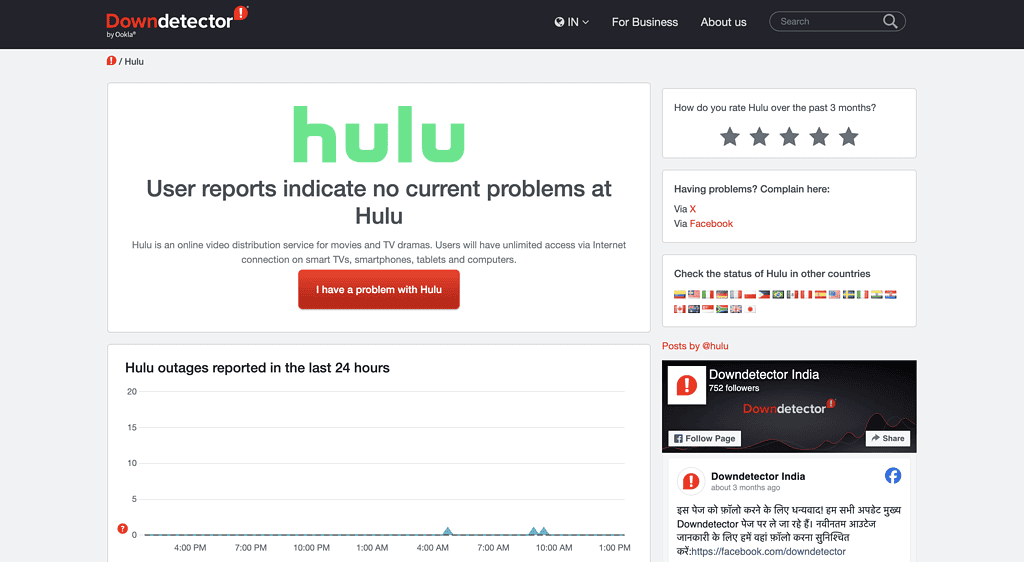
Hulu regularly updates its servers to improve capacity and the overall user experience. However, these updates can sometimes take time, resulting in playback errors. Therefore, we recommend checking whether the platform’s servers are working.
You can do this by visiting a website like Downdetector. Check the number of user complaints from the past 24 hours. If there’s a noticeable spike in complaints, Hulu’s servers may be down, and you’ll need to wait until the issue is resolved.
5. Update the Hulu app

If a Hulu update has caused the RUNUNK13 error for multiple users, the platform will likely release a fix soon. However, as most users don’t have auto-updates enabled, we recommend manually installing the update.
- On Android: Open the Google Play Store, search for Hulu, and tap “Update” if available.
- On iOS: Open the App Store, search for Hulu, and tap “Update” if available.
6. Contact Hulu Support
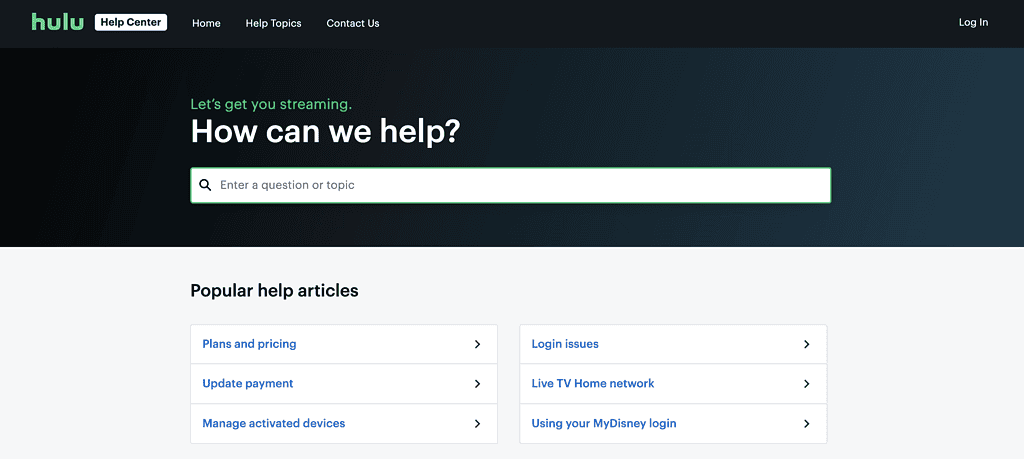
If none of the above methods work and other devices are streaming Hulu content without issues, the problem might be specific to your device. Such problems can arise as smartphone makers push for new Android updates, which can sometimes mess with the internal code of the app.
If you suspect this is the problem, we recommend contacting Hulu support and explaining the issue.