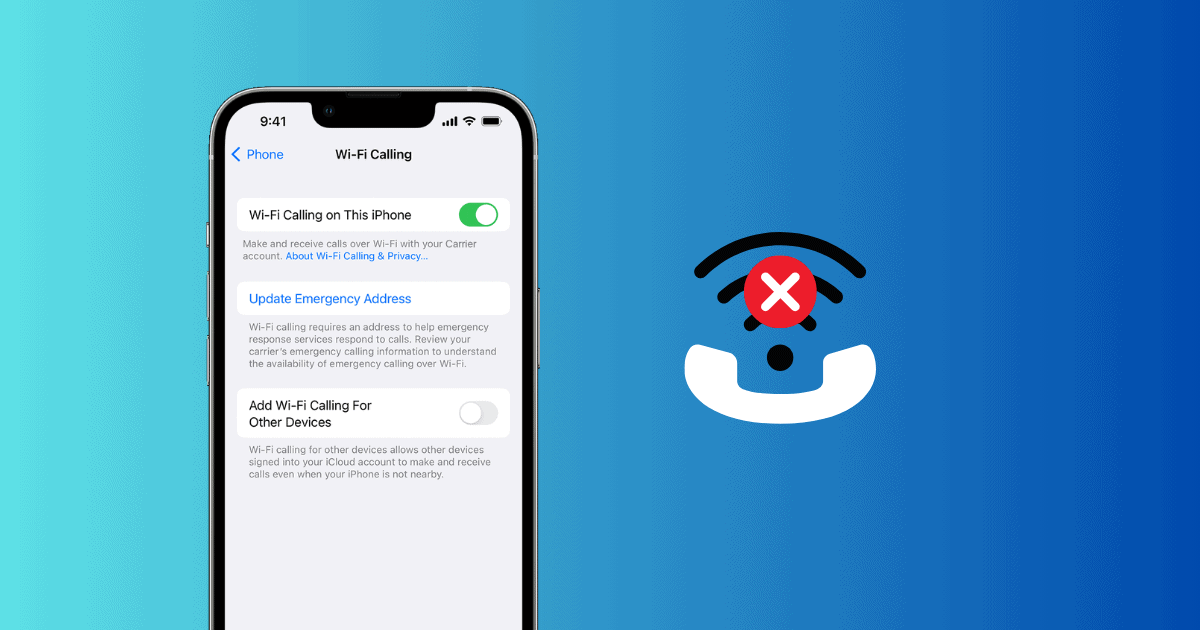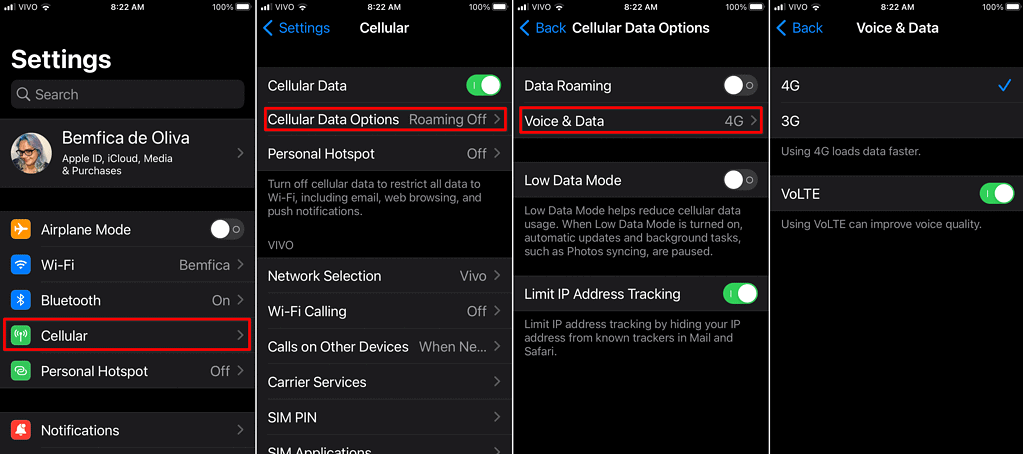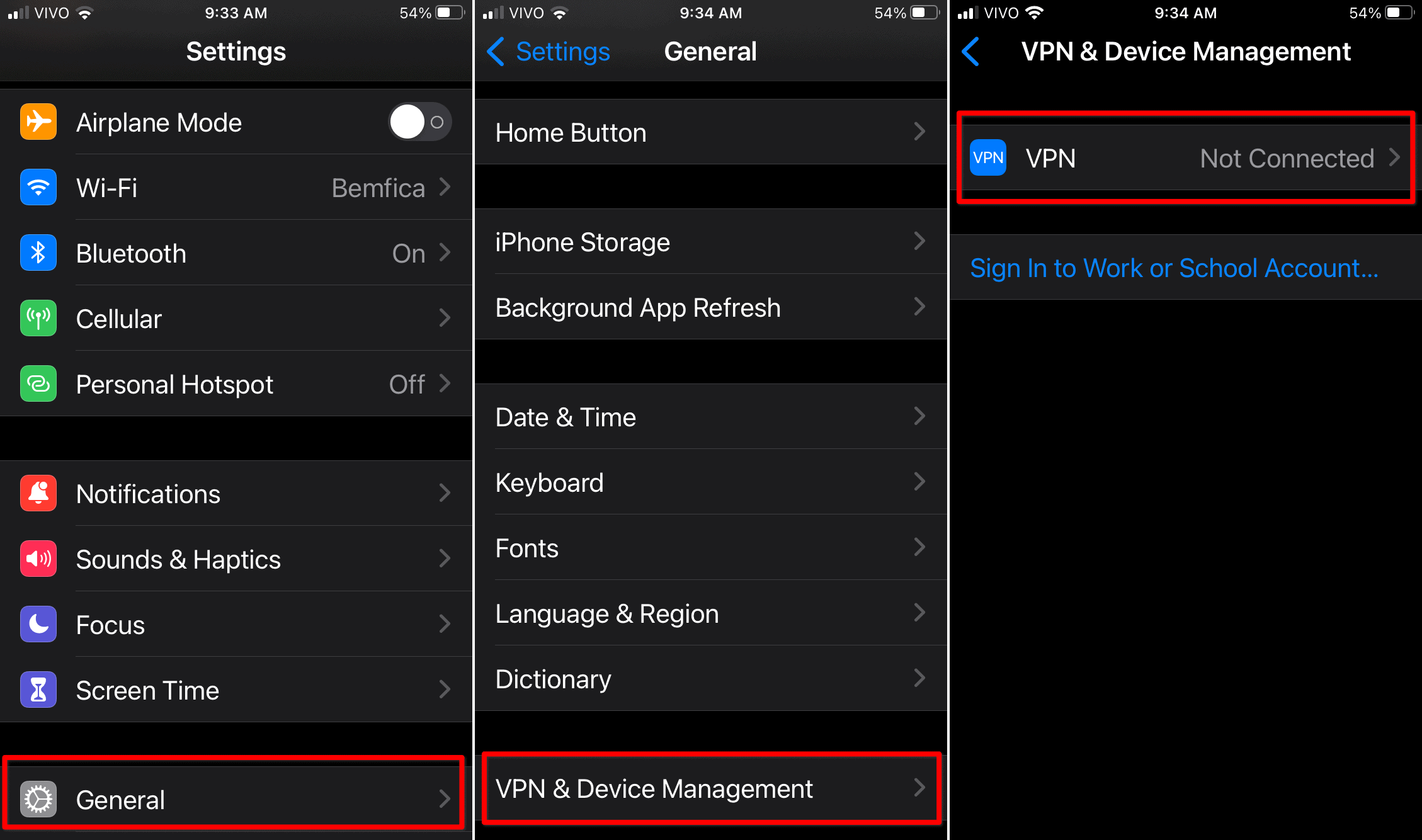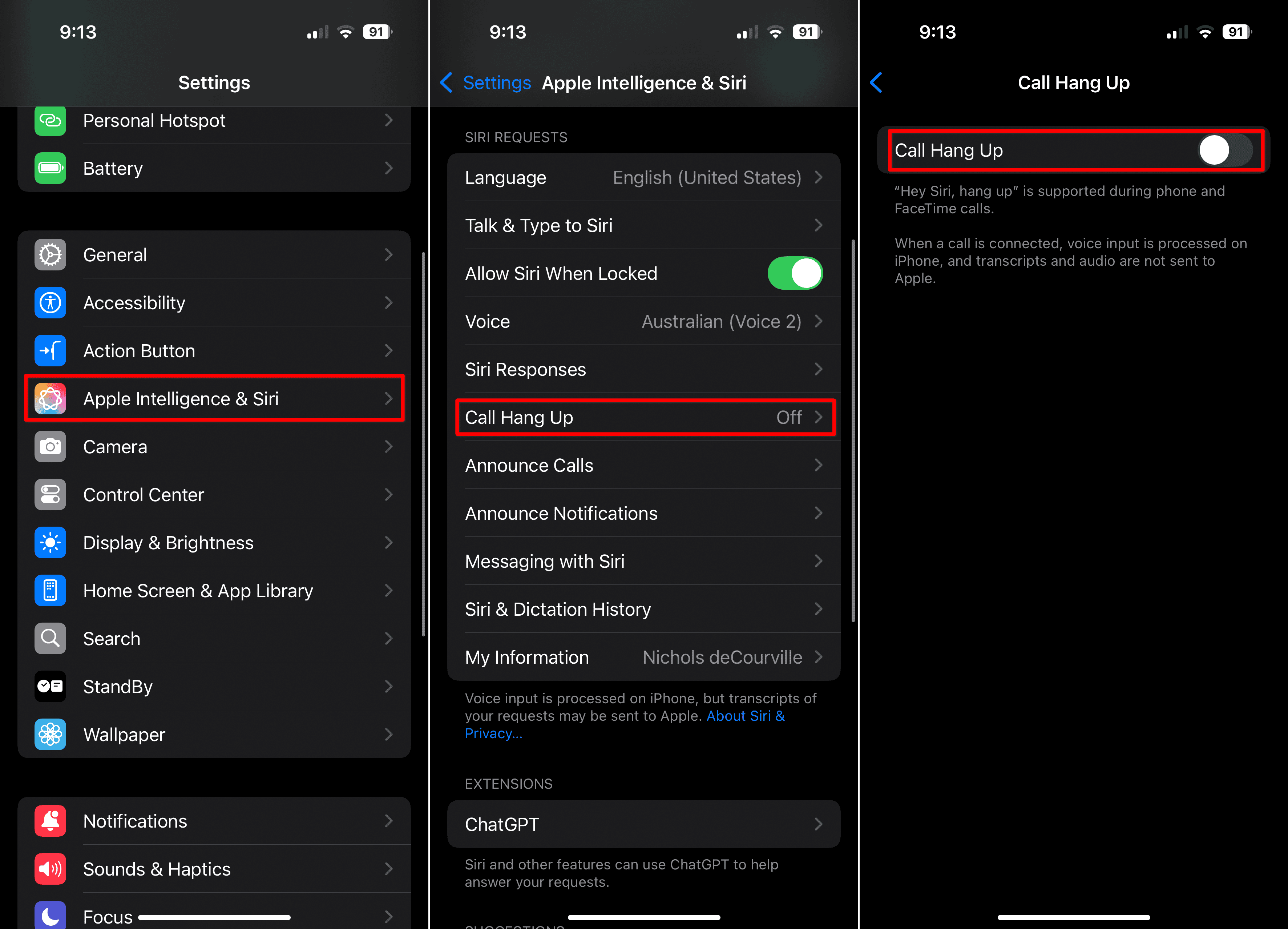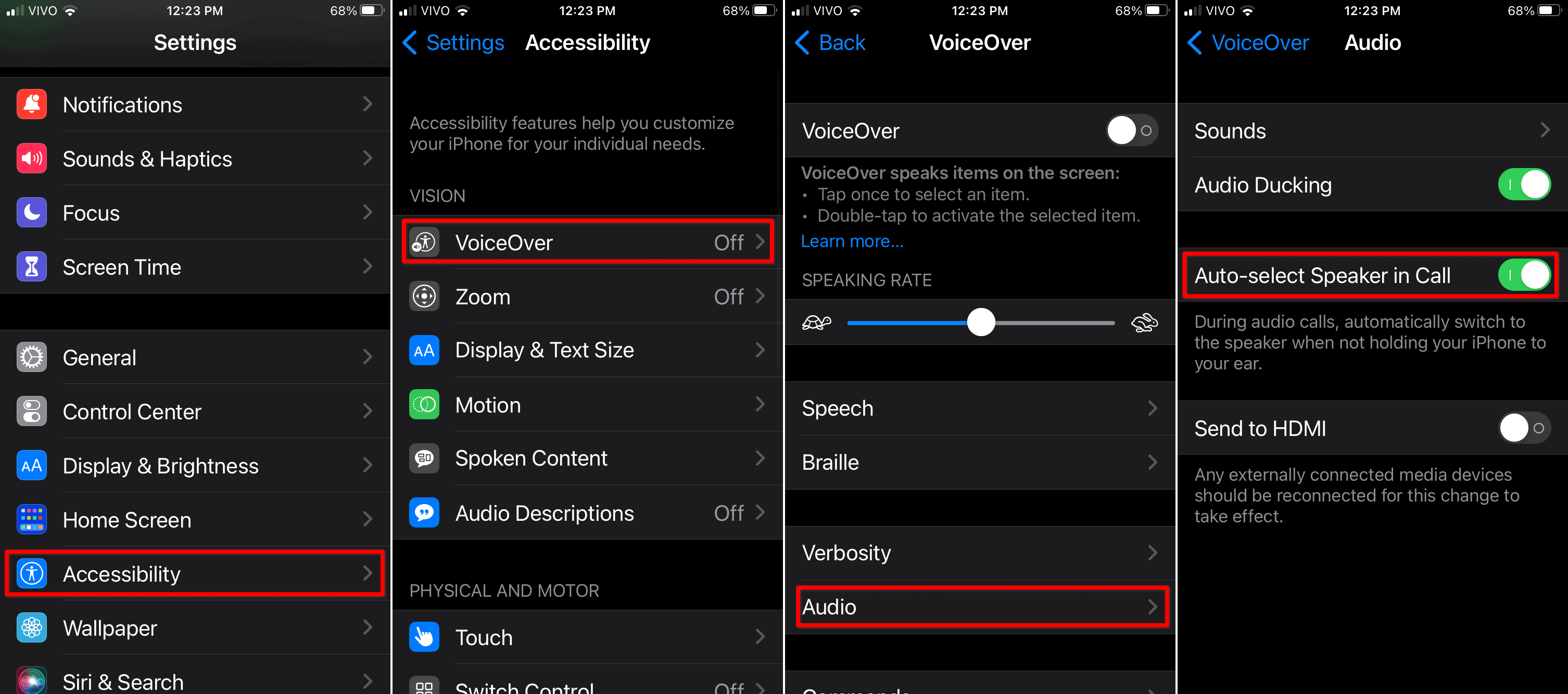Wi-Fi calls are a great way to remain reachable in places where cellular coverage is spotty. However, they have become a headache for some iPhone users, with recent reports of Wi-Fi calls frequently dropping.
iPhone Dropping Wi-Fi Calls: Symptoms and Cause
Considering the myriad of bugs affecting recent iOS versions, it’s surprising that this issue isn’t one of them. The actual cause is either a few possible misconfigurations or a weak Wi-Fi signal.
In all cases, the issue is easy to identify: whenever you use the Wi-Fi calling feature, calls suddenly drop. Sometimes, they may not even connect.
How To Fix an iPhone Dropping Wi-Fi Calls

First and foremost, make sure you’re in a place with good Wi-Fi coverage. That’s especially important if you like to walk around during phone calls: you may get away from your router’s reach. To ensure strong Wi-Fi coverage throughout your home, consider purchasing Wi-Fi extenders or mesh routers.
Tip: Don’t Enable Wi-Fi Calling During a Call
Regardless of whether you’re connected to a Wi-Fi network, don’t change network settings in the middle of a call. That includes changing cellular connection options and enabling or disabling Wi-Fi calling, 5G calling, or VoLTE. Doing that will likely cause your call to disconnect.
1. Tweak Your Cellular Data Settings
5G calling and VoLTE use your internet connection to place calls, just like Wi-Fi calling. Usually, transitioning between these modes works seamlessly, but some configuration changes can cause issues. Make sure you’re all set up by doing the following:
Time needed: 5 minutes
- Go to Settings > Cellular > Cellular Data Options > Voice & Data.
- The screenshots above show a 4G-only phone. Models that support 5G networks should show the 5G Auto, 5G On, and 4G options.
- Make sure your connection is set to either 5G On or 4G.
- You may also see other options below those, depending on whether your carrier supports each one. They’re 5G Standalone, VoLTE, and Voice Over 5G Standalone. Enable all settings available to you.
By default, calls on cellular networks are made through a voice channel (using 3G connections). In this case, Wi-Fi calls drop because they can’t switch from data to a voice network.
The options above will make your iPhone always place calls through a data connection, whether cellular or Wi-Fi. When transitioning from one type to another, the call may suffer a small hiccup but will continue normally.
2. Disable Your VPN
Another thing to consider is that Wi-Fi calling isn’t compatible with VPN services. This makes sense because the additional routing from VPNs can cause voice delays, similar to international calls. To stop Wi-Fi calls from dropping on your iPhone, disable the VPN connection by doing the following:
- Go to Settings > General > VPN & Device Management
- Turn off your VPN connection. If you only make calls at specific times, you can enable the VPN when Wi-Fi calling is not needed.
3. Change Siri Call Settings
There’s a specific Siri feature that can make your Wi-Fi calls drop on your iPhone, too. Disabling it may fix your issue. Do the following:
- Go to Settings > Siri & Apple Intelligence.
- Under Call Hang Up, disable the feature.
 NOTE
NOTE
4. Check Your Accessibility Options
Lastly, an accessibility option can be the culprit. While this is the least likely cause, it may be worth a shot if none of the above worked. Follow the steps below to disable it:
- Go to Settings > Accessibility > VoiceOver.
- Under Audio, turn the Auto-select Speaker in Call toggle off.
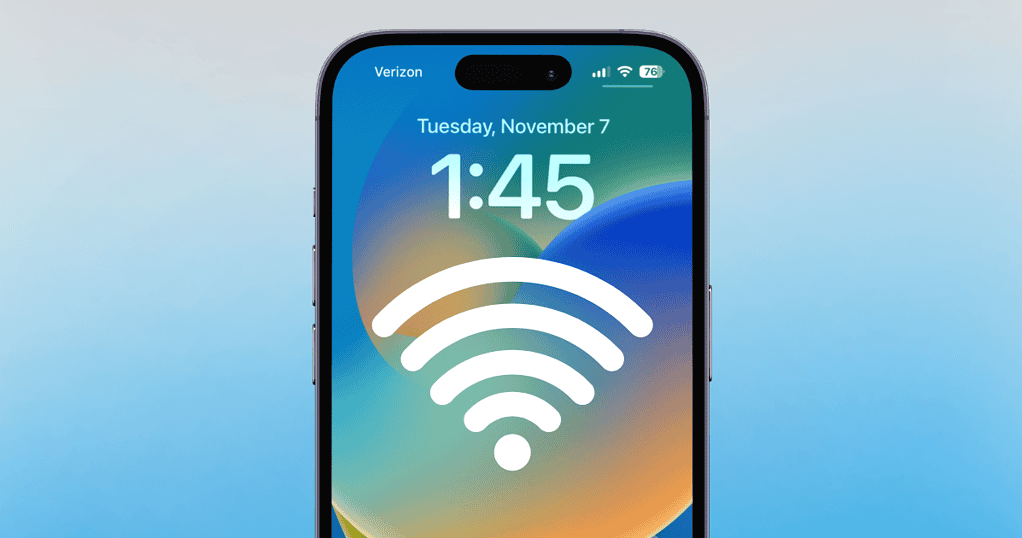
If your iPhone calls are constantly dropping, finding out Wi-Fi calling is the culprit can take some digging. And that’s just the beginning since you’ll also need to find out what exactly is interfering with it. Luckily, other users came up with quite a few possible solutions for the issue.