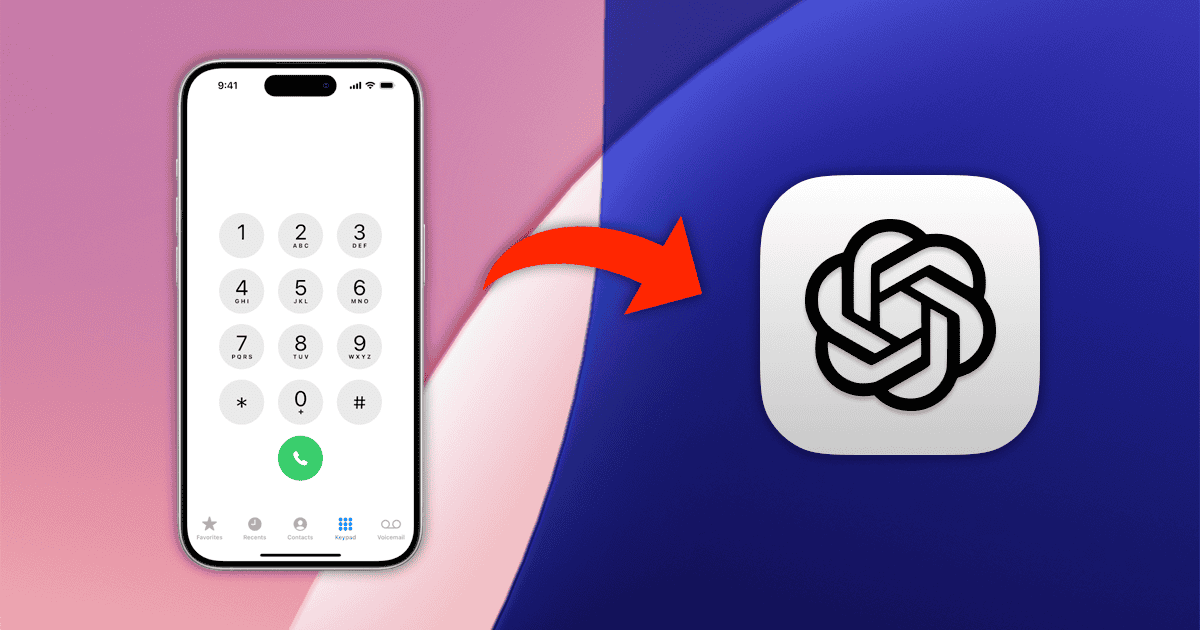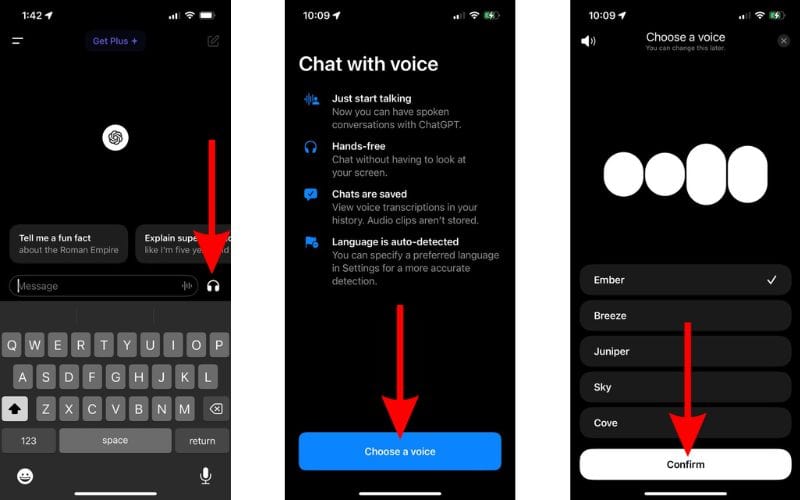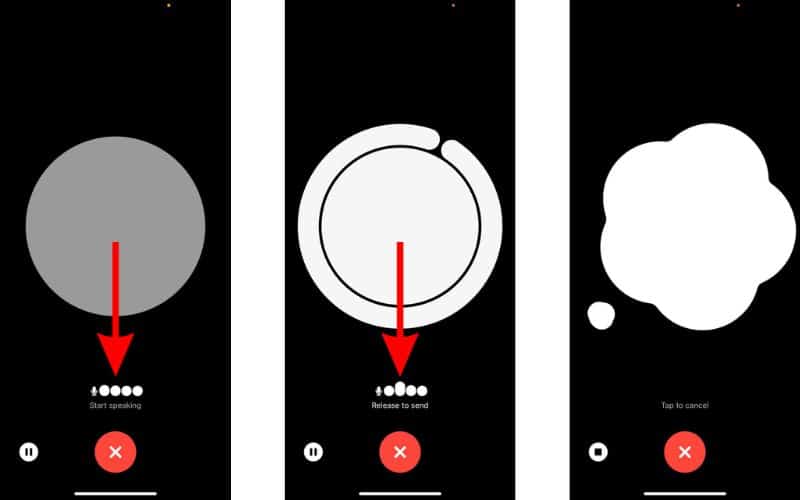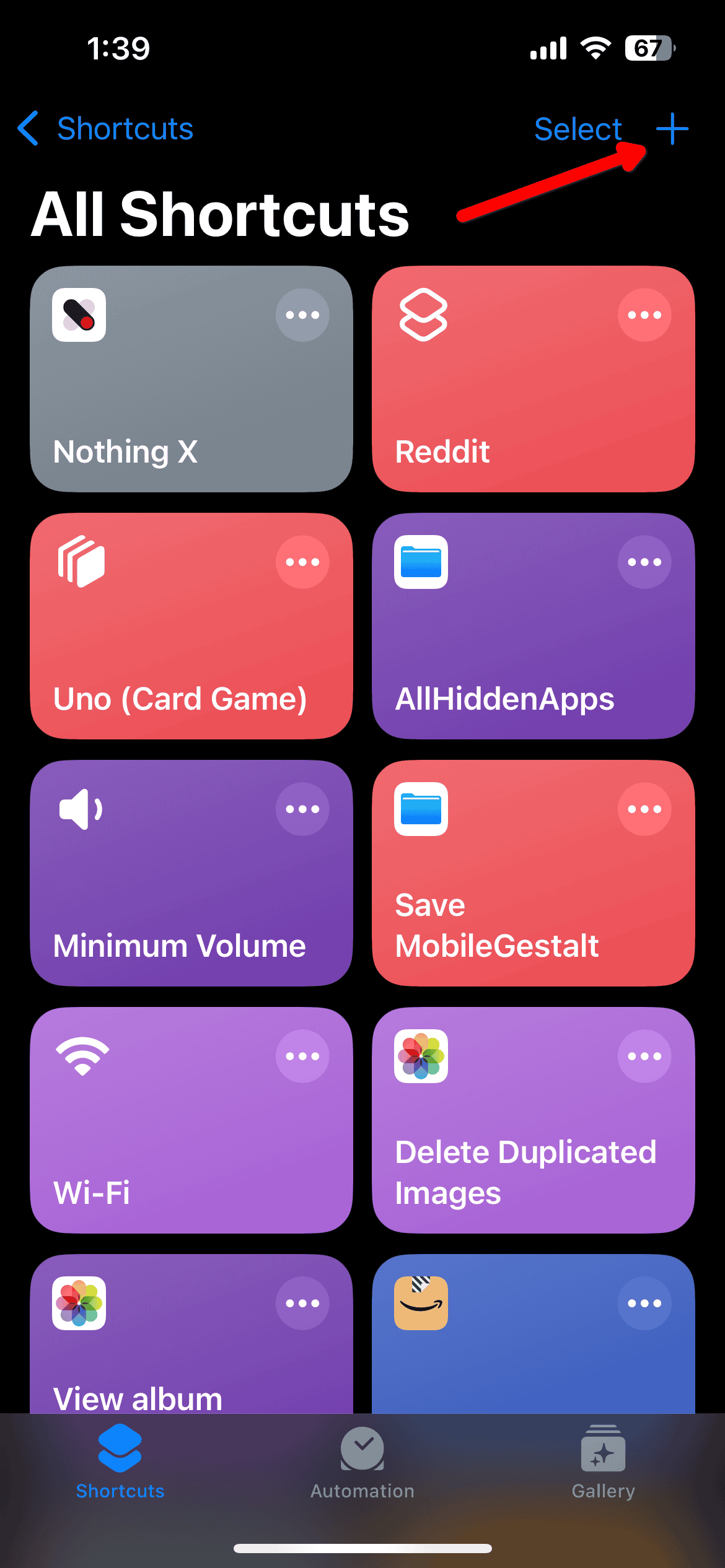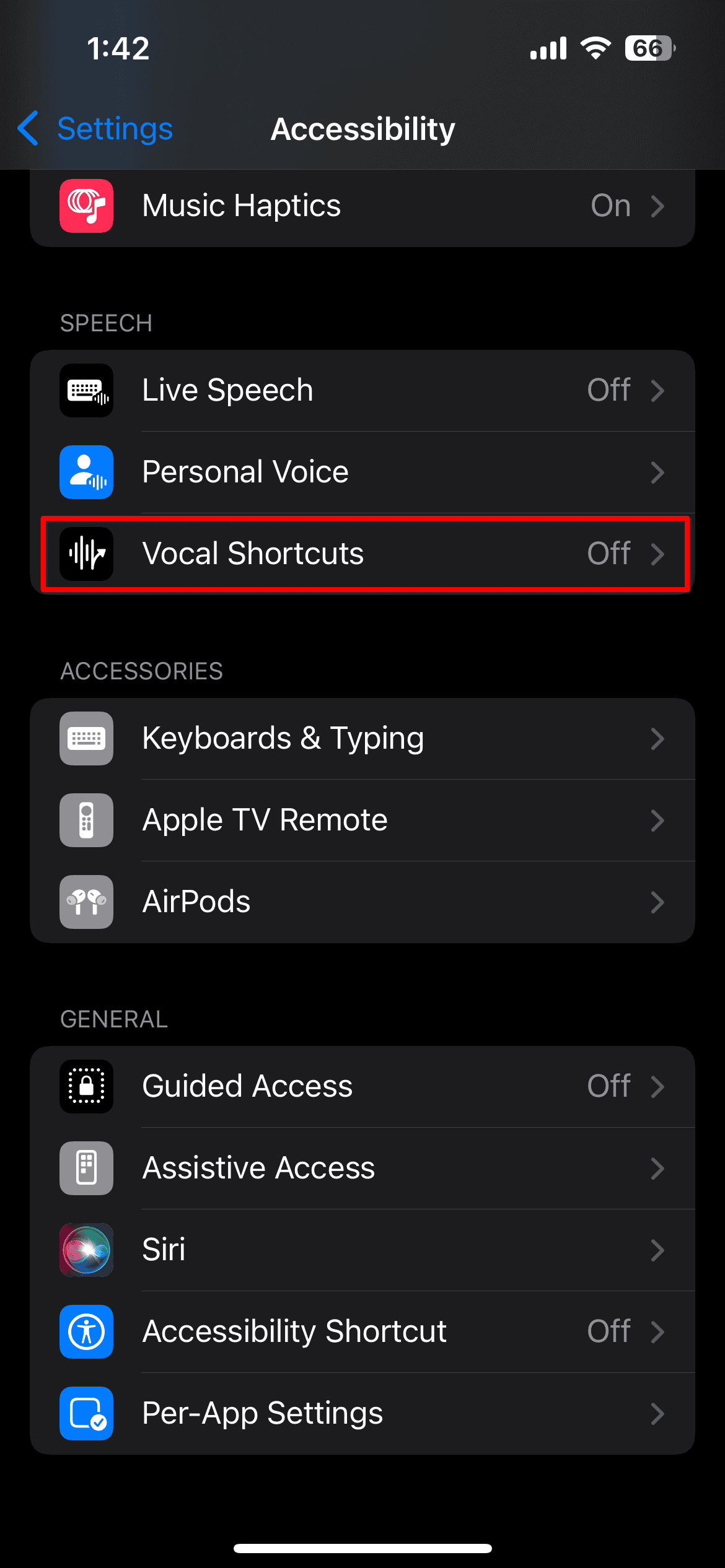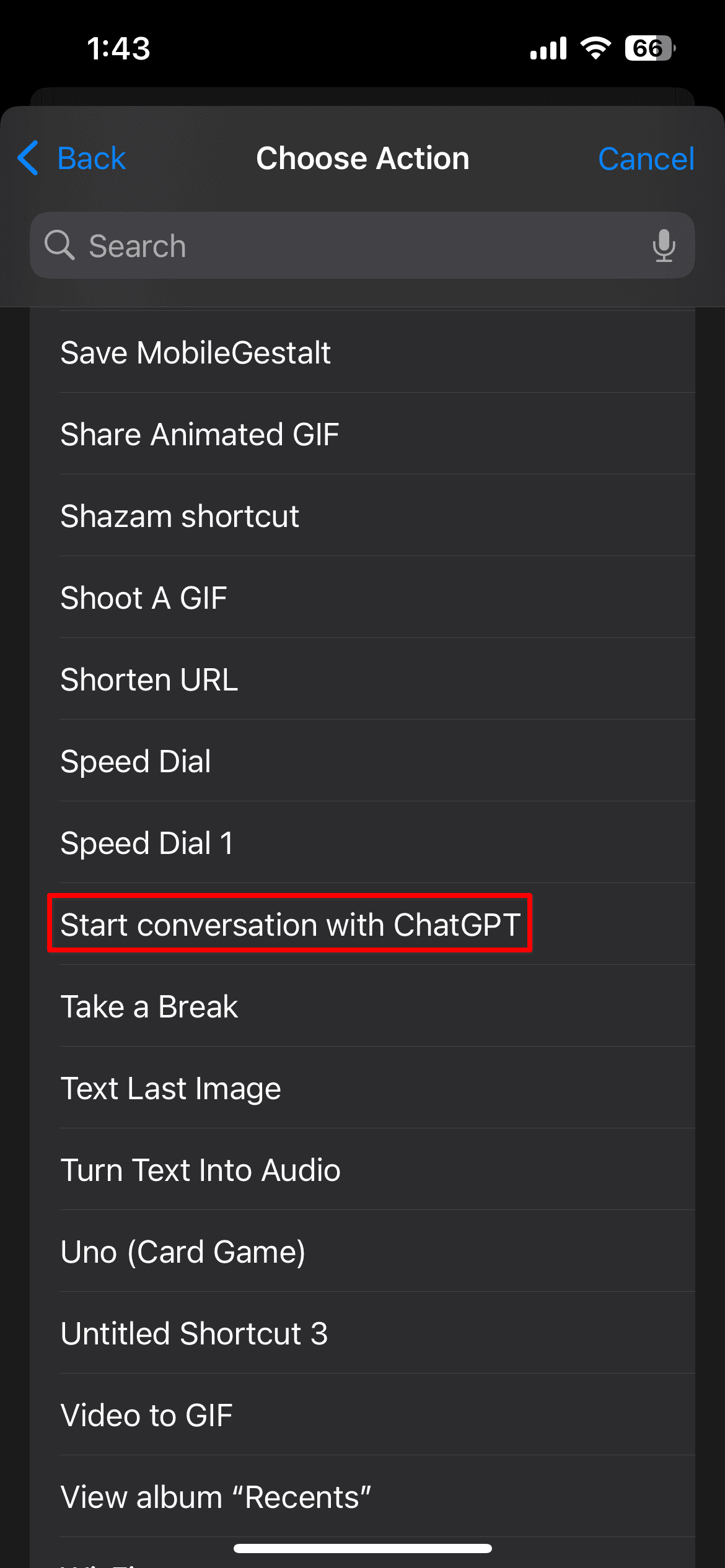A bit over three years ago, performing automated tasks with a smartphone was mostly restricted to a handful of tricks. Virtual assistants, like Siri or Alexa, could be voice commands to set up reminders, play music, and not much more. Nowadays, AI tools like ChatGPT integrate tightly with our devices, and you can even call it using your iPhone.
Is It Possible To Call ChatGPT via Phone?
It actually is, since last December. That is, if you live in the US or Canada. In other countries where ChatGPT is available, one can message it on WhatsApp; however, a feature was announced that same day.
Calling ChatGPT: Possible Methods
There are a few ways you can “call” ChatGPT on iPhone if you consider “calling” any sort of voice interaction. Check below.
1. Call 1-800-CHATGPT Using the Phone App

US and Canada residents can call 1-800-CHATGPT (1-800-242-8478) from their iPhones — or any phone, actually. This is useful, especially since the feature has time limits, which we’ll discuss shortly.
As for the price, the service itself is free of charge. Also, unlike other methods of using ChatGPT, phone calls don’t even require an OpenAI account. Your carrier’s regular phone call fees still apply, though.
Bonus: Message ChatGPT on WhatsApp
If you don’t live in the US or in Canada, there’s still one more new way to use ChatGPT. The AI chatbot now has an official WhatsApp account that can be accessed through the same phone number. To make sure you’re interacting with the official ChatGPT WhatsApp chatbot, look for the checkmark indicating it’s a verified account.
Time and Messaging Limitations
During the announcement, OpenAI stated the new features, while not requiring an account, have access limits. For calls, you only have 15 minutes of interactions per phone number per month.
The company mentioned a “daily limit on WhatsApp messages” as well, but didn’t provide a specific amount. Also, it said the limits can be adjusted in the future. In both cases, you’ll be informed when the limit is near and when it has been reached.
2. Use a Voice Command
If your time or message limit runs out, you can use the regular ChatGPT app with voice mode. As the name states, this mode receives voice input, and also replies with audio. Since both sides of the conversation are transcribed, they remain accessible in your ChatGPT interaction history.
Firstly, you’ll need to enable the feature on the ChatGPT app. Here’s how to do that:
Time needed: 2 minutes
- If you haven’t already, log into your OpenAI account. Open a chat and tap the headphone icon.
- Choose your preferred voice and confirm the selection. If requested, give the app permission to use your microphone.
- Wait for the Start speaking message. Since we’re not using the feature right now, you can just click the “X” icon to end the ChatGPT voice mode.
With the voice chat enabled, it’s time to create the shortcut. Open the Shortcuts app and do the following:
- Tap the “+” sign on the top right.
- Search “ChatGPT” and select Open ChatGPT Voice, name the shortcut “GPT” and select Done.
- Back to the Shortcuts app initial screen, tap and hold the newly-created shortcut. Select Details > Add to Home Screen. Customize the icon as you prefer, then tap Add.
You can now use the shortcut to call ChatGPT on your iPhone in several ways. For a full-voice experience, you can open it by saying “Siri, GPT” (or whatever name you gave the shortcut).
Users of iPhone 15 Pro, Pro Max, or iPhone 16 devices can also assign the action button to this shortcut. For all iPhone models, you can simply tap the shortcut icon on your home screen as well. This allows you to remove Siri from the process but requires physical interaction with the phone.
If you want to ditch Siri completely, but use the feature hands-free, a Vocal Shortcut is needed. Do the following:
- Go to Settings > Accessibility > Vocal Shortcuts.
- Select Add Action, then choose the shortcut you created.
- Record the phrase you want to use to activate the shortcut.
3. Use Siri’s Integration
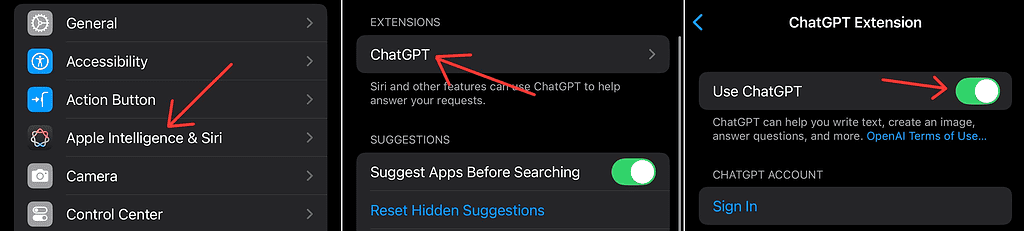
A simpler way, though less powerful, is just using Siri’s integration with ChatGPT. One of iOS 18.2’s features is part of Apple Intelligence. Because of that, it requires an iPhone 15 Pro, Pro Max, or iPhone 16 devices.
The feature itself can be enabled in Settings > Apple Intelligence & Siri > ChatGPT on the Use ChatGPT toggle. After that, whenever Siri fails to perform a task or answer a question, it will offer to use ChatGPT instead.
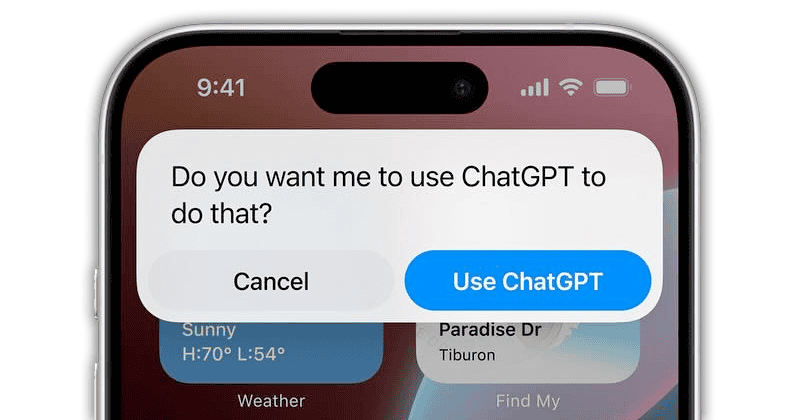
Apple Intelligence is convenient because of the seamless integration with the company’s devices. However, it is not fail-proof and has certain limitations. A great way to circumvent this is by calling ChatGPT, either via your iPhone’s phone app or through voice chat.